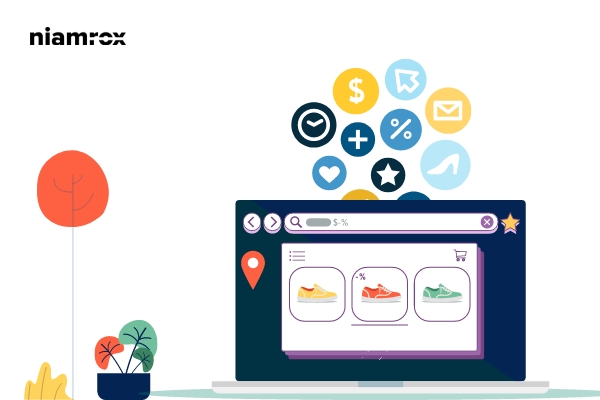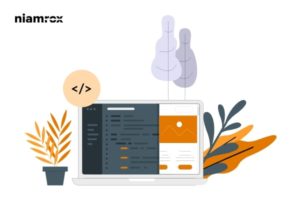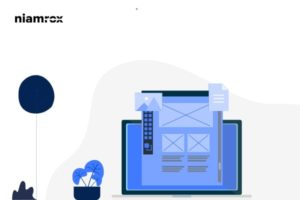Looking for a way to create a one-time personalized coupon code in your WooCommerce store? Promoting your shop online it’s a great way to create coupon codes. Using the coupon codes you can easily get the attraction of your users and increase your sales. But you can also make sure that the coupon codes are not abused.
Coupon codes can easily reduce shopping cart abandonment and it’s also a great way to say thank you to your website users. But sometimes some users may use the same coupons again and again causing coupon abuse. To reduce coupon abuse you need to set a limit on a coupon on how many times a user can use it.
To reduce the abuses of coupon codes, you can create one-time personalized coupon codes. Here in this article, we will guide you to the easiest way to create personalized coupon codes in a WooCommerce shop.
Create One-Time Personalized Coupon Codes in WooCommerce
Using a plugin is the easiest and quickest way to create personalized coupon codes on WooCommerce. There are a few plugins for this purpose but here in this article, we were using the Advanced Coupons for WooCommerce Coupons WordPress plugin. Install and activate the plugin and then go to the Marketing > Coupons page from your WordPress admin dashboard. Then click on the Add New button to create your first coupon.
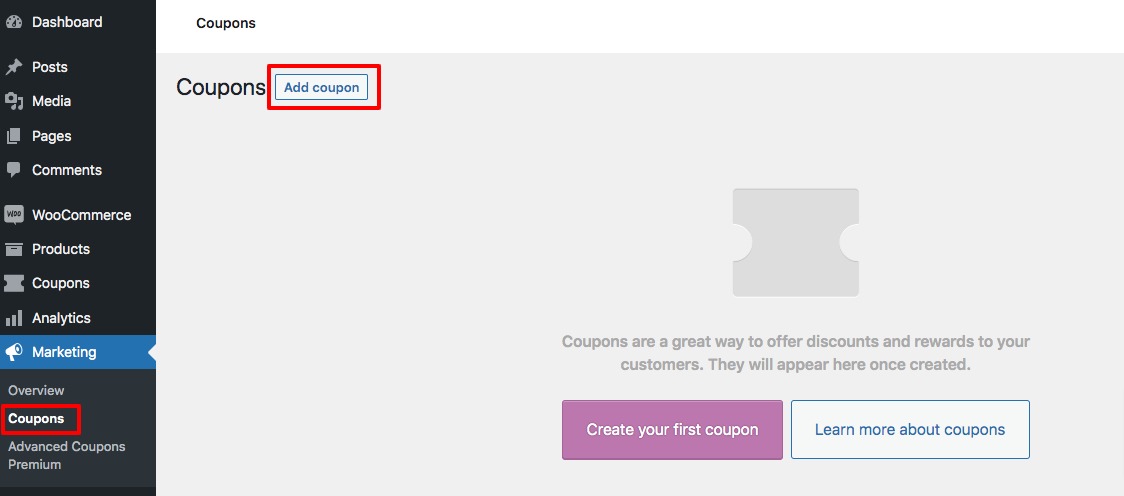
Here on this page, you need to add the coupon code. There is also a coupon generator button available, if you don’t have any coupon code then you can use the Generate Coupon Code button to create the code. After that add a short description of the coupon. The short description field is optional, you can skip the short description if you want.
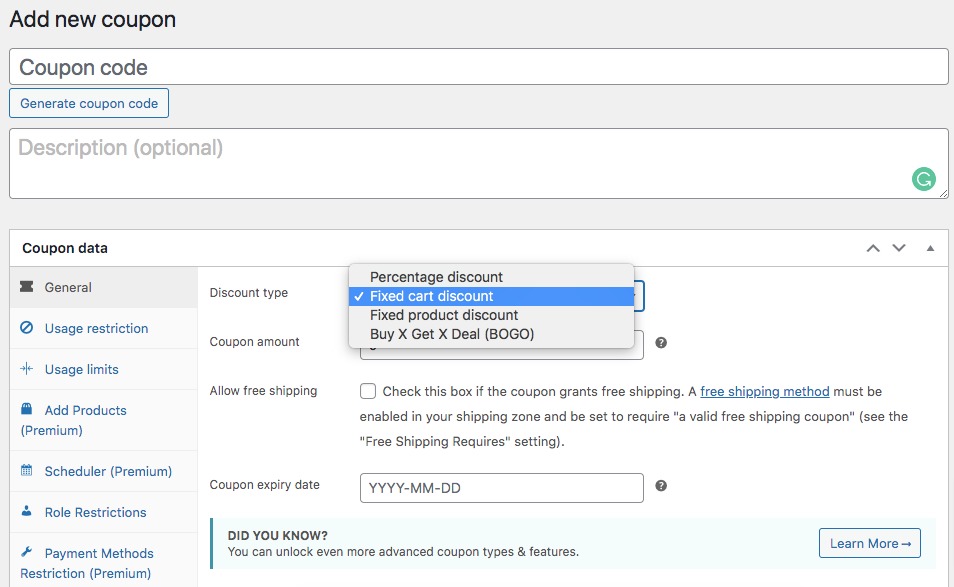
Now you need to add the coupon type, you need to set the discount type and amount of discount for this specific coupon. After that, you can enable or disable the free shipping feature. Set the coupon expiry date too.
Now you need to limit the user for your coupon like how many times a user can use the coupon or specify the user who is eligible to use the coupon. Click on the Usage Limits tab, set the usage limit per coupon, usage limit per user, and set the method for reseat usage method count.
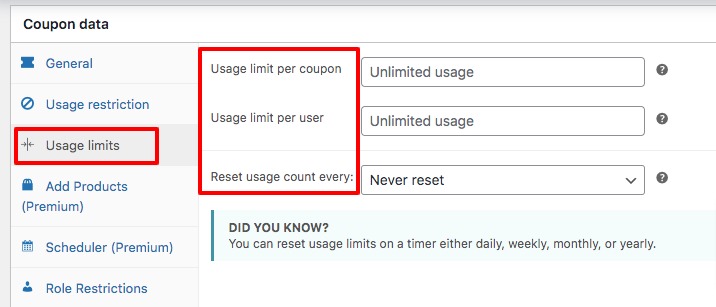
Now move on to the User Restriction tab from there you can limit the user to use the coupon. Here in this tab, you can set the minimum spend and maximum spend subtotal to allow users to use the coupon. You can also enable the feature if the coupon cannot be used in conjunction with other coupons.
Now you can include or exclude specific products or product categories to allow or disallow the coupon. Then in the allowed email field, you can add multiple email addresses to allow the coupon on them.
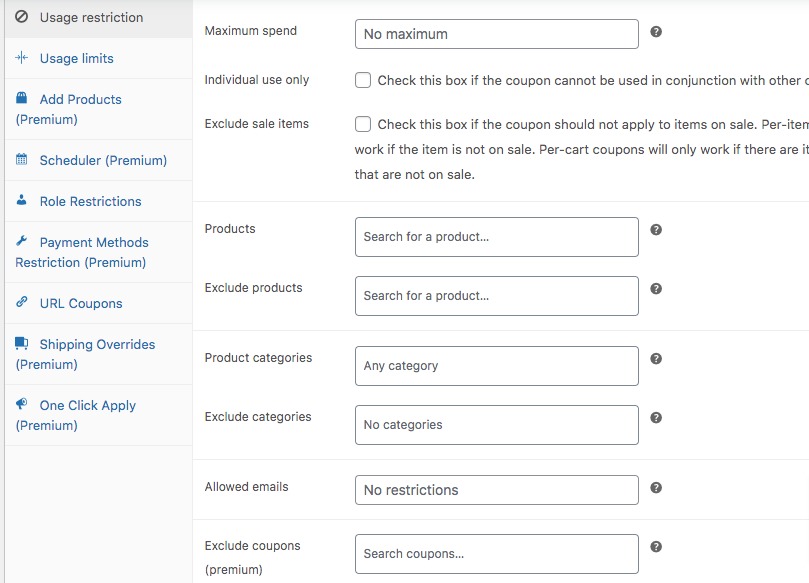
Now move on to the Role Restriction tab, where you can enable the role restriction feature. Here you can allow or disallow the user role to use the coupon.
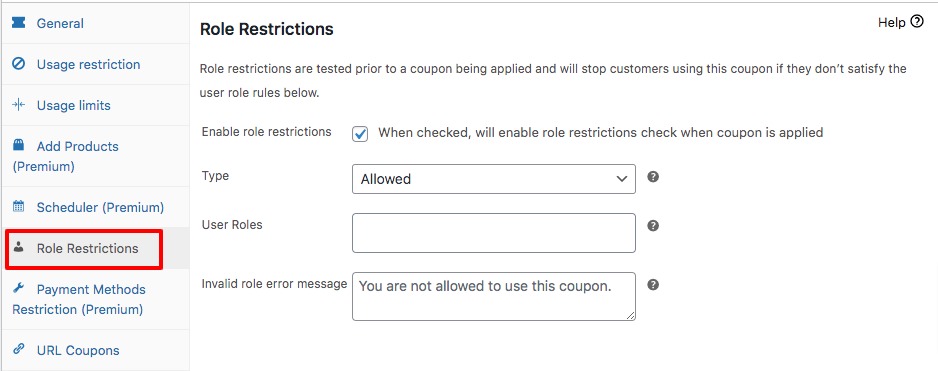
When you are done with all the settings, don’t forget to click on the Publish button to activate your created coupon.

Your coupon is ready. Now let the user know about the coupon.
Wrapping Up
Following the process, you will be able to create one-time personalized coupon codes in WooCommerce. You can see our other articles to learn How to hide dashboard menu items from the WordPress admin
How to add a WordPress widget to your website header
How to split WordPress posts into multiple pages
We hope this article will help you. If you like this article, please like our Facebook Page to stay connected.