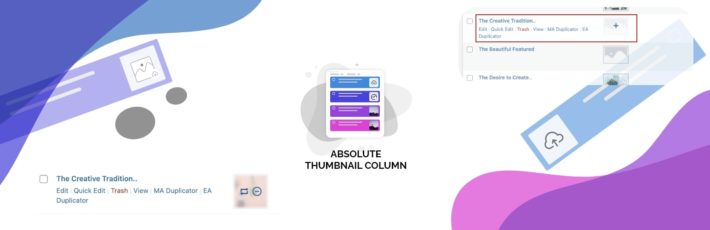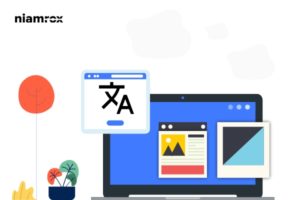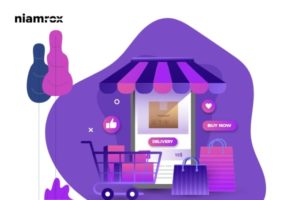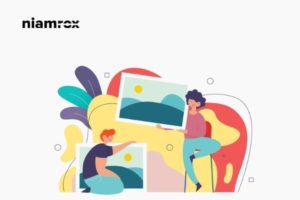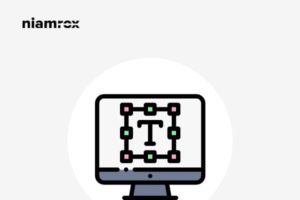Looking for a way to upload, select and change post-thumbnail easily on your WordPress website? Here in this article, we will guide you the easiest way.
Post thumbnails aka featured images are very important for your website. If you are running a blog website or eCommerce shop you need to add a thumbnail to attract users. Sometimes you need to change your blog posts thumbnail, and you need to open up every post individually to that.
If you need to change a bulk number of thumbnails it will be a very hard task to edit every post. So let’s see how we can do it easily.
Upload, select, and change post-thumbnail easily in WordPress
To upload, select and change thumbnails easily you need to install the Absolute Thumbnail Column plugin. This plugin is very flexible and easy to use. It enables you to change the thumbnail without editing the page, post, or product. The Absolute Thumbnail Column is supported by all the post types that have thumbnail features.
Absolute Thumbnail Column is fully compatible with WooCommerce, integrates nicely with Image Column, and enables uploading, selecting, or changing product thumbnails from the list-table itself, saving a lot of time.
Absolute Thumbnail Column uses the native WordPress media popup, ensuring the security and integrity of core features of the media library.
Features
- Unlimited Usages.
- Supports all post types that have support.
- Built-in WooCommerce support.
- Uses the native WordPress media popup.
Step 1
Install and activate the Absolute Thumbnail Column plugin in your WordPress website. After successfully activating the plugin go to your post list or product list page and hover any product you can see two additional icons.
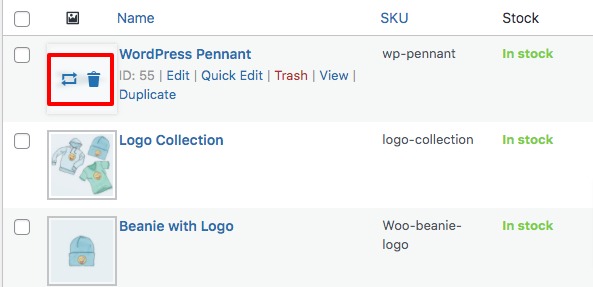
The first icon is to change and upload the thumbnail of the featured image. Click on the icon and a media popup window will open up from there you can choose images from your media library. There is no need to open up the post or product page. There is also no limit you can change unlimited thumbnails with this plugin.
There is also a delete icon available. So if you want to delete the thumbnail of any post just click on the icon. It will delete the thumbnail of that specific post.
If there is no thumbnail in any post or product you can see the plus icon when you hover to the product. Click on the plus icon and then upload or select your images.
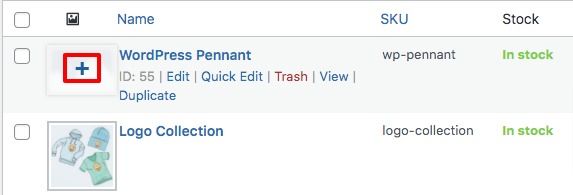
That’s it! no edit page is required to change the thumbnail.
Wrapping up
This is the easiest process to change, upload and delete thumbnail in your WordPress website. You can see our other articles to learn How to change the font size in WordPress easily