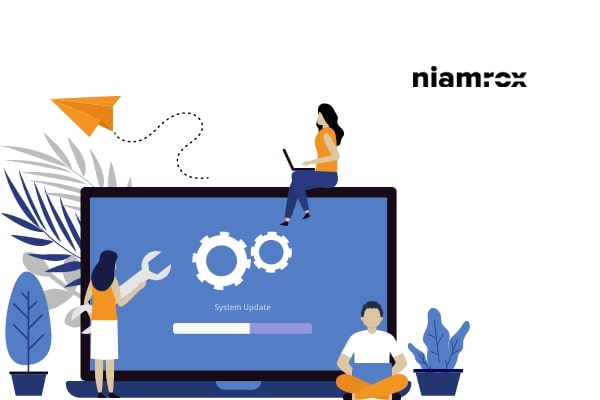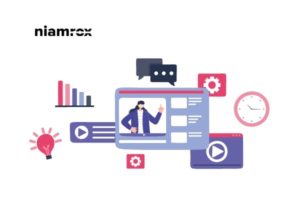Looking for a way to update the PHP version in your WordPress website. Here in this article, we will guide you to update the PHP version in your WordPress website.
WordPress is based on the PHP programming language. So updating the PHP version will improve your website performance. It is also important to make your website fast and smooth.
Why do you need to update PHP version?
As we mentioned earlier all the features and functionalities of WordPress are based on the PHP programming language. The current PHP version is 8.0.8 but you need to have at least PHP version 7.4 or higher to run WordPress. It’s the minimum requirement of running a WordPress.
The new PHP version will make some improvements and reduce errors. It also reduces memory usage. So it helps your website server to load faster. WordPress has the features to update the PHP version automatically. It will not change anything on your website.
Check the PHP version of your website
You can check your WordPress website PHP version using the Site Health option. For this login to your website and then go to Tools > Site Health page. Now move on to the info tab.
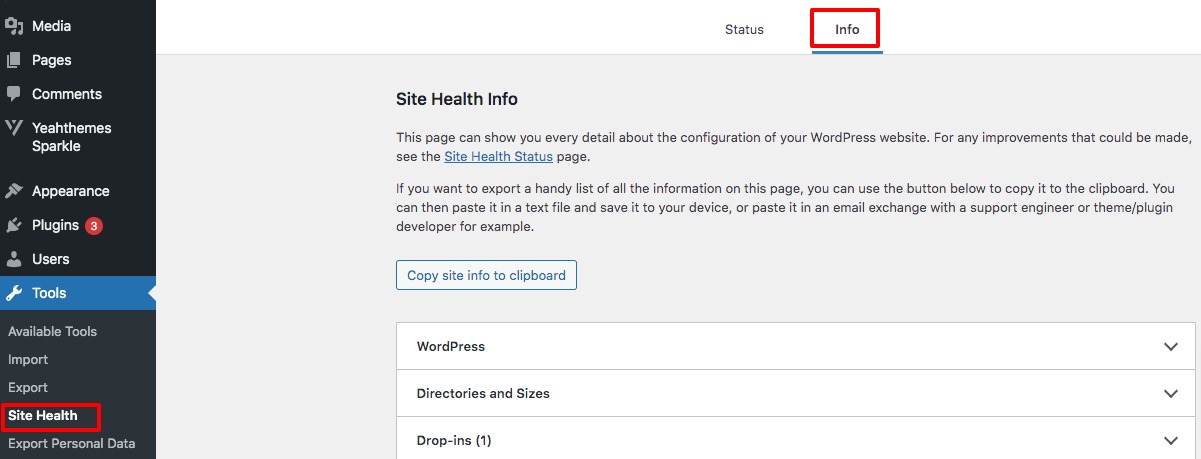
In the info tab, you can see the different options from there expand the Server tab where you will see your website’s current PHP version.
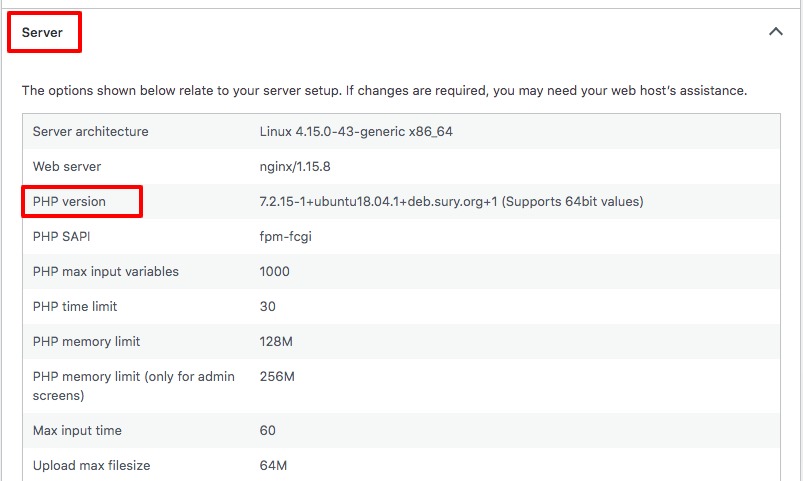
Update PHP version in WordPress website
You can update your website’s PHP version using your website hosting access. All the popular hosting providers provide an easy process to update PHP versions. Here we will show you how you can update the PHP version using cPanel access. Login to your cPanel and then go to the Software section. From here click on the MultiPHP Manager option.
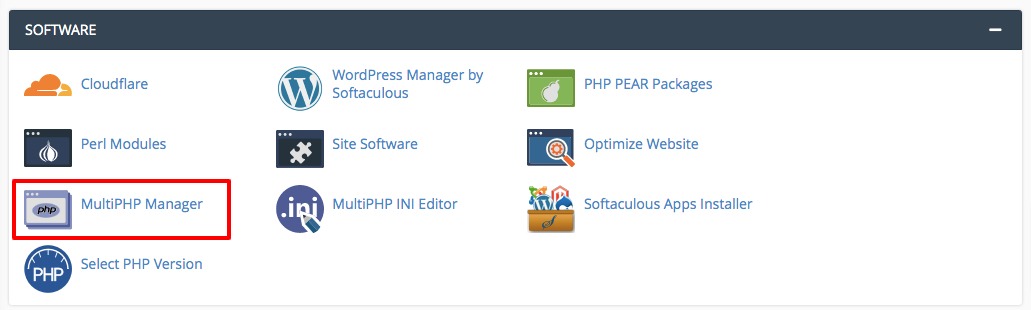
It will open up the PHP manage page where you can select your website and then choose the PHP version you want. Click on the Apply button to save the changes.
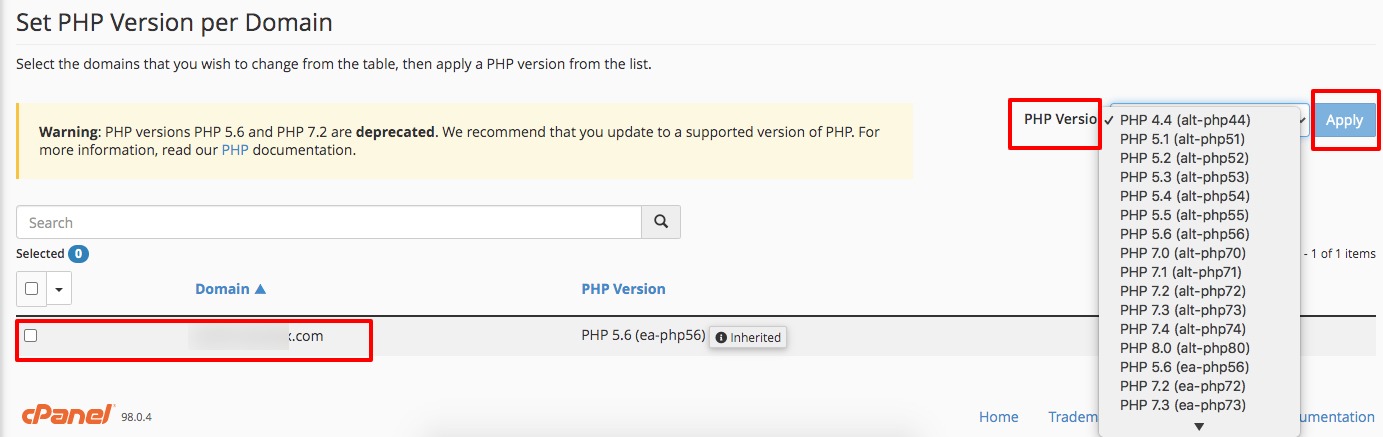
After updating the PHP version you need to go through your website to check if everything is okay or not. In general, the PHP version will not change anything about your website. Login to your website dashboard and look for any noticeable issues. Make sure that you have the latest version of WordPress and all the active plugins are up to date.
If you found your website broken after updating the PHP version then you need to find out which plugins or themes are responsible for that. Sometimes active themes or plugins can conflict with the PHP version. To deactivate all the plugins and activate them one by one to check which one is responsible.
If you won’t be able to solve the issue then contact your hosting provider support team. They will provide you a solution for this.
Wrapping Up
Following the process, you will be able to update the PHP version of your WordPress website. You can see our other articles to learn How to allow guest users on WordPress
How to Add the WordPress Logout Link to Navigation Menu
How to add front-end login page and widgets in WordPress
We hope this article will help you. If you like this article please like our Facebook Page to stay connected.