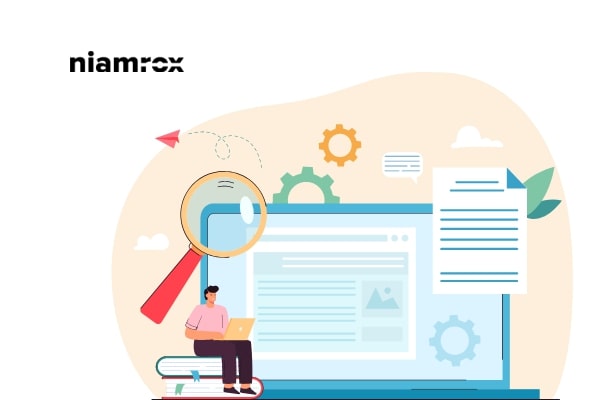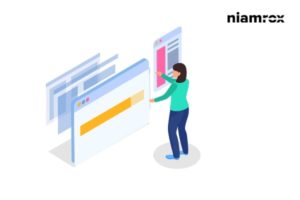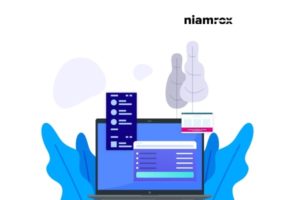Do you want to rearrange the post edit screen in WordPress? Here in this article, we will guide you to rearrange the post edit screen in your WordPress website.
WordPress default content editor is very powerful and provides so many tools to manage your content easily. The content editor has different features and options. All the features and options are not necessary for some users. So to work without distraction a user can hide any specific option in the WordPress default content editor. A user can also rearrange the post edit screen as his needs.
Rearrange the post edit screen in WordPress
By default WordPress editor offer some built-in features. When you are using the editor you will realize that you use some features most and some features are really used. All the built-in options are not rearrangeable but there is some section you can easily rearrange. WordPress default editor looks like this –
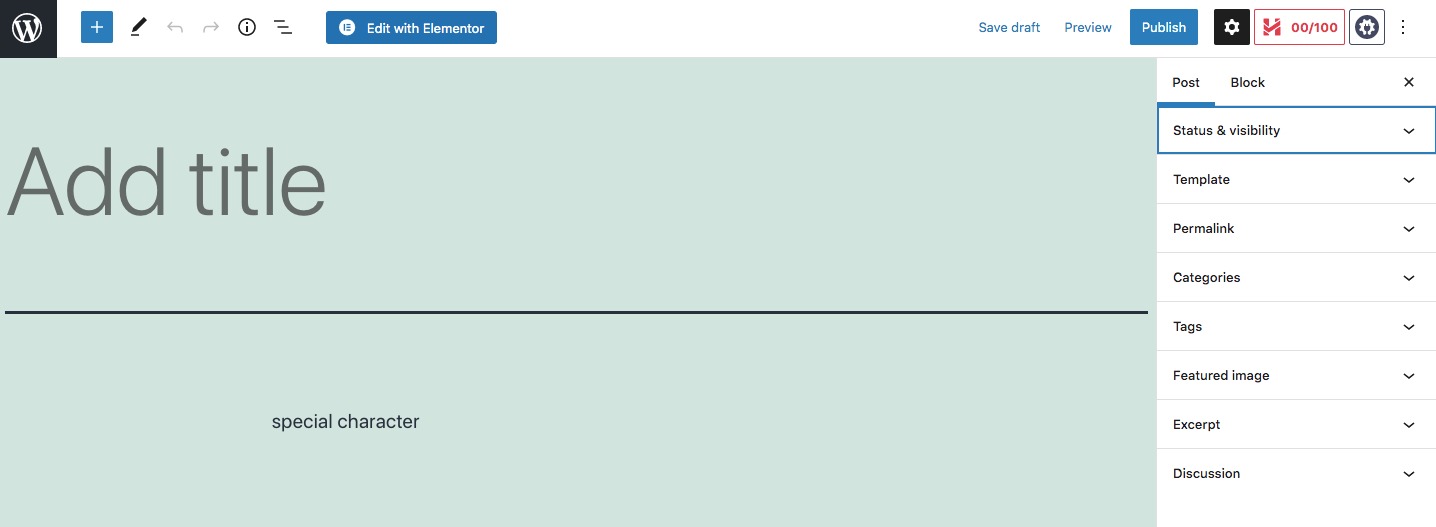
On the right column, you will see the document setting option. Click any of the menus and it will expand the options.
Top toolbar
When you edit any block the toolbar will display with the block. Some users find it disturbing. If you want you can get rid of this problem.
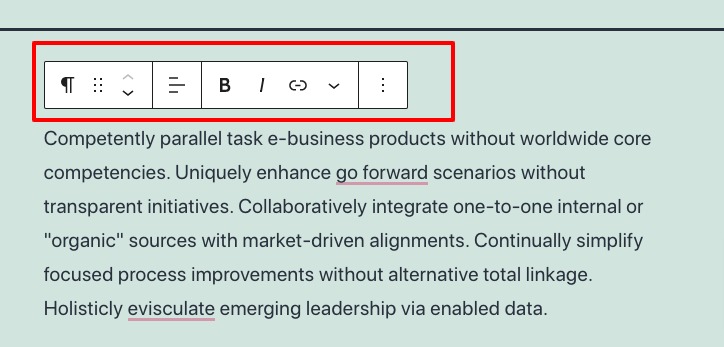
So you can set the toolbar at the top. When you edit any block the toolbar will be at the top. Click on the 3 dots icon at the top right and select the top toolbar option for this.
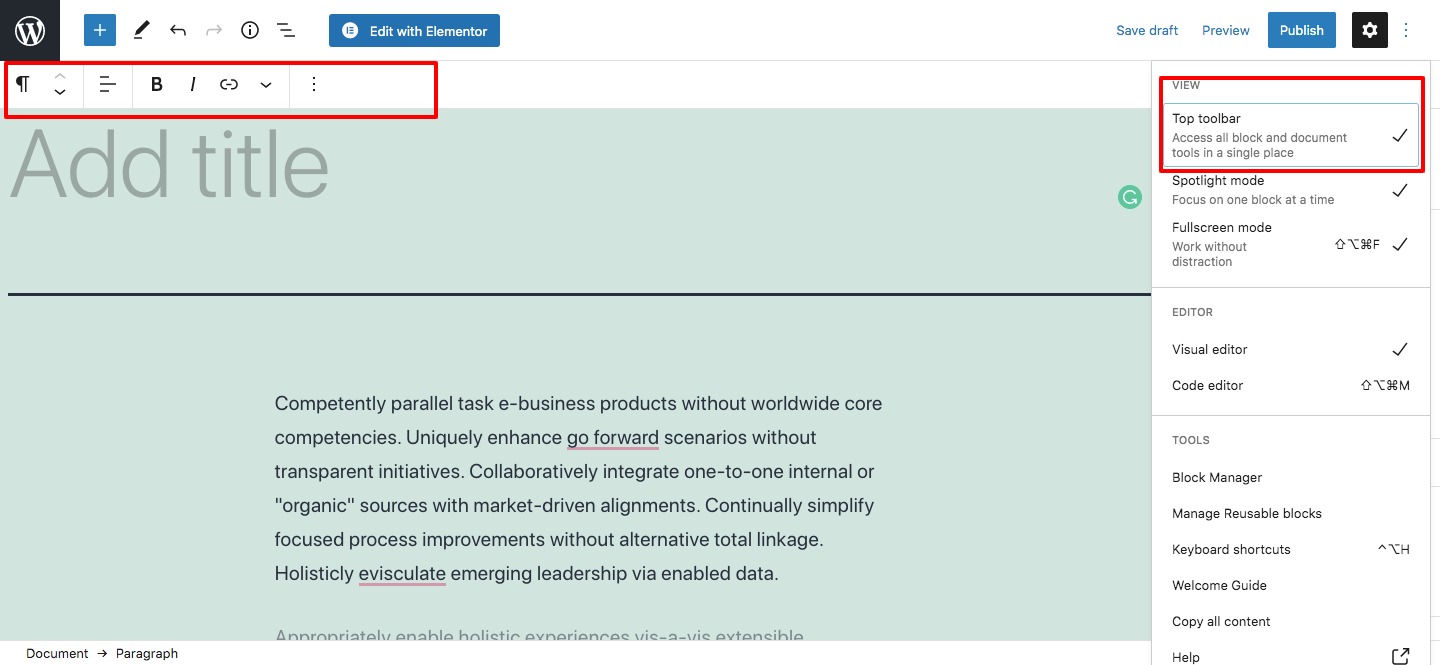
Hide right-side panel
You can also hide the right-side panel of the editor. It will enable you to add your content in full screen. Just click on the setting icon and it will remove the right-side panel. Again click on the icon that will show the panel.
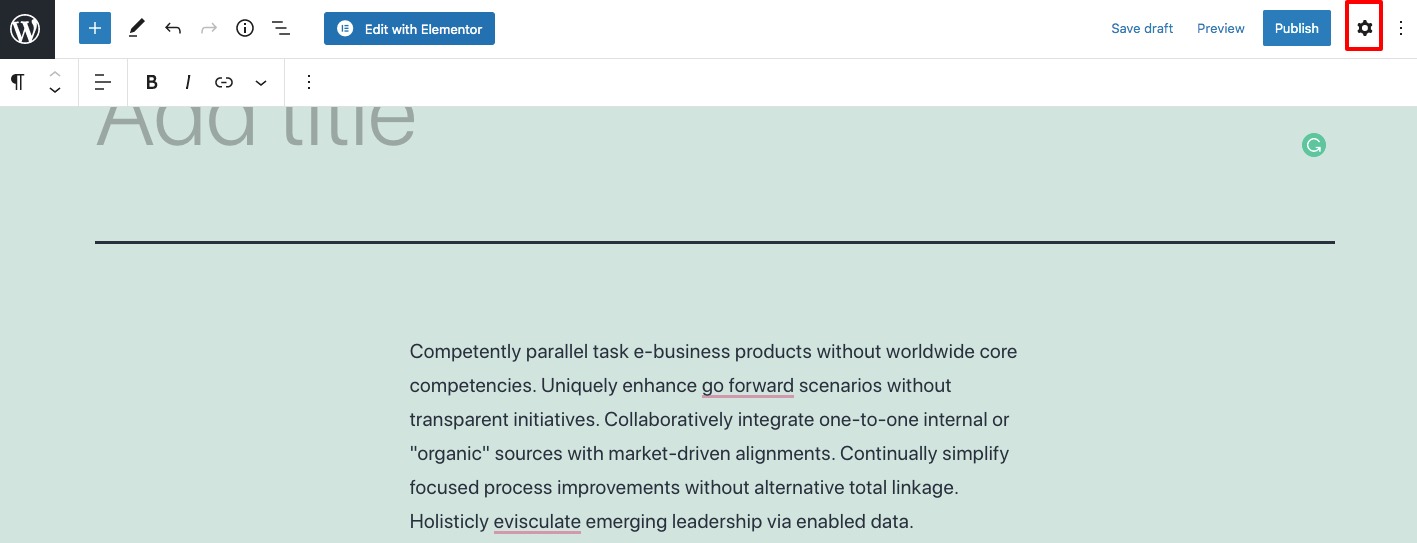
Fullscreen editor
WordPress editor also enables you to add full-screen mode. To enable the fullscreen mode click on the 3 dots icon again and click on the Fullscreen mode option. To disable the fullscreen mode again click on the same option.
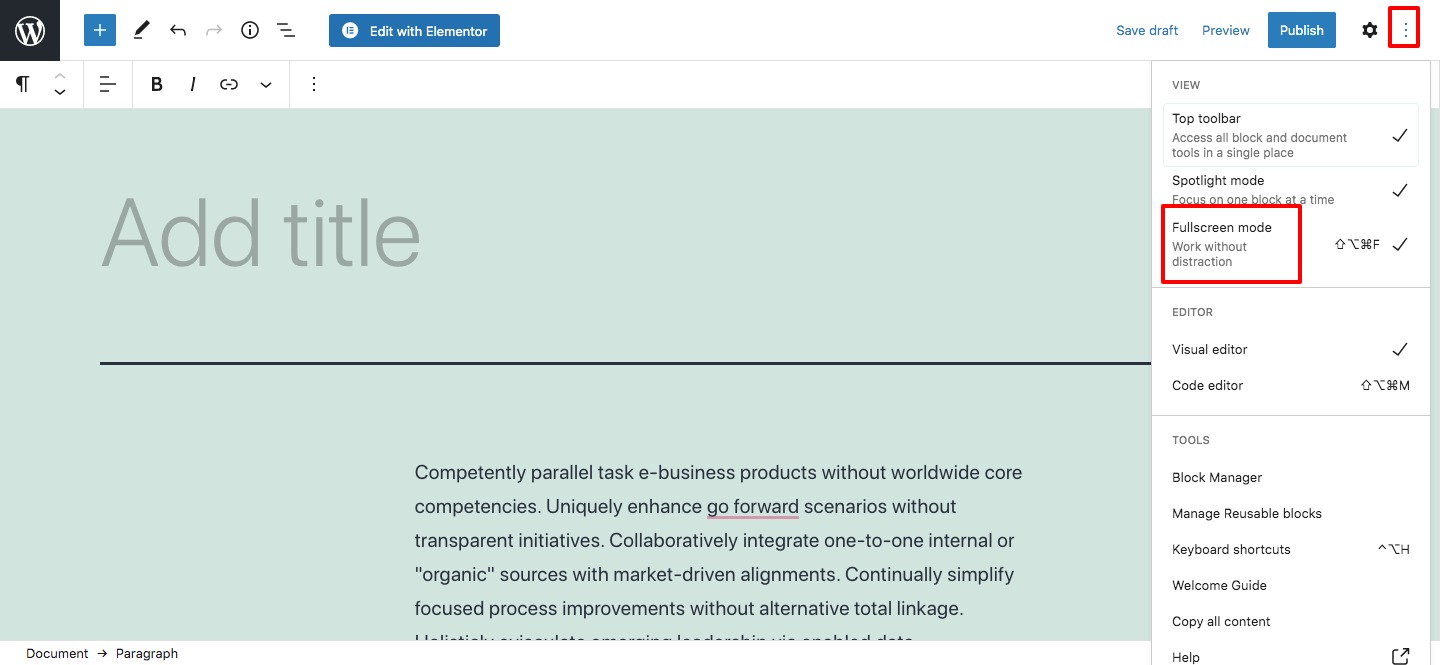
Collapse panel section
You can simply collapse document sections by clicking on the upward arrow next to each section. And when you click on the arrows, you’ll collapse them, making your document look much cleaner.
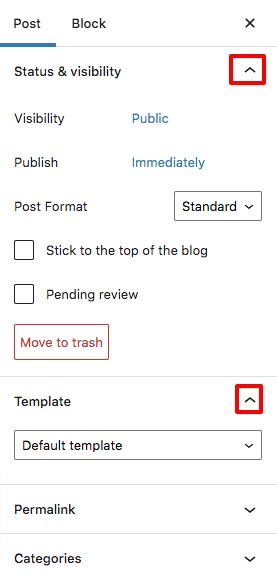
Wrapping Up
Following the process, you will be able to rearrange your post edit screen in WordPress editor. You can see our other tutorials to learn How to add an HTML sitemap in WordPress.
How to submit website to Google search console.
How to create a table of contents in WordPress posts and pages.
We hope this article will help you. If you like this article please like our Facebook Page to stay connected.