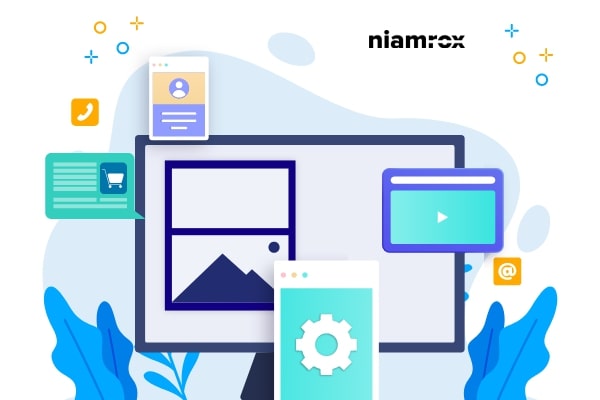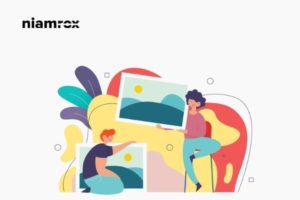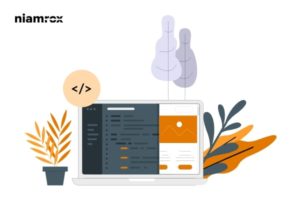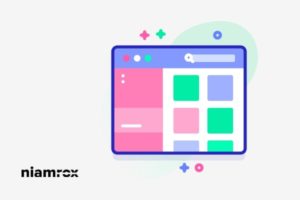Looking for a way to do live blogging in WordPress. Here in this article, we will guide you to the easiest way to do live blogging in WordPress. If you want to cover any live event and want to share live updates through your website then live blogging is the perfect solution for you. You can share a real-time update through live blogging. Liveblogging is a process where you create a post and share real-time news, images, and other activities of an event.
Most news channels or bloggers use this process to share event updates through blogging. Suppose you are covering a cricket match and share real-time updates of the match. On the other hand, you can share time-to-time updates of a technology conference too.
It is a great way to engage your audience and keep them coming back to your website again and again for check updates. So let’s see how you can do a live blogging
Do live blogging in WordPress
Using a plugin is the easiest and quickest way to turn your normal website into a live blogging website. If you do live to blog regularly then this free plugin will make your task easier and smooth. Here in this tutorial, we are using the 24liveblog – live blog tool WordPress plugin.
With this free plugin, you can share audio and video. This plugin also supports social media integration too. You can create an unlimited event with unlimited contributors with this plugin.
Install and activate the plugin and then go to Settings > 24liveblog page. Now in your website dashboard, you will see a banner to set up your account. Click on the link and it will open up the 24liveblog interface.

You need to log in to your 24liveblog account. Click on the link to create a new account.
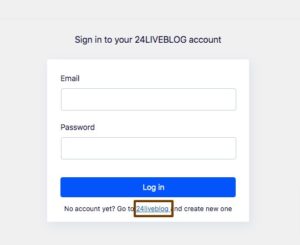
After creating your account go back to your WordPress website and log in with your 24liveblog account.
Add live blogging to your blog post
After integrating the plugin into your website you need to create a post where you can embed the live events. Go to Posts > Add New and add the title of your post. After that save the post as a draft. Now go to the 24liveblog website and click on the Create Event button to create your event.
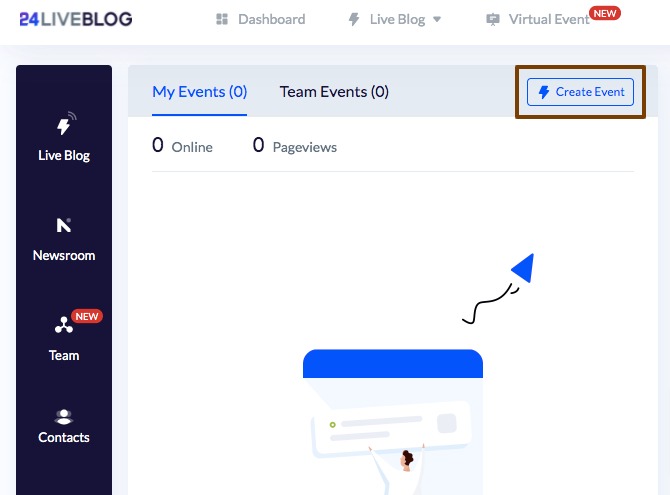
Now it will show you different types of event options like –
- Live Blog
- Storytelling
- Virtual Event
- Chat Room
Click any of the event types you want.
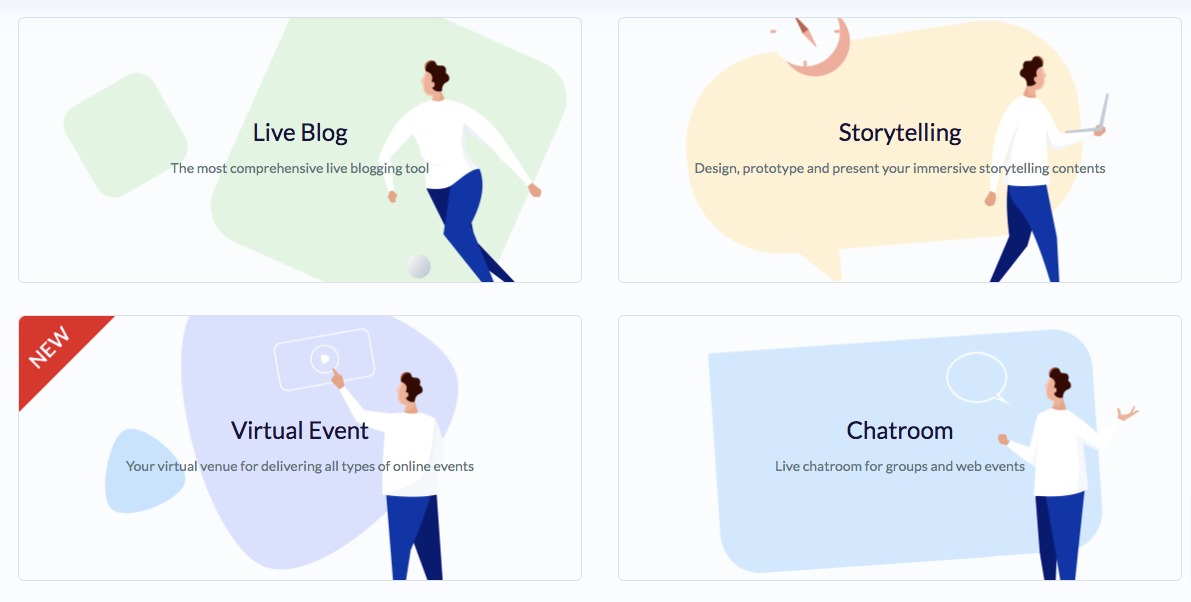
Now it will open the event details page where you need to add the event information. You need to add your event title, description, time, and category. In the Website Live Blog URL field, you need to add the URL of the blog post you created earlier.
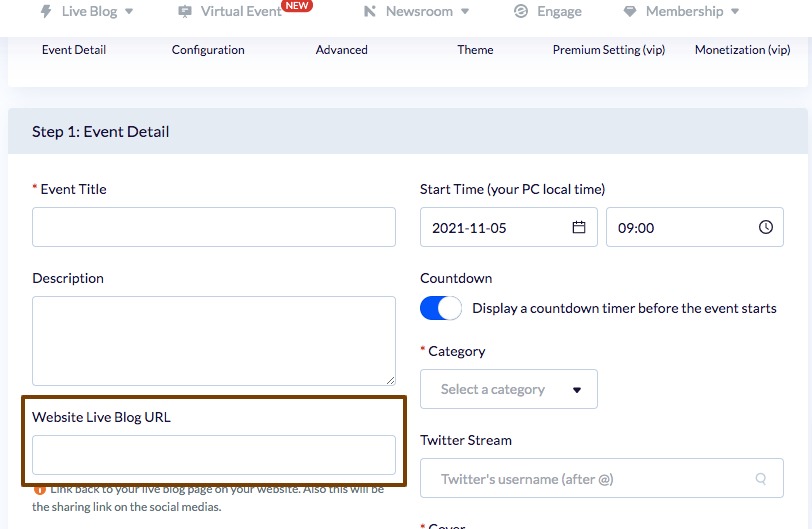
Go to your blog post page and from the right dashboard under the permalink option, you will find the post link. Copy the link and paste it into your event details URL field.
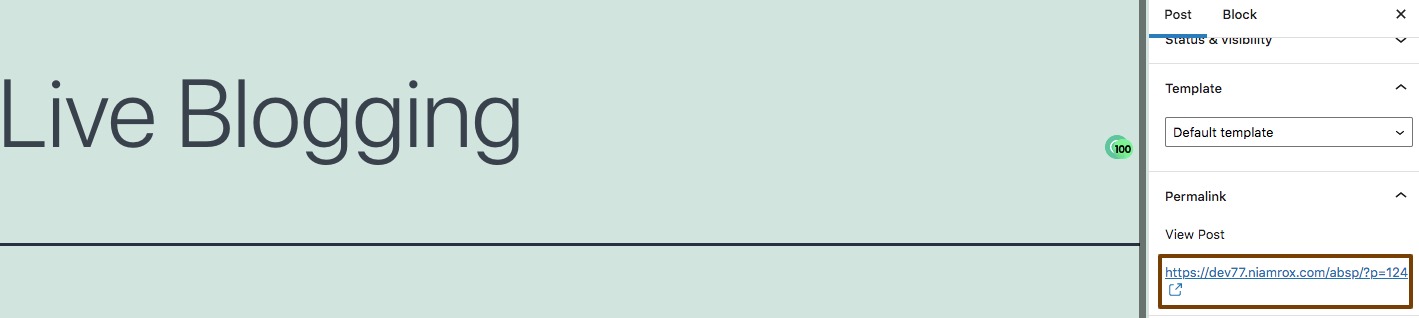
You can also add tags and cover images for your event too. After that click on the Next button.
Now you need to configure your event. The plugin offers you so many features to configure your real-time event.
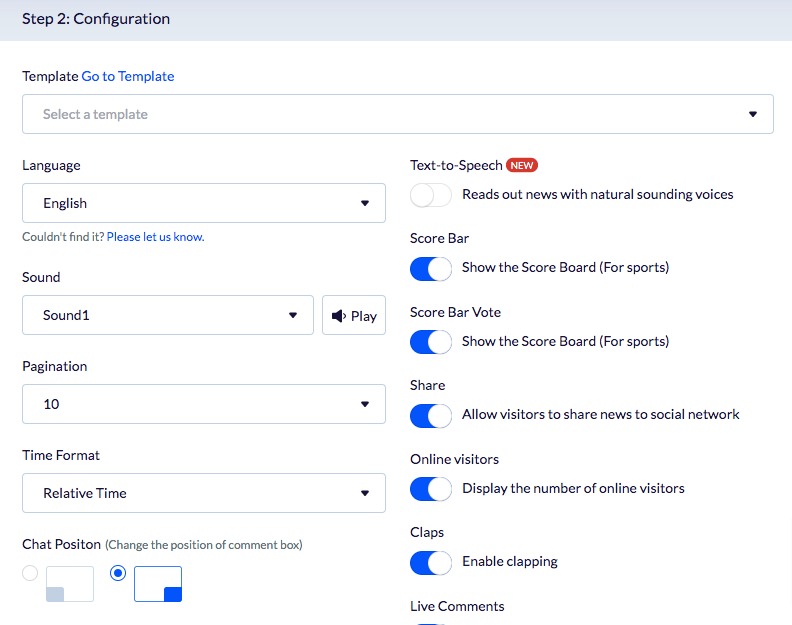
When you are done with your settings click on the Next button. From here you need to choose between two options. You can add built-in live streaming to your event. Or you can engage your event audience with user-friendly popups to capture more subscribers.
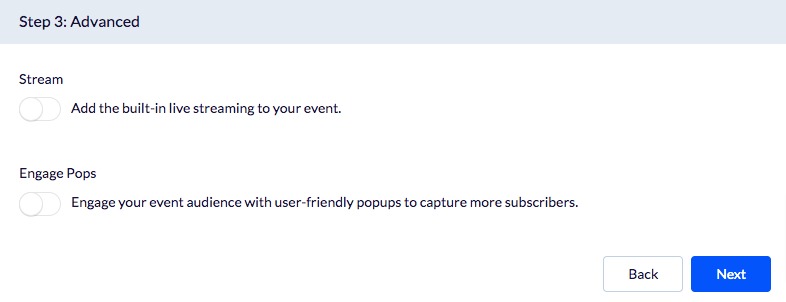
After that, you need to choose a theme. There are different themes available, you need to click on the theme.

When everything is done click on the create event button.
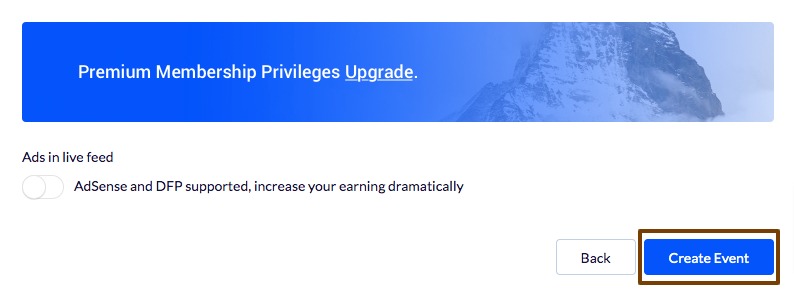
Now go back to your website and open up the post. Click on the “+” icon and search for the 24liveblog block. Add the block to your post.
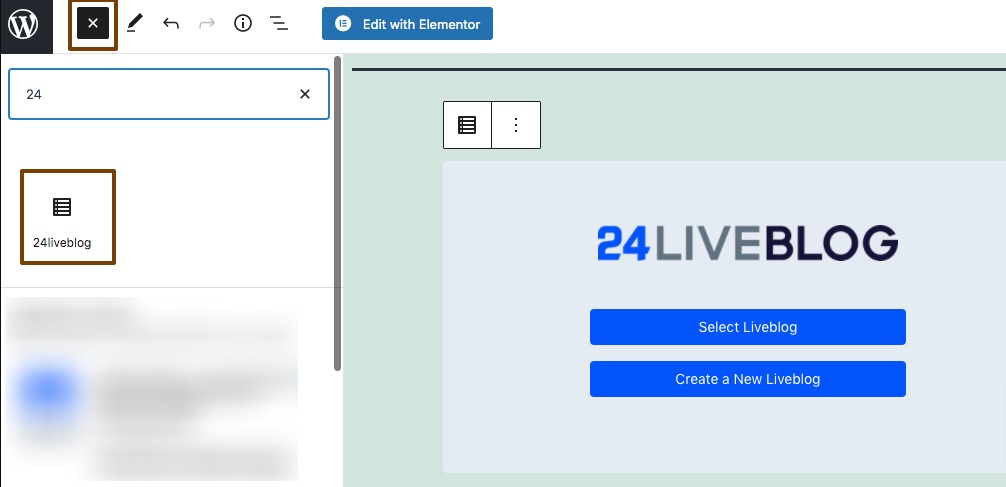
It will add the line blogging features to your post. Now from the Select LiveBlog button, you need to add your event.
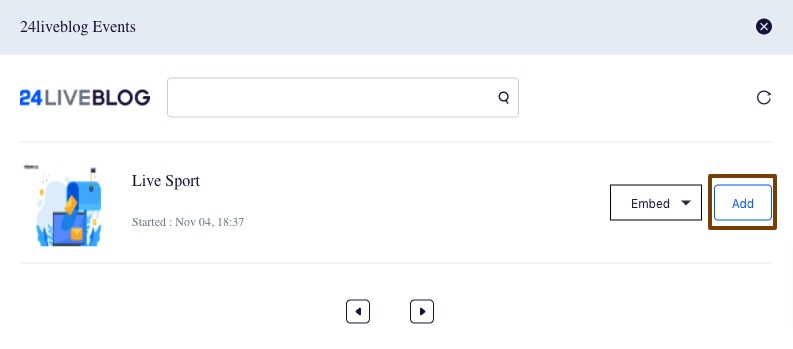
Now publish your post and view the post. You will see the live blog functionality in your post.
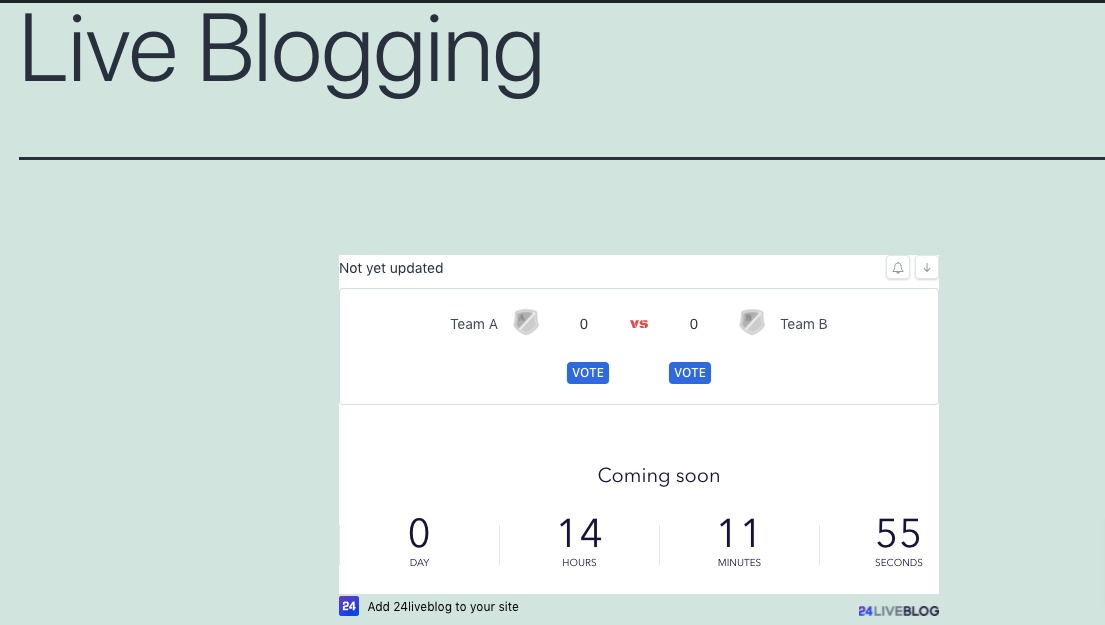
Wrapping Up
Following the process, you will be able to create live blogging for your WordPress website. You can see our other articles to learn How to exclude specific pages from search results on a WordPress website
How to reduce bounce rate in WordPress website
How to disable image attachment pages on WordPress
We hope this article will help you. If you like this article please like our Facebook Page to stay connected.