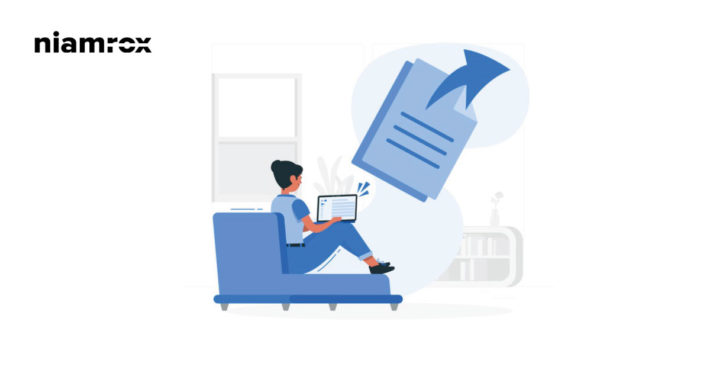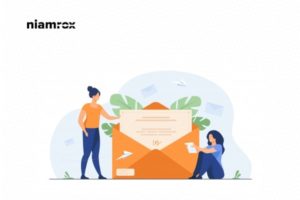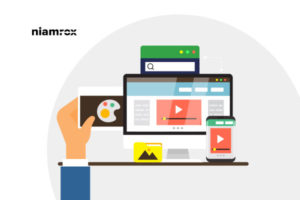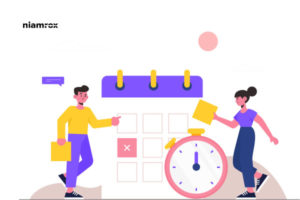Export a WordPress site is essential to create a copy of your website or move on to a different hosting company. You can easily export your website and the process is very easy. There are many ways you can export your full website within a minute.
When you export your website you will have a backup of your website and then you can restore or migrate it to another domain or hosting. Here in this article, we will show you the ways to export a WordPress site.
Export a WordPress Site
There are many ways you can export your WordPress site. Some of the easiest ways are-
- Use built-in export tools
- Export site from WordPress.com
- Use plugins
Built-in Export Tools
WordPress has its own built-in export tools to export your site. To use that tools you need to login to your website and then go to Tools > Export
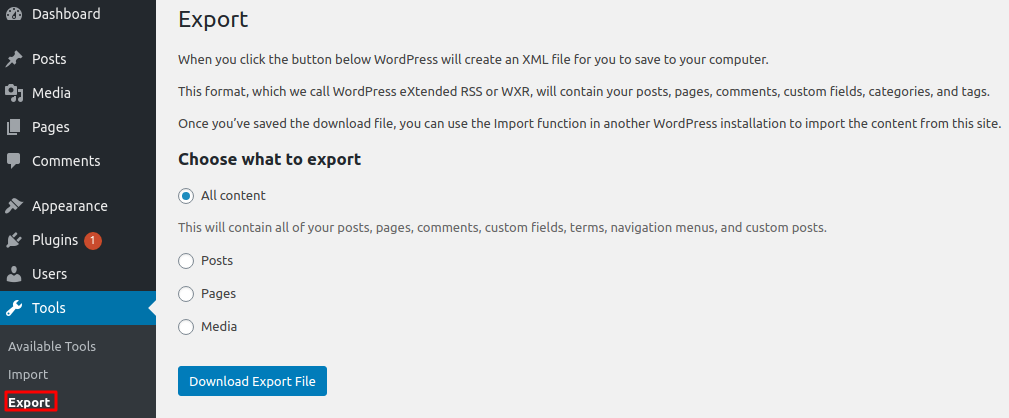
Now from the Choose what to export option select all contents. It will export all of your website contents including pages. posts, menus, tags, sidebar, widgets everything you have on your website. It will export your database but this method won’t help you to export your theme file and plugins.
Click on the Download Export File button and your website databases will be exported in .xml file format.
From these built-in tools, you not only export a website but also import that database to a new site. For this, you need to go to your new site and login into the WordPress dashboard. After that go to Tools > Import.
This is the default import tool for the WordPress website. Here you will be able to see an option named WordPress importer. At first, you need to install it.
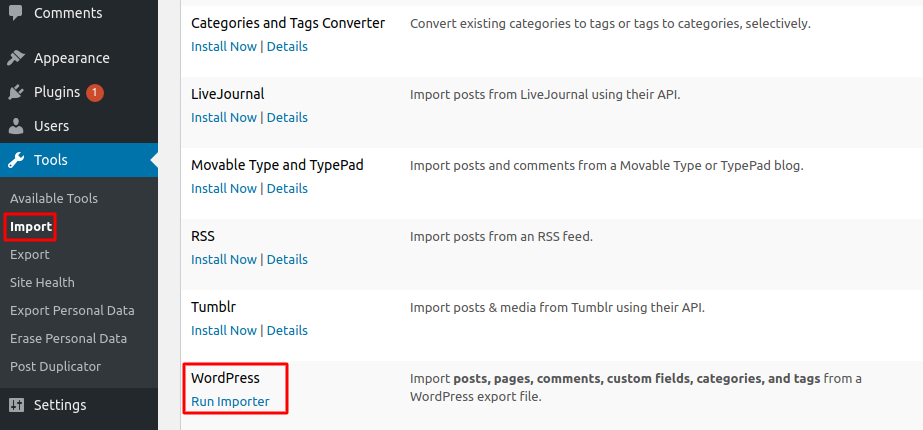
After installing it you can see the run importer option. To import your website just click on the run importer option.

It will open up a new window and in the Choose file option, you can select your file or drop your file there then click on the Upload file and import button.
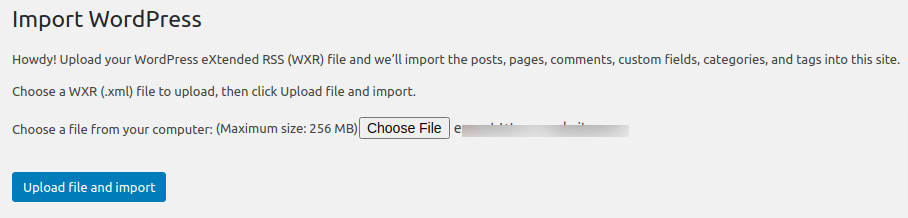
Following this step, you can easily export your website database and import it into a new website.
Export site from WordPress.com
You can easily export your WordPress website using WordPress.com. To export your website from here you need to have a WordPress.com account. Log in to your account and then go to your admin area. From the admin area go to Tools > Export
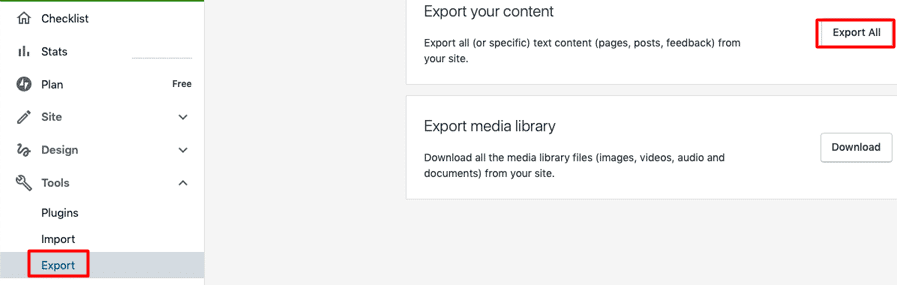
Click on the Export all button to export your website. You can also export the media library too.
Export WordPress website using plugins
There is a lot of plugins available to export your WordPress website. UpdraftPlus WordPress Backup Plugin is one of the best WordPress plugins which offers you to have a full backup of your website. Here we will show you how you can export WordPress websites with the UpdraftPlus plugin.
Export WordPress Website With UpdraftPlus
At first, install and activate this plugin. After successfully activate the plugin you can see the UpdraftPlus backup option in your dashboard under the settings option. Go to Settings > UpdraftPlus Backups
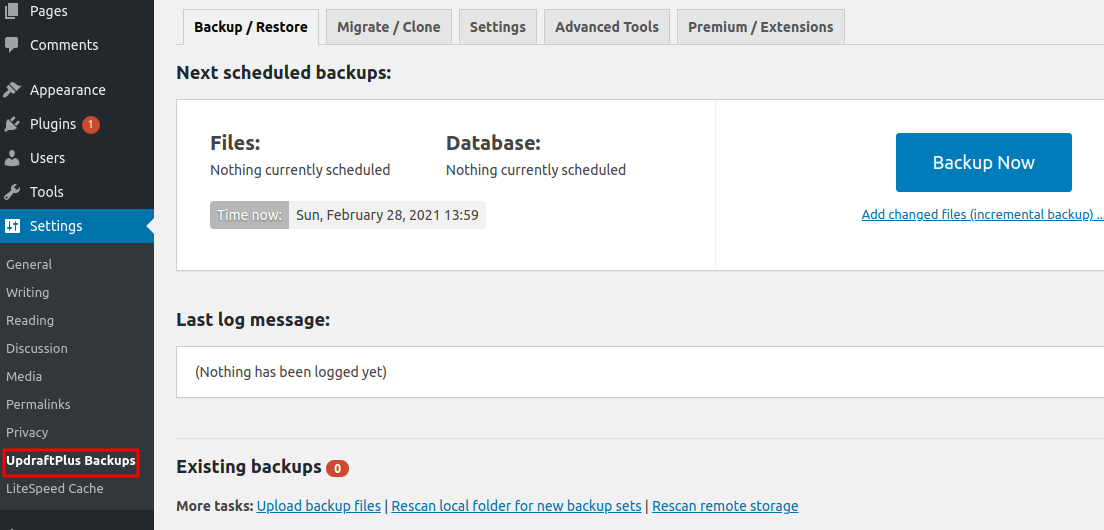
Her in this page you can see the Backup Now button.
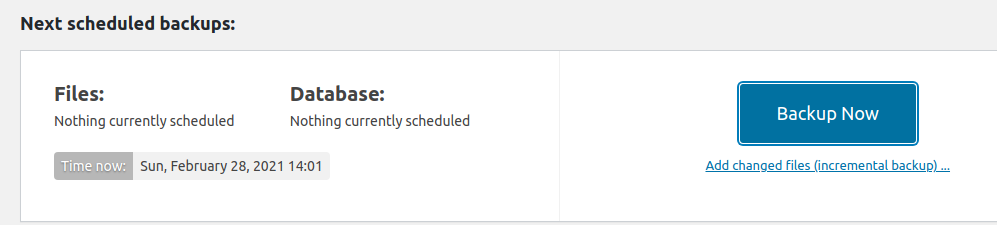
Click on the Backup Now button and it will open a pop-up window with some default settings. After that click the Backup now button and the plugin will start to backup your site.
When the backup is complete you can view these at the bottom and download them.
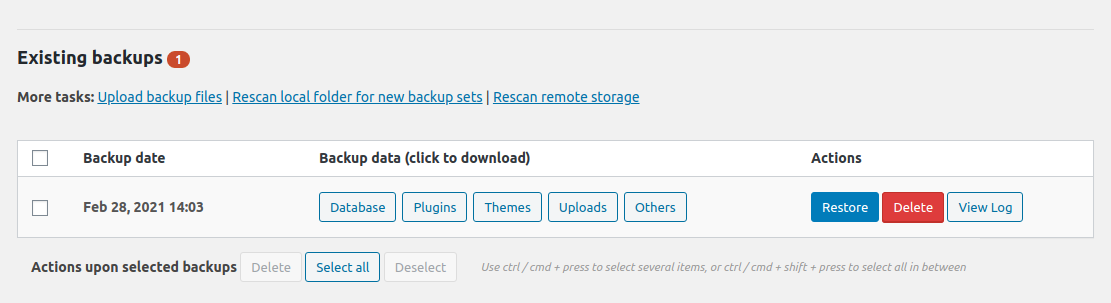
By following these methods you can easily export and import your website easily. We hope this article will help you. If you like this article please like our Facebook page. If you have any problem you can check our Website Maintenance services. We will manage and customize your website professionally.