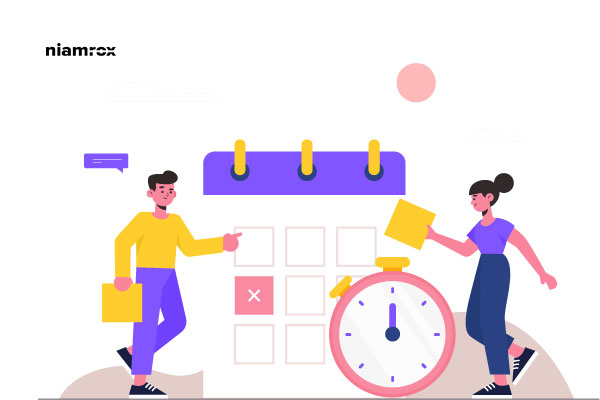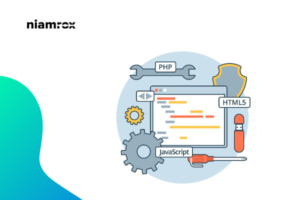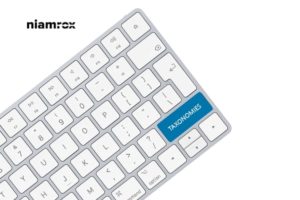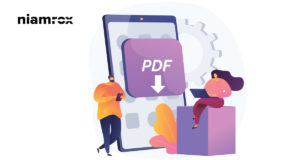Are you trying to schedule WordPress posts to social media for your website?
Publishing good content is very important for any website, but you need to make sure to reach that content to your users. If the users are not able to view your content then there is no value for your quality content. Nowadays, social media is the best platform to share content with friends and family. If you utilize social media in a proper way, you can get more audience engagement for your website content.
Creating content for the website and sharing it on social media can be a very tough and time-consuming task. But if you have the right tools, you can easily handle it properly. There are a lot of plugins available for WordPress to auto-post and schedule social media shares.
Here in this article, we are going to show you the process of scheduling WordPress posts to social media.
How to Schedule WordPress posts to social media
Using the plugin, we can easily set scheduling and auto-posting to social media. Here in this tutorial, we are using Blog2Social WordPress plugin. So let’s start –
Step 1
At first, install and activate the Blog2Social plugin. Download the plugin from its official website and then upload and install it. After installing activate the plugin and you will be able to see the Blog2Social option in your WordPress dashboard.
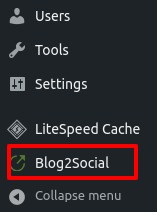
Sep 2
After successfully activating the plugin, now we need to connect our social media profile to Blog2Social. Go to your WordPress admin dashboard and then go to Blog2Social > Networks.
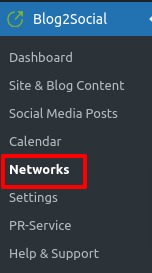
This plugin offers almost all the social media to connect with your website. You can connect to your social media profiles, pages, or groups.
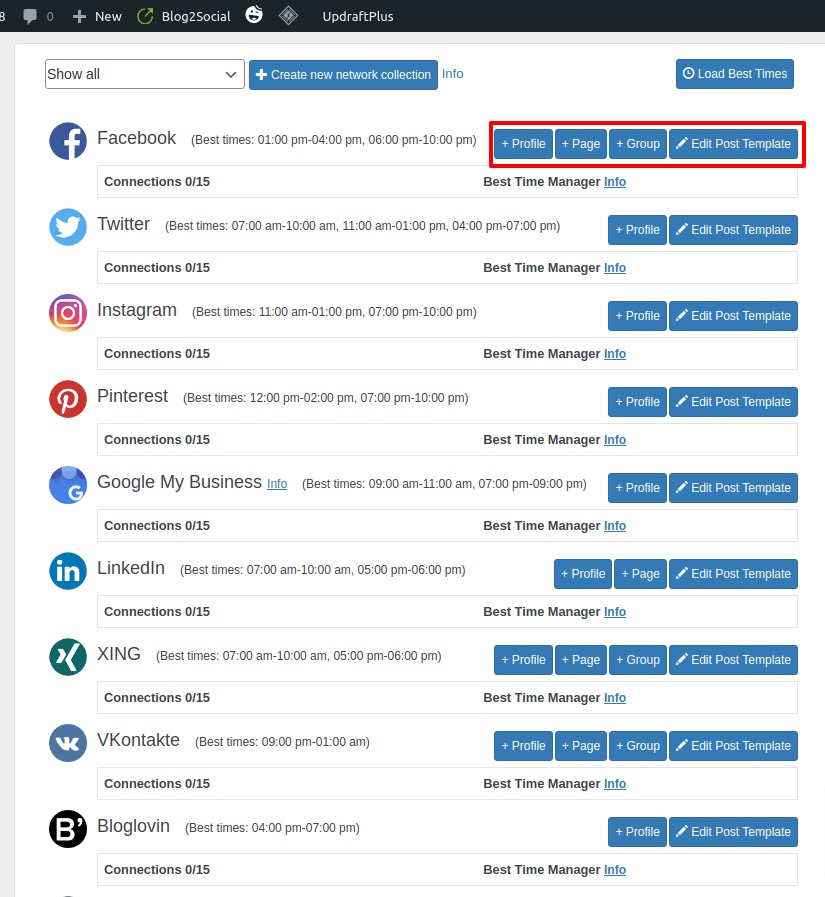
To connect your account, just click on the option available. If you want to connect to your Facebook profile, click on the profile option under Facebook. After that, a pop-up window will open up. You need to give permission to your Facebook account to connect with the Blog2Social plugin.
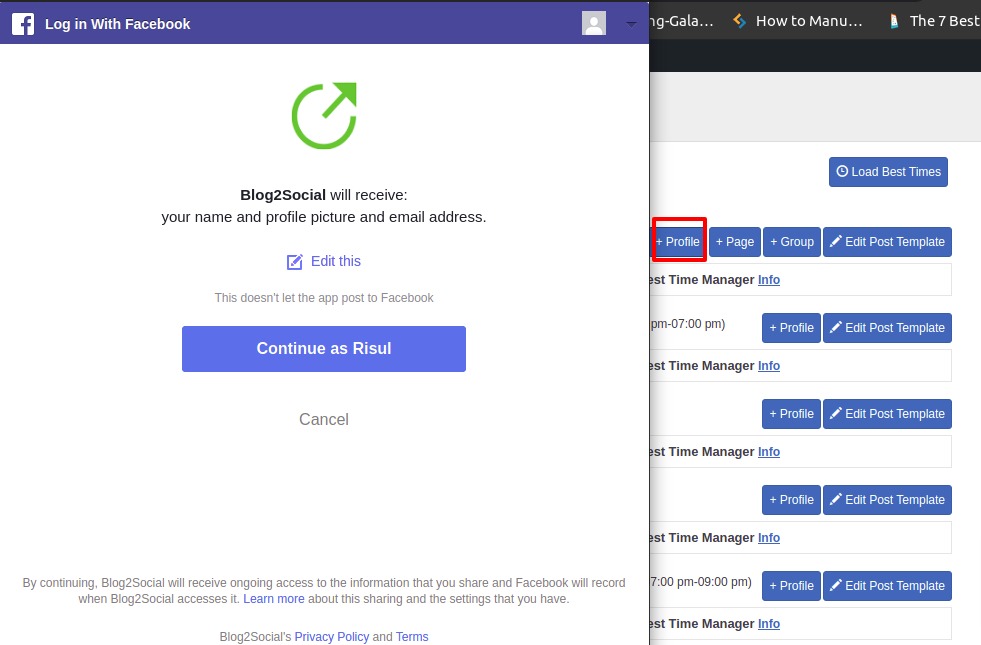
Select the option that the plugin can access and click OK. Your Facebook profile will be connected to the Blog2Social plugin.
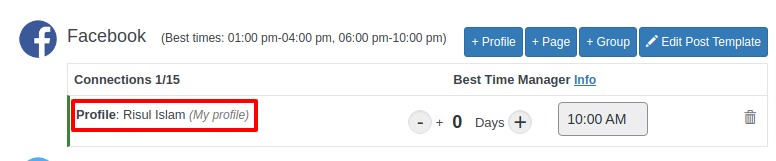
Step 3
After connecting to our social profile now you need to set up auto-post for our website content. It will post whatever we update on our website to social media.
Again, go to the dashboard and then Blog2Social > Settings > Auto-post.
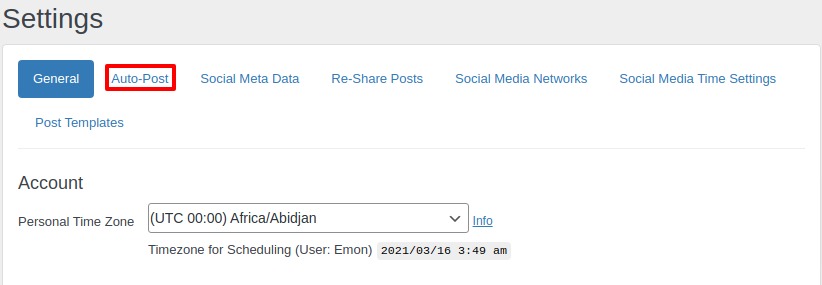
From here you can set up the auto-post option. You can choose which elements to post on social media and also set the future elements to be updated on social media.
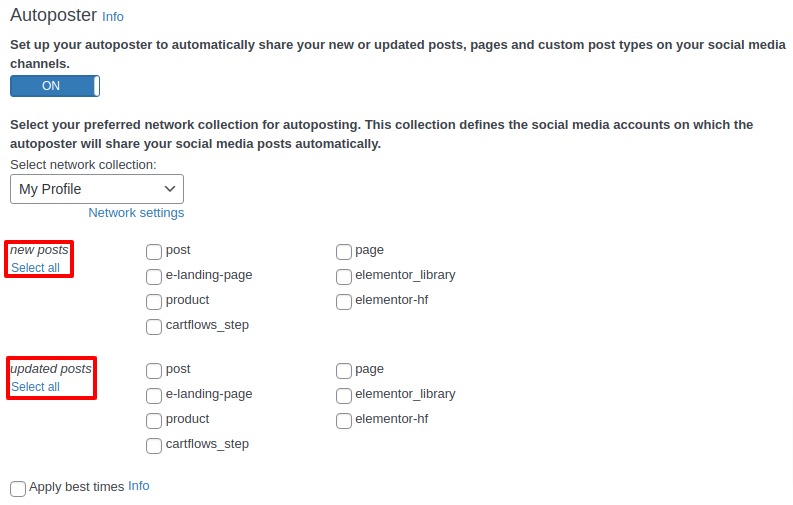
You can also set auto-poster for the imported posts. Set up your auto-poster to automatically share your imported posts, pages, and custom post types on your social media channels.
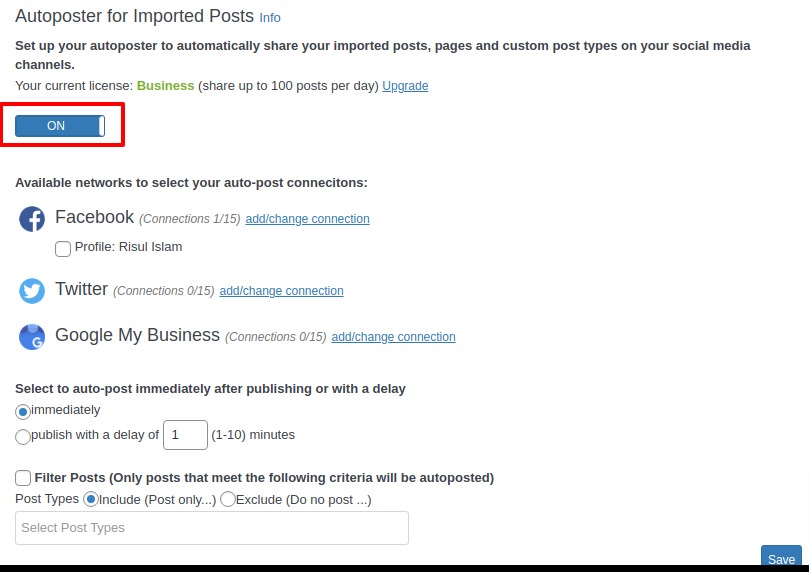
Step 4
If you want to schedule any specific post to social media then go to Blog2Social > Social Media Post option.
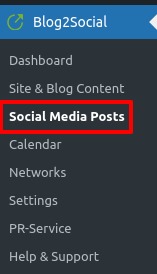
Enter your post link in the field and then click on the continue option.
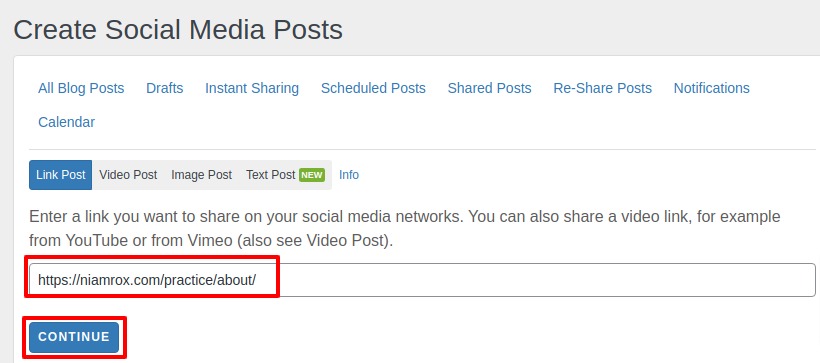
After that, you can set the scheduled time to post it to your connected social media. You can add any caption if you want for social media posts. You can set the date and time and within that time your website post will be shared on social media.
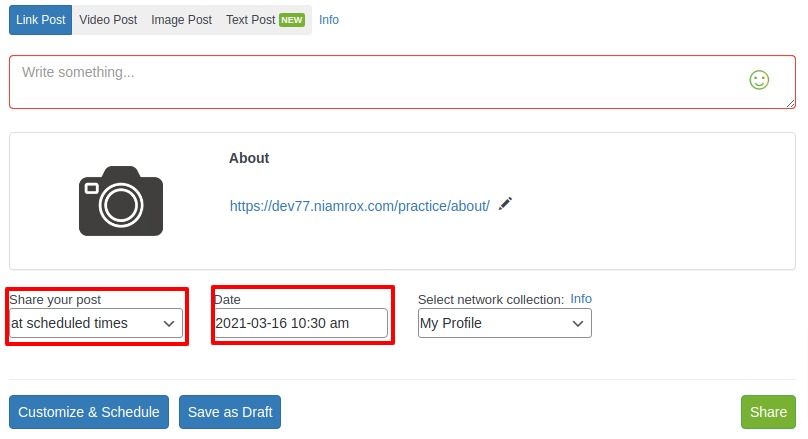
Some other features of Blog2Social plugins are
- Multiple social media channel
- Time scheduling
- Reshare content
- Social media tracking
Wrapping Up
Following the process, you will be able to schedule WordPress posts on social media. You can see our other articles to learn How to get an uploaded image URL in WordPress.
How to change or remove ‘Howdy Admin’ in WordPress.
How to rearrange the post-edit screen in WordPress
If you like this article, please like our Facebook page. If you have any problem, you can check our Website Maintenance services.