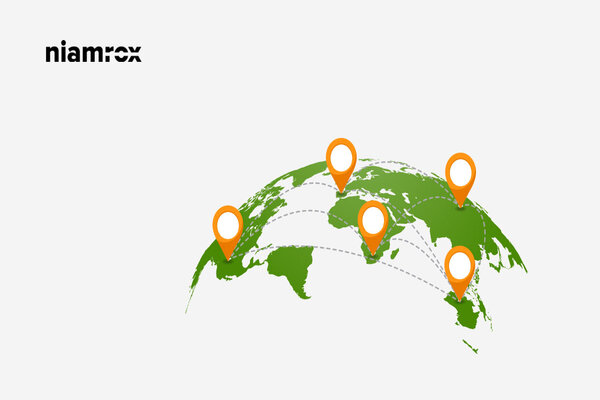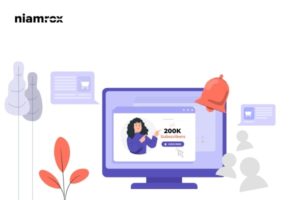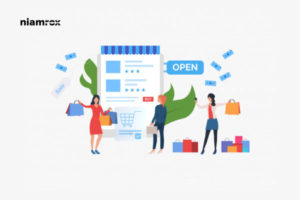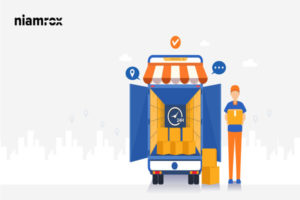Do you want to set up Woo-commerce Shipping Zones on your websites? Woo-commerce shipping zone offers you some standard methods to apply shipping area in our products. With the shipping zone features, you can edit your geographical areas to deliver your products. It also offers you to add shipping methods for your products. If you add shipping zones for your store it will be very flexible for you to ship your products in your desire geographical areas.
Besides, you can make various shipping methods that will meet your customer’s satisfaction and more customer satisfaction brings more business. But adding shipping zones and shipping methods is not quite easy. You need to think about many factors before adding shipping zones and methods for any specific store or product.
Here in this article, you will guide to set up woo-commerce shipping zones and also show you how to maintain shipping methods.
What are Woo-commerce shipping zones?
Shipping zones are geographical areas to categorized products shipping areas. In short shipping, zones are the location where you deliver your products. In the shipping zone, you can create categories with states, the country even zip codes. You can also create a shipping method for each shipping zones. Based on the method and shipping zones products price will automatically display to the visitors.
Setup Woo-commerce Shipping Zones
To create shipping zones log in to your WordPress website and go to WooCommerce > Settings then click on the Shipping tab.
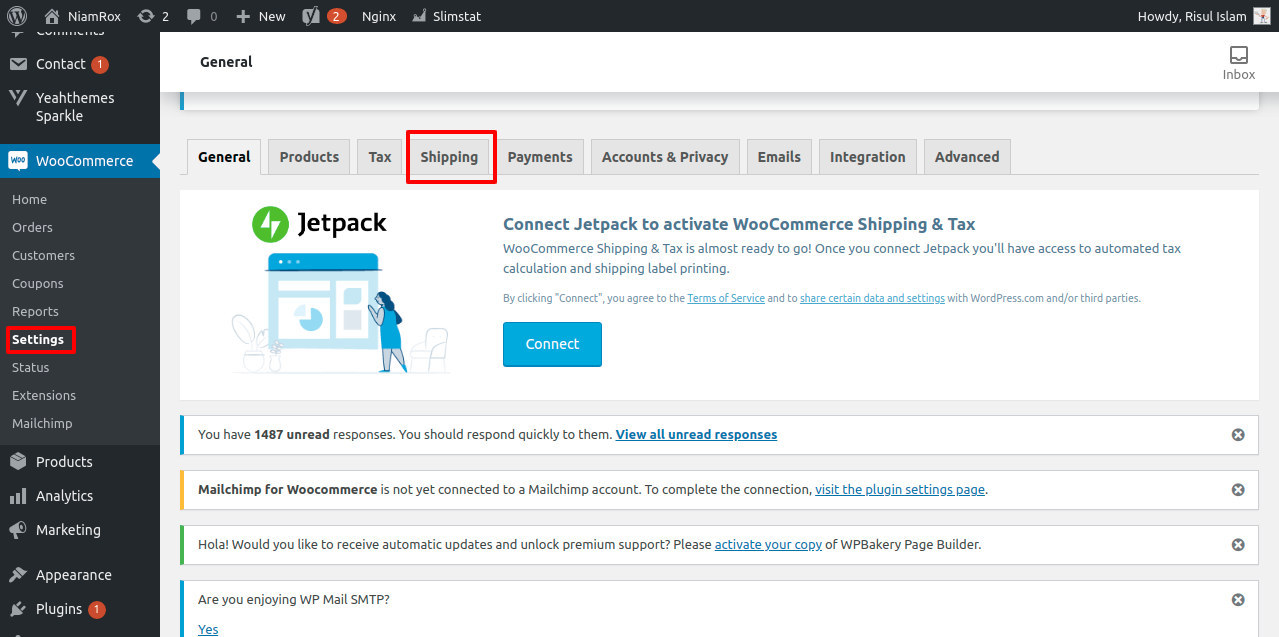
Now you can add your shipping zones by clicking on the Add Shipping Zones options.

To add the shipping zones, you have to important fields to configure. They are-
- Zone Name: Give a related name to your shipping area so that you can easily identify it.
- Zone Regions: Select the area where you want to ship. Here you can add the area, states names, country name or even you can select the zip or postal codes.
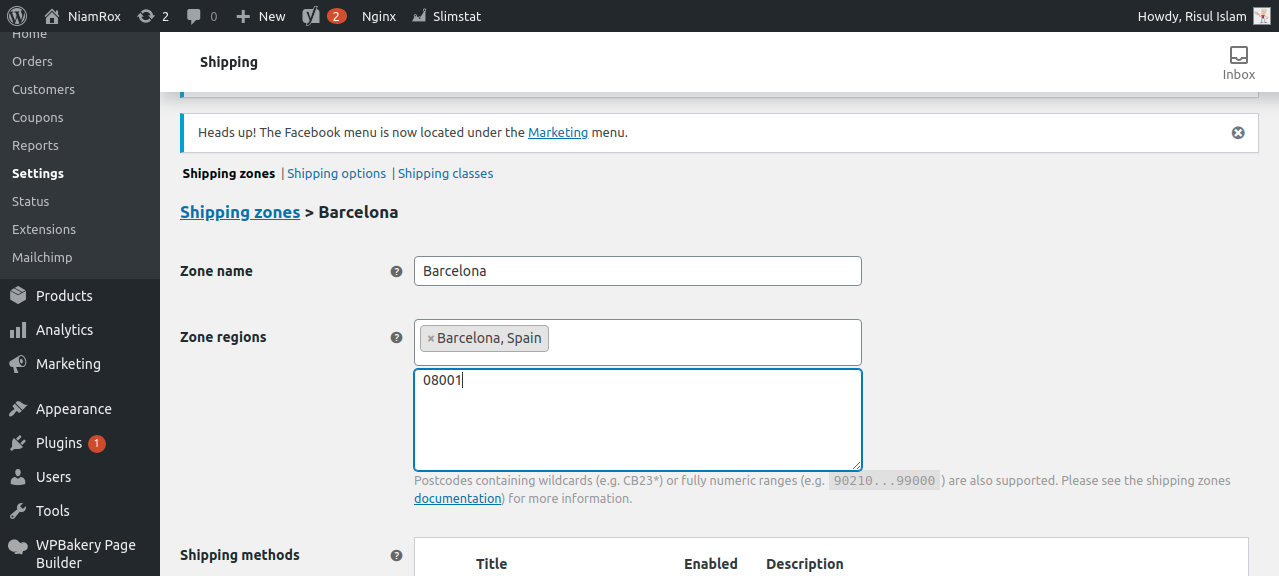
After configuring these two fields save the shipping zone. When your shipping zone is created you can add a shipping method for these specific zones. Just click on the Add shipping method option. There are three types of shipping methods.
- Flat Rate
- Free Shipping
- Local Pickup
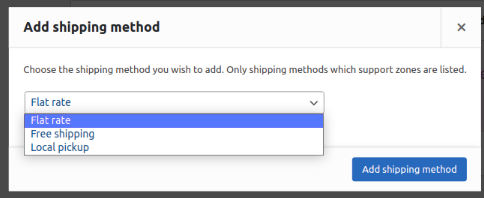
Selecting the shipping method you need to consider many things. Three different shipping methods will provide you threes types of options so choose your shipping method carefully.
Flat rate
If you select Flat Rate for any products it will have a fixed rate which depends on many parameters such as –
- Products type
- Shipping location
- Dimension
- Weight
At first, add your shipping method as a flat rate then you can configure the flat rate option.
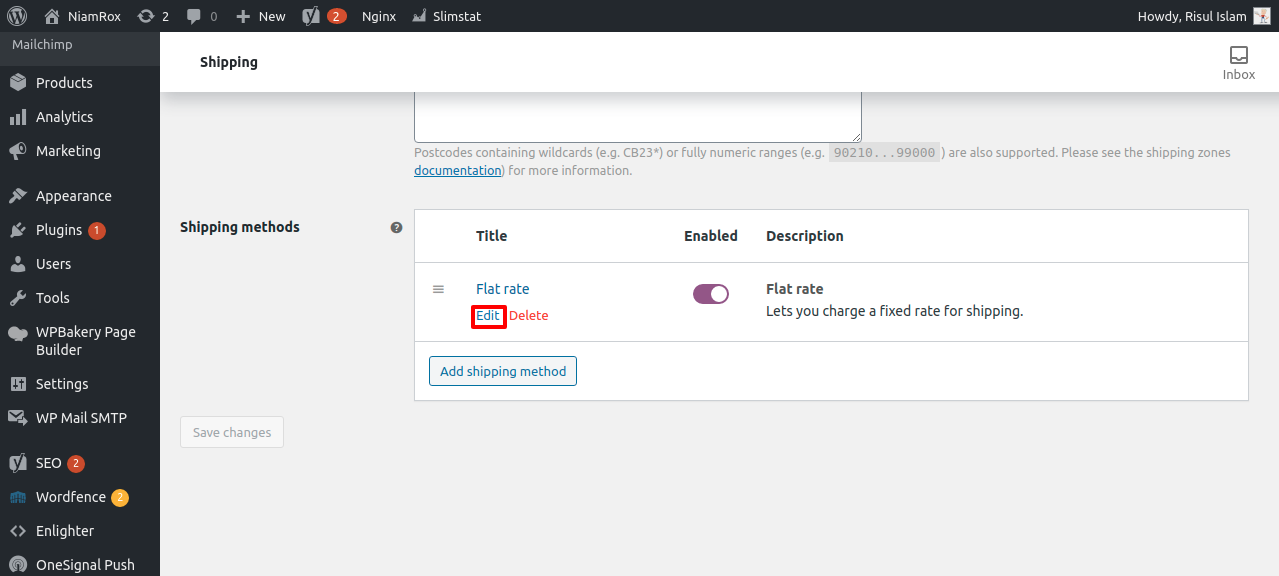
After adding the flat rate click on the edit option and the flat rate configuration page will open up. There are three options in flat rate settings.
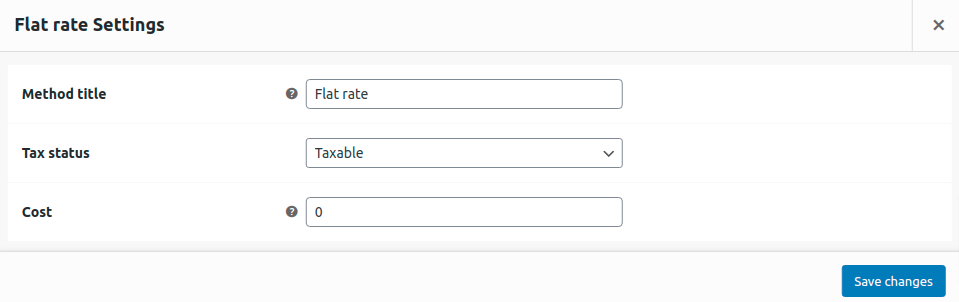
Method Title: By default method title will show as flat-rate.
Tax Status: There is two option in this filed. Whether your products are taxable or not.
Cost: In the coast field you can add your flat-rate cost for the products.
Free Shipping
Free shipping is a special shipping method your user can get it by a minimum order or from a shipping coupon. You can customize your free shipping criteria based on your local pickup area or services. It’s fully up to you. If you run any special campaign or promotion then you can offer y a free shipping opportunity for your customers to attract them. There are also some filed to configure in the free ships method. Add free ships and click on the edit option same as the Flat rate method.
The free shipping configuration page will open up and you can see two options
Title: By default, it also shows the title as Free Shipping. You can change that.
Free Shipping Requires:
- If you do not have any free shipping features then you can choose no
- you can choose coupon so only the coupon holders can get the free shipping features.
- You can select the minimum order amount then a new window will appear then you can add the minimum order values to get the free shipping features.
- There is also some option you can choose from.
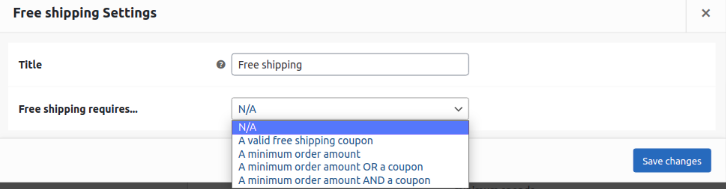
Local Pickup
For the Local Pickup, method customers need to come to the local pickup store to get their products. Local pickup configuration is as same as the flat rate method. the only difference is to in local pickup you need to come to the store to get the products and at the flat rate, you need to pay to deliver the product to your desire address.
Method Title: By default method title will show as local pickup
Tax Status: There is two option in this filed. Whether your products are taxable or not.
Cost: In the coast field you can add your flat-rate cost for the products.
Add both free shipping and flat rate in the shipping zone
You can add both free shipping and flat rate by enabling both two methods.
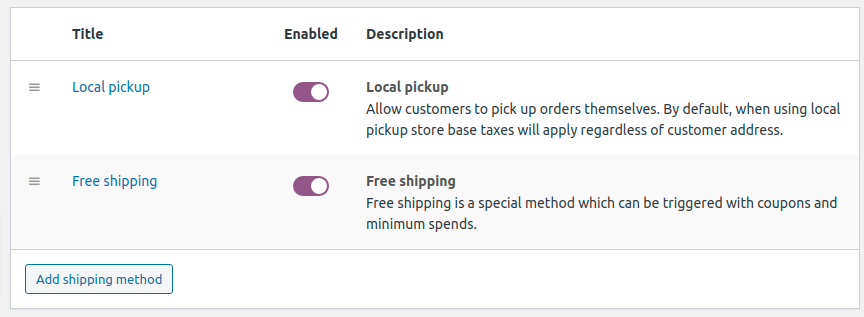
Wrapping up
By following this tutorial you can easily add shipping zones and methods to your shop. If you have any problem you can check our Website Maintenance services. You will manage and customize your website professionally. You can see our other articles to learn How to disable the price range in WooCommerce variable products
How to translate a WooCommerce store
If you like this article please like our Facebook page. If you have any problem you can check our Website Maintenance services.