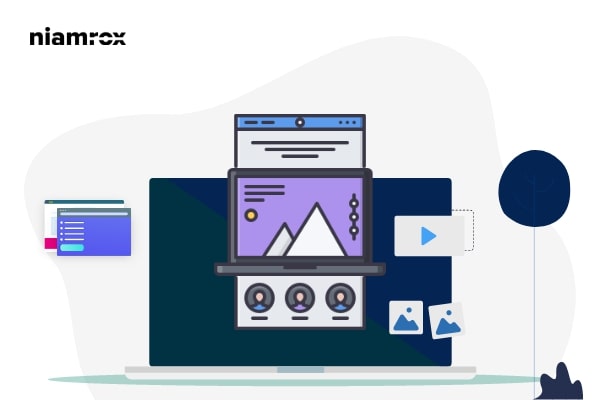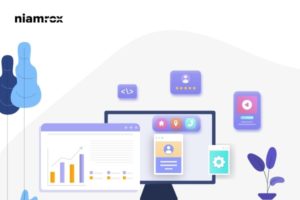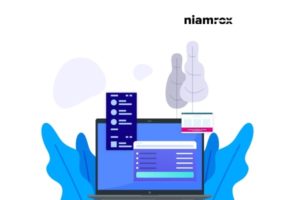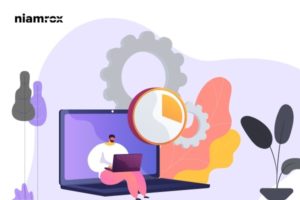Looking for a way to display related posts on your WordPress website? Adding related posts is very important to attract users for relevant content so that they can spend more time on your website. Related posts can engage your audiences which can help you to decrease the bounce rate of your website.
So here in this article, we will guide you to the easiest way to display related posts in WordPress.
Importance of displaying related posts
When your website has less content then your users can easily find all the content or their desired one easily and quickly. But from time to time when your website grows and you have too much content on your website then it’s very difficult to find other content. It also becomes difficult for the user to find out your popular posts.
So the easiest way to help your user to find relevant content is to display related posts. You can display your best and most popular content in the related post section so that users can get interested to read the content and spend more time on your website. It also helps your user to get engaged with your website which helps to decrease bounce rate.
Display related posts in WordPress
The easiest and quickest way to display related posts is to use a plugin. There are lots of plugins available for this purpose. Here in this tutorial, we are using the YARPP – Yet Another Related Posts Plugin. This plugin allows you to display your related post automatically.
Install and activate the plugin and go to Settings > YARPP page. From this page, you need to configure this plugin. The Pool section refers to the pool of posts and pages that are candidates for display as related to the current entry. You can also disallow content, posts, or pages to display in the related post section.
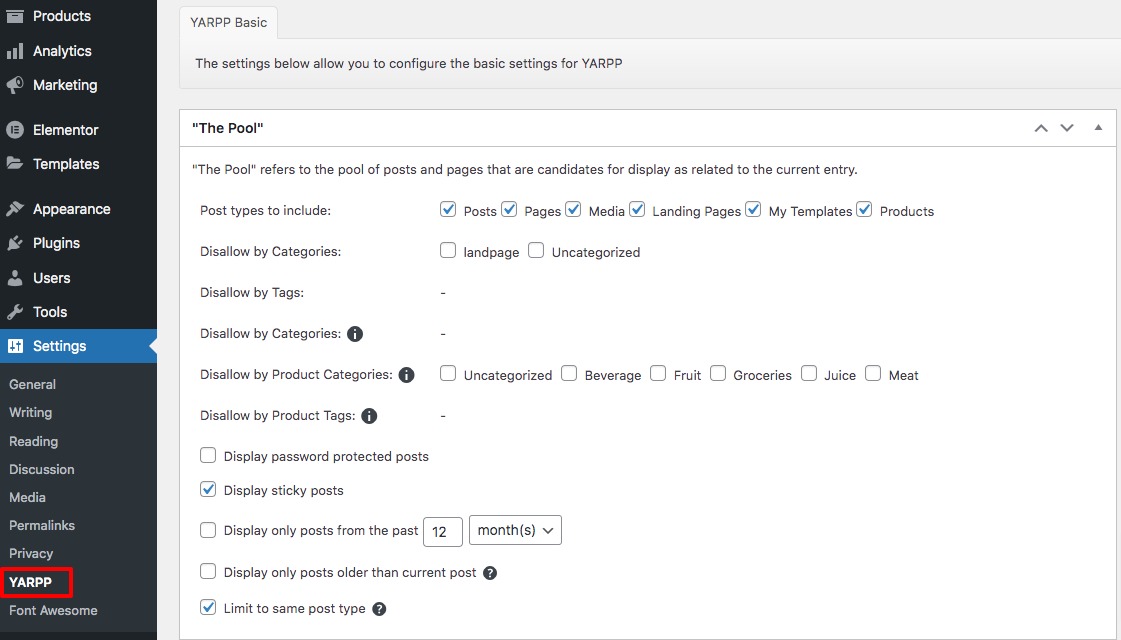
After the scroll down to the Algorithm section. Here you can limit the related posts list by (1) a maximum number and (2) a match threshold. Here you can use the default settings for better results. There are other settings options available. You can consider matching titles, categories, tags, and others.
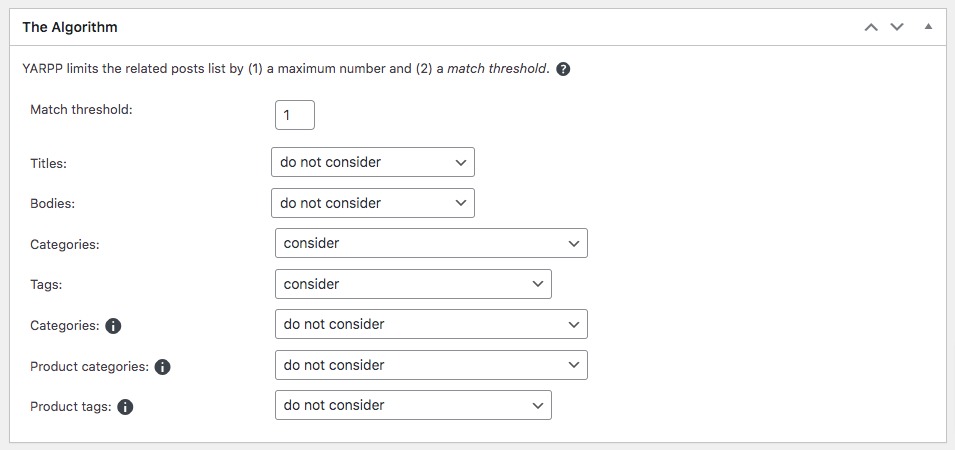
After that move on to the Automated Display option to choose the post types for your related content. You can also set the number of posts to display. Then you can choose the theme. The plugin offers three theme options –
- List
- Thumbnail
- Custom
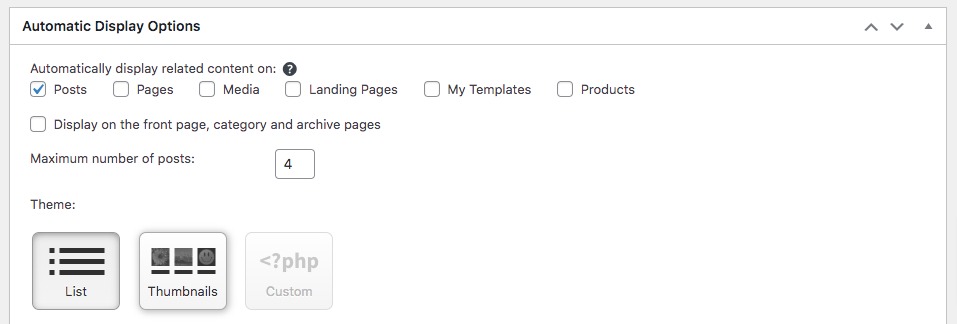
Now you can see the preview option to see how the post will appear on multiple devices.
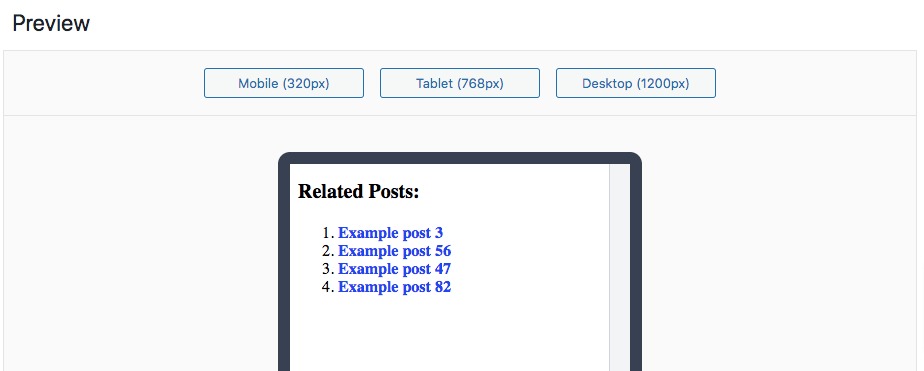
In the end, you can enable the display of the related post in your RSS feed that will display related posts at the end of each item in your RSS and Atom feeds. No template changes are needed. When you are done with your configuration click on the Save Changes button.

Now go back to your website and see how the related posts appear on your website.
Wrapping Up
Following the process, you will be able to display related posts on your website. You can see our other articles to learn How to Add Business Hours in WordPress
How to schedule WordPress posts on social media
How to display related products on WooCommerce
We hope this article will help you. If you like this article, please like our Facebook page.