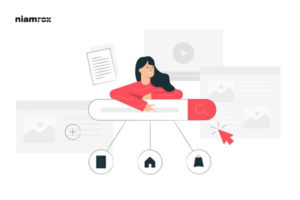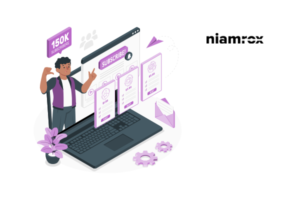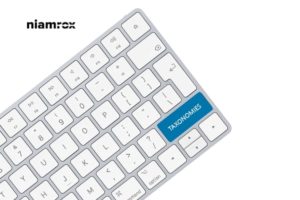Are you trying to connect Facebook Pixel with the WordPress website?
Nowadays, advertising is a great way to reach an audience with your brand and products. You can easily interact with thousands of people through advertising. For advertising, Facebook is a great platform. Billions of people are using Facebook so you can easily reach your targeted audience by advertising through Facebook.
What is Facebook Pixel
Facebook introduces us to Facebook Pixel, which is the official analytical tool to measure the effectiveness of your advertising. Using these tools you can easily understand the action people are taking to your website when you are running an advertisement.
When you add a Facebook pixel to your website you can do a lot more things like –
- Show ads to targeted people. You can select the custom people to show your advertisement. You can also select the people to show the ad who have already visited your website.
- Track the conversation rate of your advertisement and campaign.
- Optimize the ad for targeted people.
How to connect Facebook Pixel with WordPress
There are two different ways to add Facebook Pixel to your WordPress website –
- Using plugin
- Manually
Add Facebook Pixel manually
You can manually connect Facebook Pixel with your WordPress website by adding some manual code. There are two steps in this method –
- If you do not have a Facebook Pixel account, then first you need to create the Facebook Pixel account.
- After creating the account you need to insert the tracking code provided by Facebook Pixel in the <head> section of your website.
Create a Facebook Pixel account
To create your Facebook Pixel account, go to the Facebook event manage page and then click on the Pixel tab. If you don’t have an account then you can see the create a pixel button, just click on it to create your account. It will open a pop-up window, just click on the create button, and your Pixel account will be created. You can create only a one-pixel account for your Facebook account.
How to get the Pixel tracking code
After creating your account, you can see your Facebook Pixel dashboard. Facebook Pixel Dashboard should look like this –![]()
Click on the connected data source option to get the tracking code.
![]()
It will pop up a window from there, select the web option, it will help you to connect your website and see the activities. After choosing the web option click on the get started button.
![]()
After that choose Facebook Pixel and then click the connect button.
![]()
Now you need to add your pixel and URL of your website and then click on the continue button. It will connect your URL to the Pixel account and redirect you to the Pixel dashboard. Now to get the tracking code, click on the continue Pixel setup button.
![]()
It will open a pop-up window from there, click on the insert code manually button. Now the tracking code will show up and copy the code by clicking on the copy button and click the continue button.
Add the tracking code to the website
You need to add the code in the <head> section of your website. You can add this code in two ways. You can open the header.php file of your website and paste this code before the </head> tag.
You can also use a plugin to insert code in the header section of your website. For this, you need to install and activate the Insert Headers and Footers plugin. Now go to your dashboard and the Settings-> Insert Headers and Footers and then in the script in header field paste the code.
![]()
Save the changes. That’s it, you just connect your Facebook pixel account with your WordPress website.
Add Facebook Pixel using plugin
You can use the Pixel Caffeine plugin to add your Pixel account. This plugin is totally free which enables you to add tracking code as well as many features like –
- Create custom conversation events
- Create a custom targeted audiences
- Access additional analytic information about advertising
Add tracking code
First download the plugin and activate it and then go to Pixel Caffeine > General setting option where you will find the connect Facebook button.
![]()
Now Facebook will ask permission to give access to this plugin and then click on the continue button.
![]()
Then you can see what access you provide to this plugin, then click on the ok button.
![]()
It will redirect you to your website where you can set your add account and Pixel id and click on the apply button.
![]()
That’s it, you just connect your Facebook Pixel account with your WordPress website.
How to set up conversion tracking
You can set up conversion tracking from the Conversion/Event tab. If you enable this tracking, you can see the statistic report of how many users visit any specific page and click ratio. Fill up all the available fields and click on the create tracking button to start conversion tracking.
![]()
How to configure tracking option
To configure the tracking option scroll down to the general settings page and you will see the Advance Data Tracking option. From there you can configure things like –
- UTM tracking
- Search event
- taxonomy tracking
- Advanced matching
It also supports Woocommerce, so if you run an online shop then you can also connect it with the Woocommerce plugin.
![]()
How to create a custom audience
To create a custom targeted audience, go to the Custom Audiences tab and create a custom audience for your advertisement.
![]()
How to check if Facebook Pixel is working or not
If you want to check if your newly added Facebook Pixel account is working or not, then you need to install the Facebook Pixel Helper extension. Install this extension and go to the website where you added your Facebook Pixel account. Click on the Facebook Pixel helper extension icon and it will show you a message. If you see the successful message then your Facebook Pixel account is working perfectly for your WordPress website.
![]()
Wrapping Up
It is very important to promote your website and if you want to promote it on Facebook then you must definitely add your Facebook Pixel account, to your WordPress website. It will give you extra features to analyze how effectively your ad is working. You can view the result, is your campaign, gets you what you targeted or not.
You can see our other articles to learn How to display YouTube channels in WordPress
How to enable maintenance mode in WordPress
We hope this article will help you. If you like this article please like our Facebook Page to stay connected.