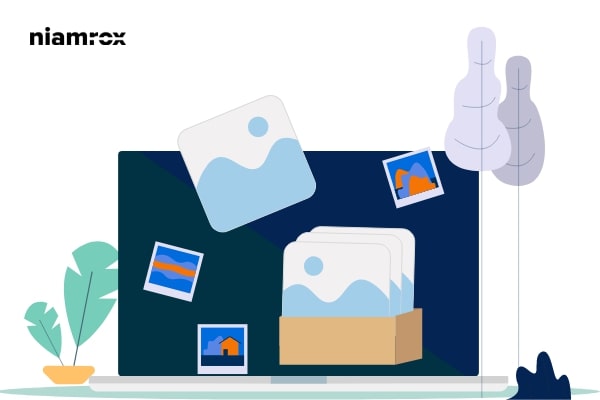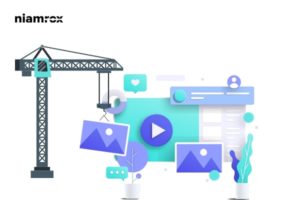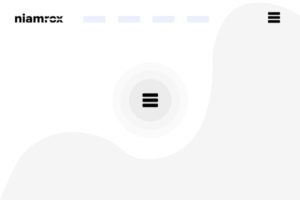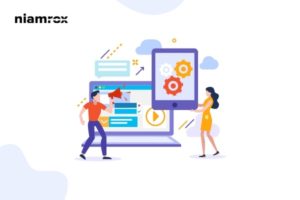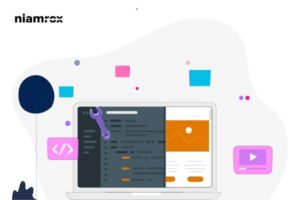Looking for a way to add captions to featured images in WordPress? Here in this article, we will guide you to add captions to featured images in WordPress.
Adding captions to your website images is a great way to add context to the images. You can add background information about the images using image caption. WordPress has default features to add captions for your images but there are few themes available that don’t support the caption features for your website post’s featured image.
Importance of adding image caption
All the WordPress themes support the default WordPress featured image feature. You can add the feature image to make your post more beautiful. The featured image can easily provide the user an overview of the post that also helps to increase user engagement. By default when you upload an image, you will see an option to add a caption of the image.
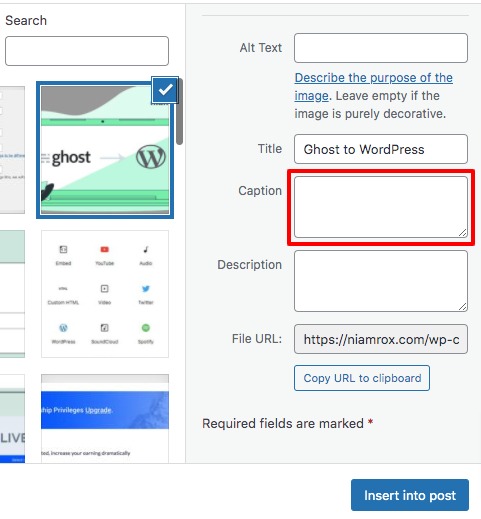
But if your theme does not support the caption feature then this caption won’t be added to your website. Some default WordPress themes like Twenty Twenty One support the caption feature but Twenty Nineteen doesn’t. So let’s see how to display the caption when your theme doesn’t support the feature.
Add captions to featured images in WordPress
The easiest and quickest way to show image caption on your website is to use a plugin. There are different plugins available for this purpose, here in this tutorial we are using the FSM Custom Featured Image Caption plugin.
Install and activate the plugin and go to Settings > FSM Custom Featured Image Caption page. Here on this page, you need to configure the plugin. The default settings of the plugin are working for most websites but if you want to customize the option then you need to configure it yourself.
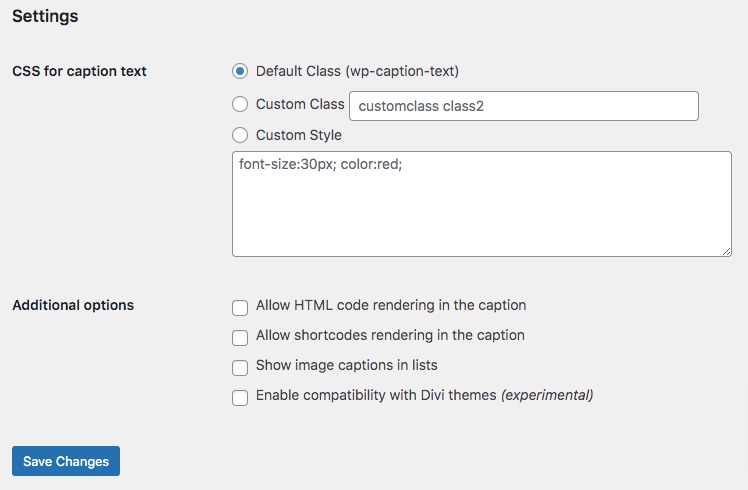
Here you will find the different checkboxes. You can allow HTML code rendering in the caption or allow shortcodes rendering in the caption. If you want to display the caption on your front page then you need to check the show image caption in the list box. You can also show the caption using your custom CSS or you can leave it with default.
When you are done with your configuration click on the Save Changes button to apply the changes. Now go back to your website and show the image caption in action to your website.
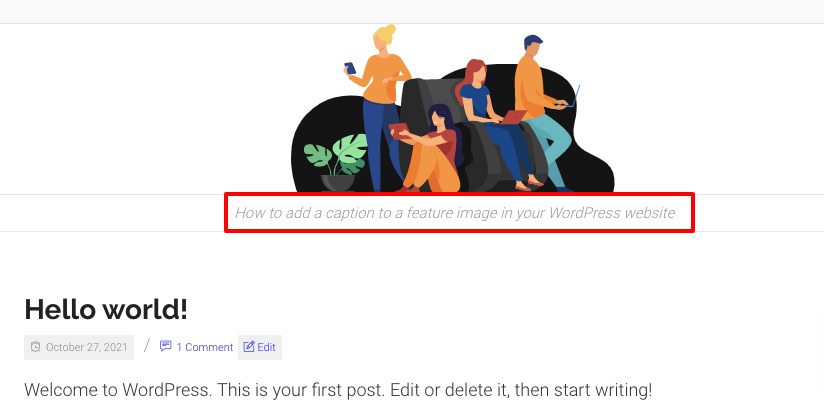
Wrapping Up
Following the process, you will be able to add a caption to a featured image on your WordPress website. You can see our other articles to learn How to update URLs in WordPress when moving your website
How to move website from Ghost to WordPress in an easy way
How to add an email subscription to your WordPress website for free
We hope this article will help you. If you like this article please like our Facebook Page to stay connected.