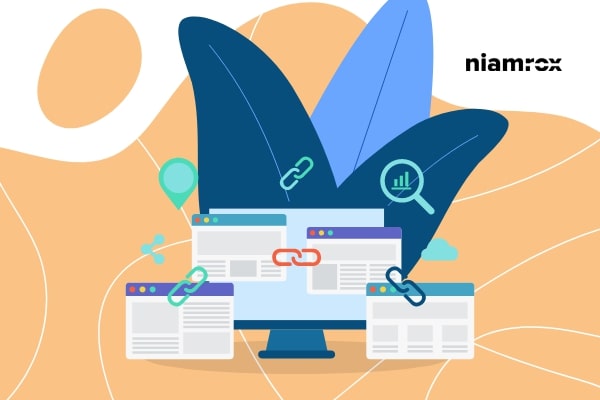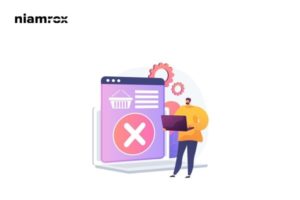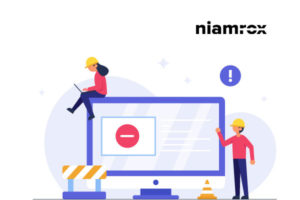Looking for a way to update URLs in WordPress when moving your site. When you are moving your WordPress website then it is a very time-consuming task to update the old URLs manually. So here in this article, we will guide you to the easiest way to update URLs after moving your WordPress website.
Why do you need to update URLs?
Normally when a user moves to a new domain then they can easily change the website addresses and site URL from Settings > General page. Login to your website admin dashboard and go to the page to change the site URL.
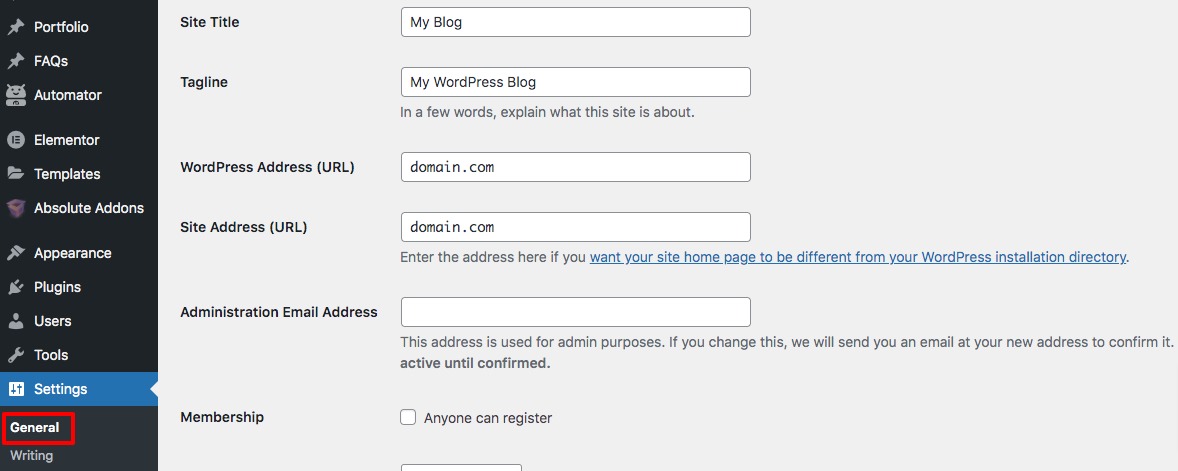
But this process won’t be able to change all the URLs of your website. Your published posts and pages, image URL won’t be changed in this process. All these elements have the old URLs. You can change those URLs manually but it will take a lot of effort and time. Besides, when you do it manually it is quite natural that you may miss any URL. When you miss a URL it will remain as a broken link on your website which is not a good practice for SEO.
If you are not updating your URL then the search engines will not find you easily which affects very badly for your website. So updating the URL is very very important for your website.
Update URLs in WordPress when moving your site
The easiest and quickest way to update URLs is to use a plugin. There are many plugins that offer URL change features. Here in this tutorial, we are using the Go Live Update Urls WordPress plugin. This plugin will go through the entire site and replace all instances of an old URL with a new one.
It is recommended to make a complete backup of your website before updating the URLs. So if anything goes wrong you can easily get back your data. There are different backup plugins available you can use any of the backup plugins to backup your website data and information.
Now install and activate the Go Live Update Urls plugin and go to Tools > Go Live page. Here on this page, you will see different tables to update the URL including your published posts and pages. You can uncheck any table to disable the update features. But there is no need to uncheck any table.
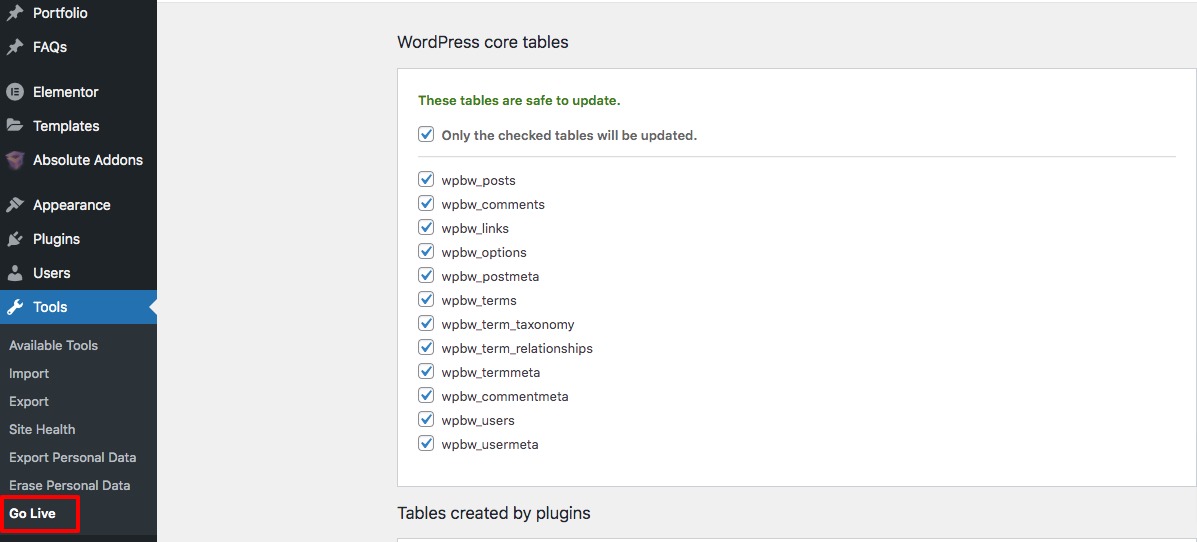
You can also change the WordPress core file URL with this plugin. After that scroll down to update the old links to the new URLs.
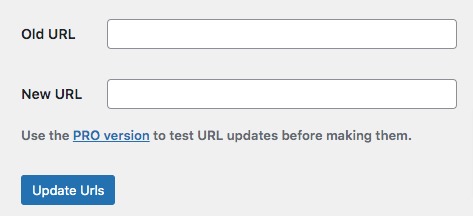
When you are done don’t forget to click on the Update Urls button to save the changes. This will update all the URLs of your WordPress website.
Wrapping up
Following the process, you will be able to update URLs when moving Your WordPress site. You can see our other articles to learn How to add an email subscription to your WordPress website for free
How to add a download button on the WooCommerce product page?
How to install and setup Google Tag Manager In WordPress
We hope this article will help you. If you like this article please like our Facebook page.