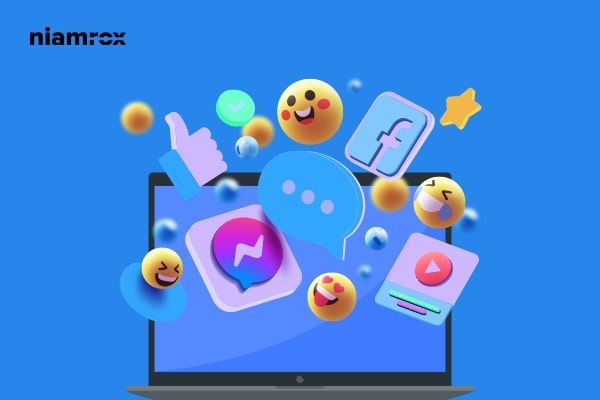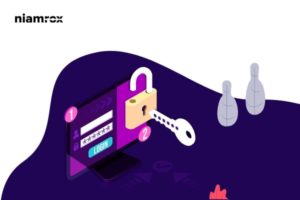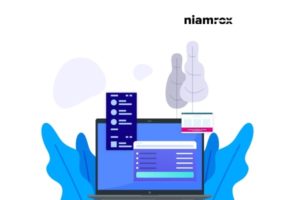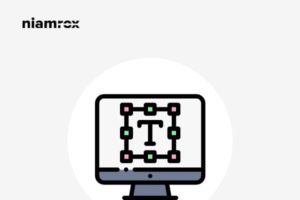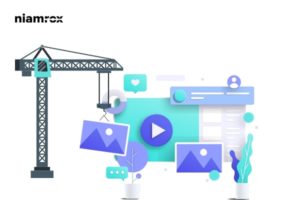Do you want to add Facebook Messenger chat to your WordPress website? Facebook provides its own Messenger chat plugin for WordPress which is a free and easy-to-use tool to connect with customers on your website. The plugin is very flexible and you can easily add it to your website to stay connected with your clients. Your user doesn’t need to go to your Facebook page to text you. They can easily text you from your WordPress website. The official Facebook messenger chat plugin provides you with advanced features and functionalities
Add Facebook Messenger chat to WordPress
At first, you need to install and activate the official Facebook Messenger chat plugin which is available on the WordPress plugin directory. Login to your WordPress dashboard and then go to Plugins > Add New page. Now search for the Facebook Chat plugin and install the plugin on your website. After installing the plugin activate it.
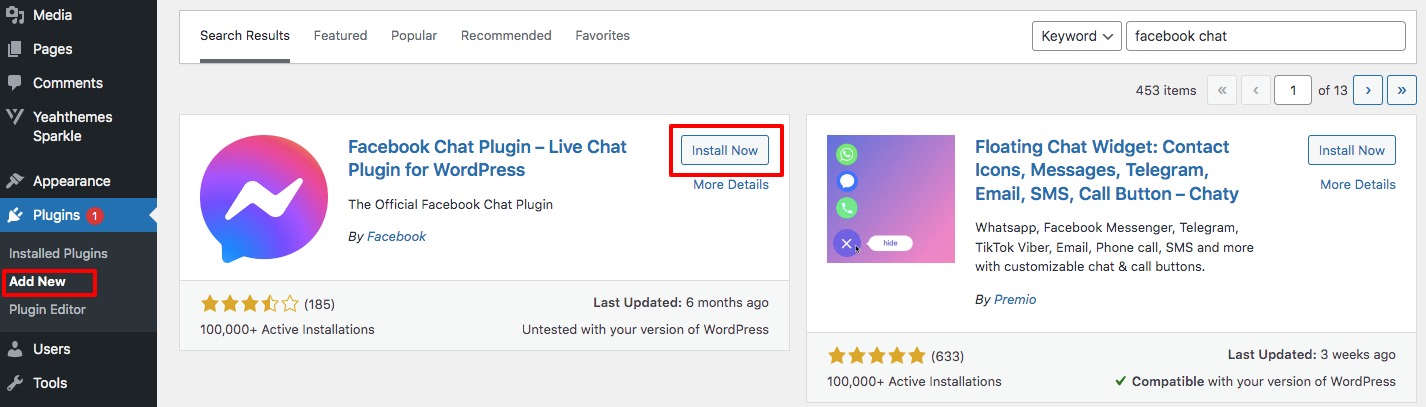
After activating the plugin you will see a new option as Facebook Chat on your dashboard. Now you need to set up the plugin for this go to Facebook Chat > Setup Chat plugin.
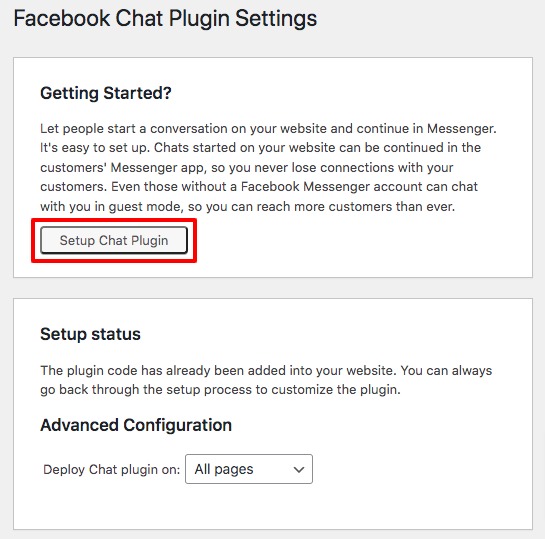
This will pop up a window where you need to select the page. You must log in to your Facebook account on the browser then it will show you all the pages you have. Select the page from the drop-down menu and click on the Continue button.
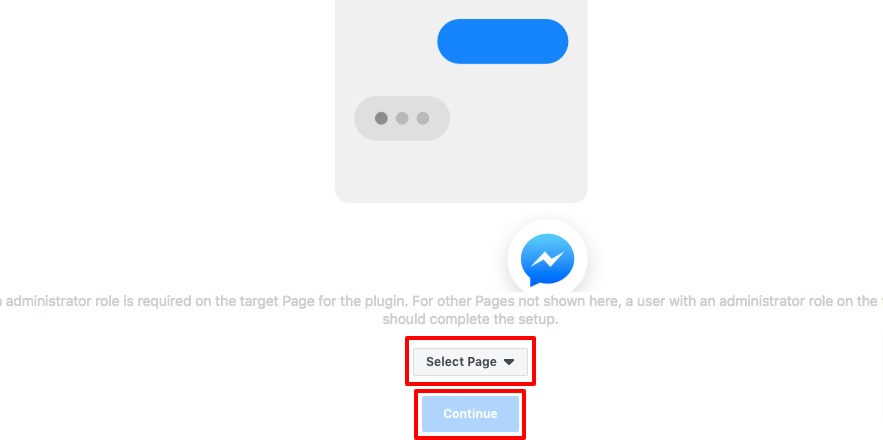
Now you need to set the welcome message for your user. You can also add the frequently asked question and answer for the messenger chat. At the right channel, you can also see the preview of your message screen for both desktop and mobile devices.
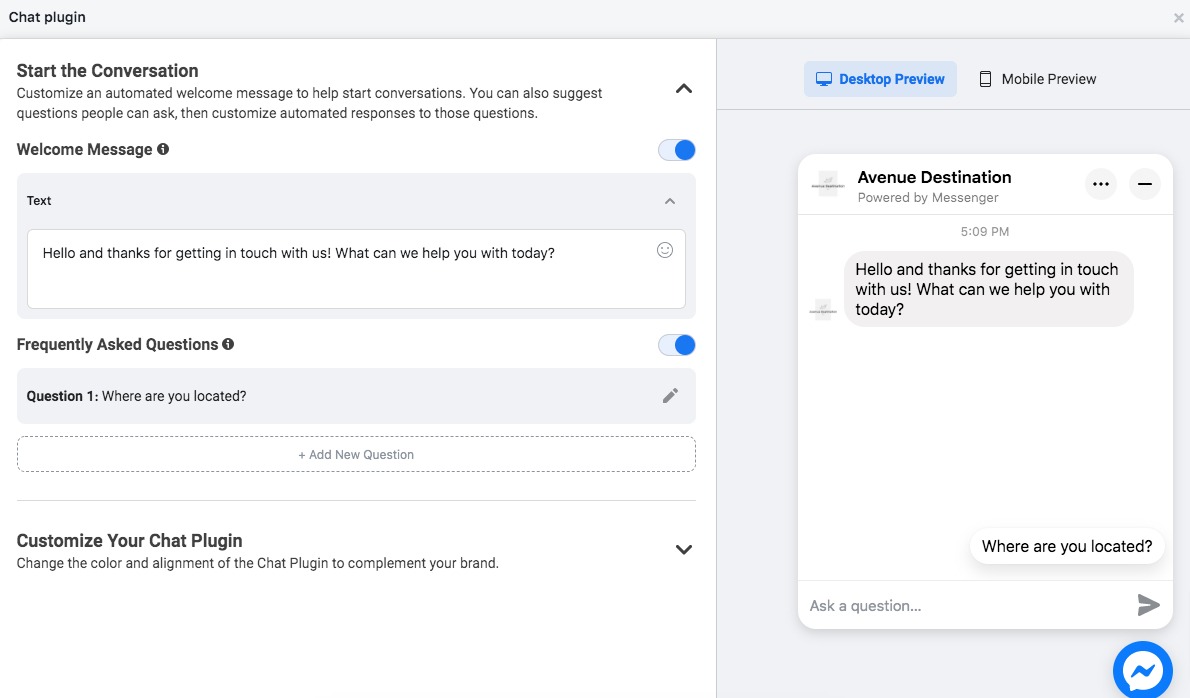
You can also customize the chat plugin, for example, you can set the language of the plugin. Set the greetings message so that you can greet people before they send a message. Your greeting will only appear in the Chat Plugin on your website and not in conversations on Facebook or Messenger.
Guest Chat features let people chat with your business without logging into Messenger while using the Chat Plugin on your website. After that, you can set the position of the chat to control where the Chat Plugin will be positioned on your website.
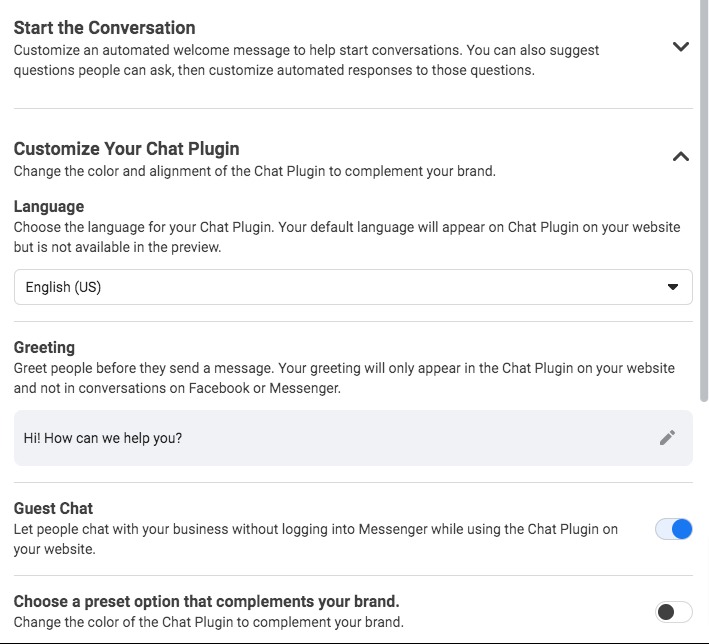
When you are done click on the Publish button and the chat features will be added to your website. Refresh your website and see the chat features in action.
Wrapping Up
Following the process, you will be able to add Facebook Messenger chat to WordPress. You can see our other articles to learn How to redirect 404 pages to the home page
How to update WordPress database easily
How to add a subscription to WooCommerce
We hope this article will help you. If you like the article please like our Facebook page to stay connected.