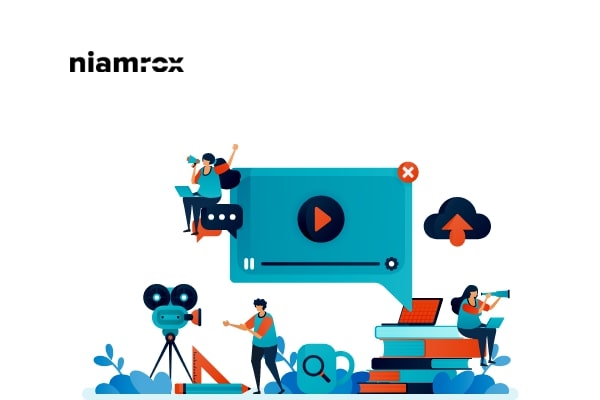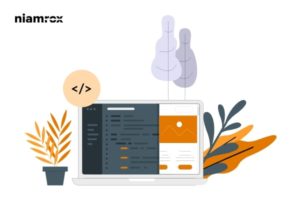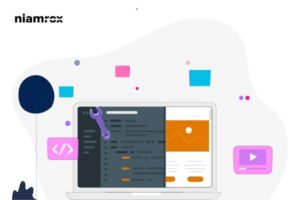Looking for a way to display YouTube channel in WordPress? Here in this article, we will guide you on the easiest and quickest way to display the latest YouTube videos on your WordPress website.
YouTube is the number one video streaming platform in the World. Adding YouTube videos to a website can easily increase audience engagement. Also, it will help you to get more views.
Importance of adding YouTube videos to WordPress website
Adding YouTube to a website has two benefits, you can get more views on your videos as well as you can increase audience engagement on your website. When a user watches videos on your website they stay longer than usual in your website. It helps your website to reduce bounce rate and also there is a great impact on SEO too.
Adding a single video on WordPress is very easy. WordPress has its default feature to embed a YouTube video but you can not add your entire channel. For this, you need to add a third-party WordPress plugin.
Display YouTube channel in WordPress
The easiest and quickest way to display a YouTube channel to your WordPress website is to use a plugin. There are few plugins available but here in this article, we will use the Feeds for YouTube Plugin. Install and activate the plugin and then go to Feeds for YouTube > Feeds for YouTube page. From this page, you can connect your YouTube channel with the plugin.

Click on the Connect to YouTube to create a feed button and it will open up a page where you need to choose your account.
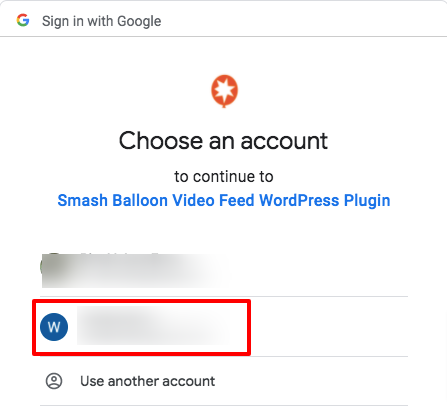
Click on the account you want to add and then allow the access. Click on the Allow button, it will redirect you to your WordPress admin dashboard and display a notification that your account is added.
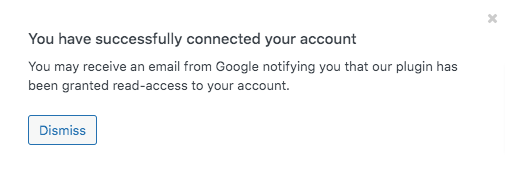
Now from the top menu bar click on the Customize tab. From here you can set how your YouTube feed will appear. You can set the height, width, and background of the feed. Then you can choose the layout of the feed, you can set the number of how many videos will display.
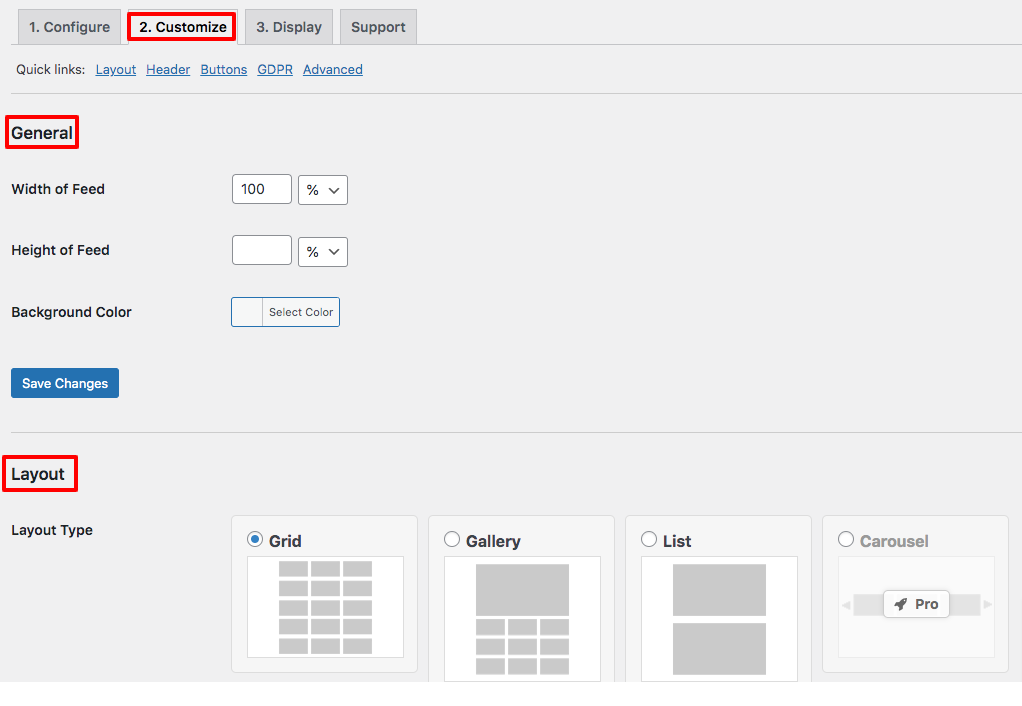
Now from the header section, you can set the appearance of the header. If you don’t want the header then you can easily hide it.
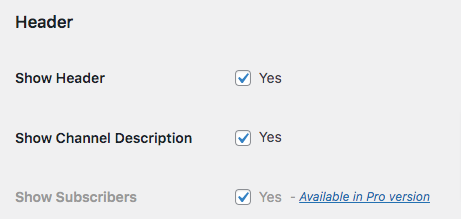
From the load more button section you show or hide the button, add button text, select the button color and text color.
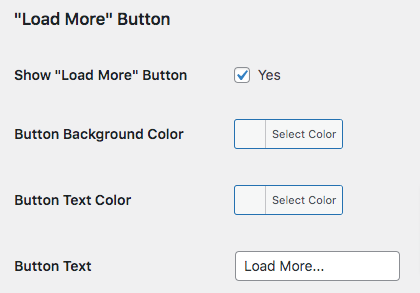
There are also many customization options. You can adjust it or leave it as default. When everything is done click on the Save Changes button.
Add YouTube feed to a page
After configuring your plugin you need to add the YouTube feed to your pages or posts. For this, open up a page or post and click on the “+” icon to add a block. Now from the block list add the Feed for YouTube block. It will add your YouTube channel to the page. Click on the publish button to save the changes.
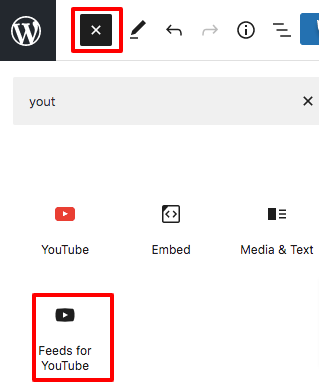
Wrapping Up
Following the process, you will be able to display a YouTube channel on your WordPress website. You can see our other article to learn How to enable maintenance mode in WordPress
How to get an uploaded image URL in WordPress
How to create a short link in WordPress
We hope this article will help you. If you like this article please like our Facebook Page to stay connected.