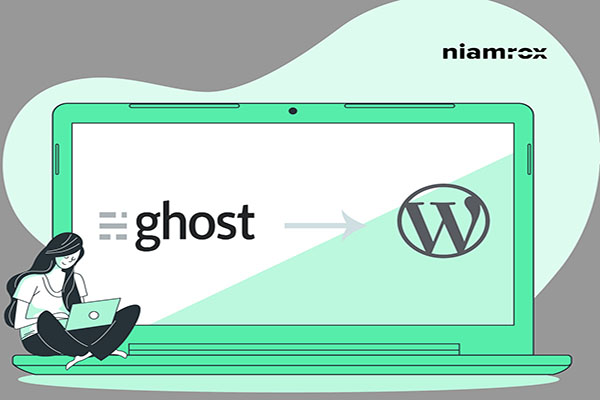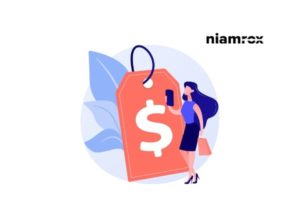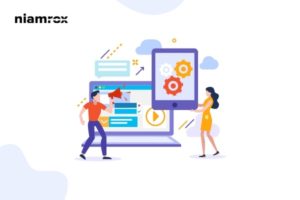Looking for a way to move website from Ghost to WordPress? Ghost is a website builder like others that allows the user to create different types of websites. But this website builder is not able to provide all the advanced features and functionalities WordPress provides. So due to its limitation and lack of features, most of the users switch to WordPress. But switching from Ghost to WordPress you need to consider so many things.
So here in this article, we will guide you on the way to move your website from the Ghost page builder to WordPress.
Move website from Ghost to WordPress
If you are using both Ghost and WordPress page builders then you will find so many similarities between these two-page builders. But WordPress has the advanced features and functionalities that make itself one of the best page builders. On the other hand, due to a lack of features and limitations, users realize they have to move from Ghost to another popular page builder like WordPress.
Getting started with WordPress
To get started with WordPress you need to get a domain name and a hosting service. WordPress itself is fully free but you have to pay for domain and hosting. There are different hosting provider companies available which offer you free domain names with their hosting packages. If you don’t have a custom domain name on your Ghost website then you need to register for a new domain for your website in WordPress.
On the other hand, if you are using a custom domain on your Ghost website you need to point the domain to WordPress to use the same domain name. For a custom domain, you need to change your DNS settings and transfer it to WordPress. You need to change the DNS name server to your new hosting provider name server information.
You need to log in with your domain account and then change the name server to your new hosting provider’s nameserver. After changing the nameserver it will take some time to show your WordPress website in your domain name instead of the Ghost website.
Export content from Ghost
Exporting content from the Ghost page builder is super easy. You just need to login into your Ghost dashboard and then click on the settings icon. Now click on the lab option where you will see the export option. Just click on the Export button and it will download the JSON file of your Ghost website content.
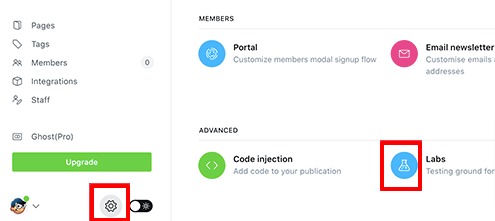
The WordPress importer tool does not support the JSON file format. So you need to convert the JSON file into WordPress XML format. To convert the Ghost JSON we will use a free tool named WPGhostimport. Simply go to the website and then add your Ghost website URL, email address and upload the JSON file you just downloaded. After adding all the form fields click on the Generate WP Import File button. This will convert your file to WordPress XML format. When the process is done you can download the XML file. Now you need to import the file into your WordPress website.
Import content into WordPress
To import files into your WordPress website, login to your website admin dashboard and go to Tools > Import. Now click on the install option under the WordPress menu.
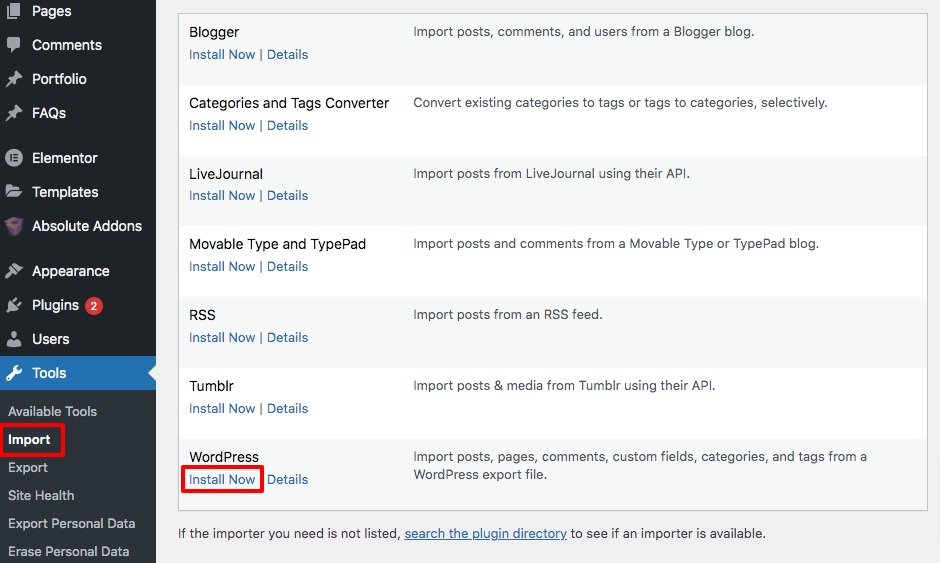
It installs the importer plugin and then shows the Run importer option. Click on the option and then from the choose file option select your XML file and click on the Upload file and import button.
This will import your Ghost website into your new WordPress website.
Setting up permalink
In the end, you need to set up a permalink in your new WordPress website so that it can redirect every page of your Ghost website to your new WordPress website. You can easily set the same permalink as the Ghost website uses to redirect the user. For this go to Settings > Permalinks and set the permalink as the same URL structure.
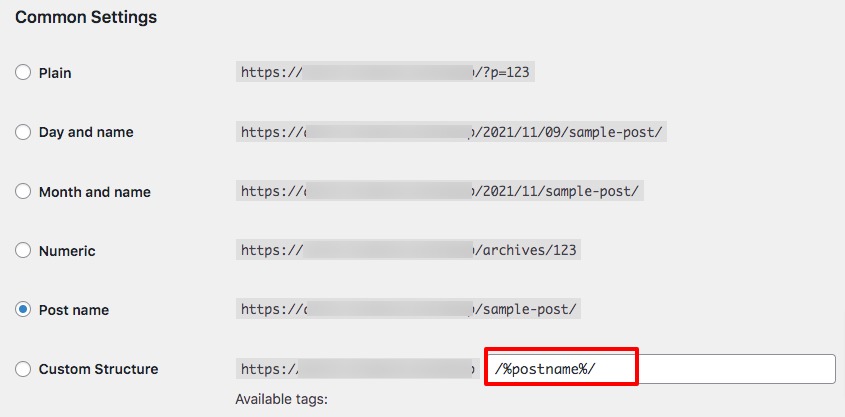
Wrapping Up
Following the process, you will be able to successfully move your Ghost website to WordPress. You can see our other articles to learn How to add subscriptions to the WooCommerce shop
How to set oEmbed max-width in WordPress
Beginner’s Guide create a full-width page in WordPress
We hope this article will help you. If you like this article, please like our Facebook Page to stay connected.