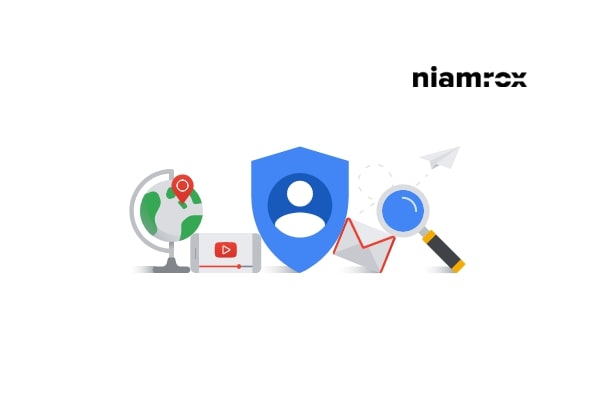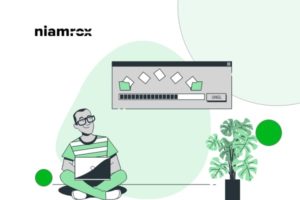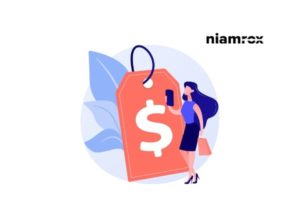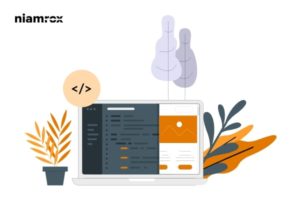Looking for a way to get Google featured snippets to your WordPress website?
Using Google featured snippets you can highlight your Google search results. It is a great way to get users’ attention during Google search as people are more likely to click on the featured snippet instead of plain text.
So here in this article, we will show you the easiest way to get Google featured snippets in a WordPress site.
Google featured snippet
In a Google search, Google will display some highlighted text in the search result. It also uses the microdata from your website. These featured snippets will display at the top of the search result in position 0.
If someone asks any question or searches for something in Google and if Google thinks your website has the answer then it will appear at the top of the search result.
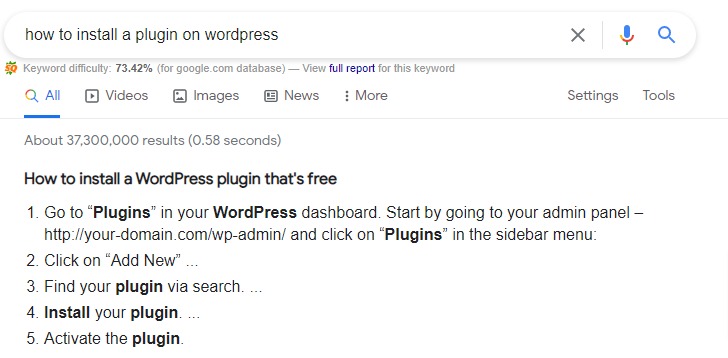
Google uses metadata to display information from your website to search engines. Similarly when you search for any business in Google or local business then it will show the results at the top. All the relevant search options will be displayed at the top for every search result.
It will help your website to increase the click-through rate that leads to more traffic. Google featured snippet will help you to get more traffic for your website. and every small business and organization is using their features.
Get a Google featured snippet in WordPress
There are a few ways you can get Google featured snippets in your WordPress website. Using plugins is the best and easiest way if you are not familiar with coding. There are some plugins available that offer to get Google featured snippets. Here in this tutorial, we are using the All in One SEO WordPress plugin.
Google uses the Schema.org metadata API and metadata to display the featured snippets. The All in One SEO plugin directly and automatically provides schema.org support to your website.
First, install and activate the plugin and activate it. After activating the plugin go to All in One SEO > Dashboard, from there you need to complete the setup wizard of the plugin.
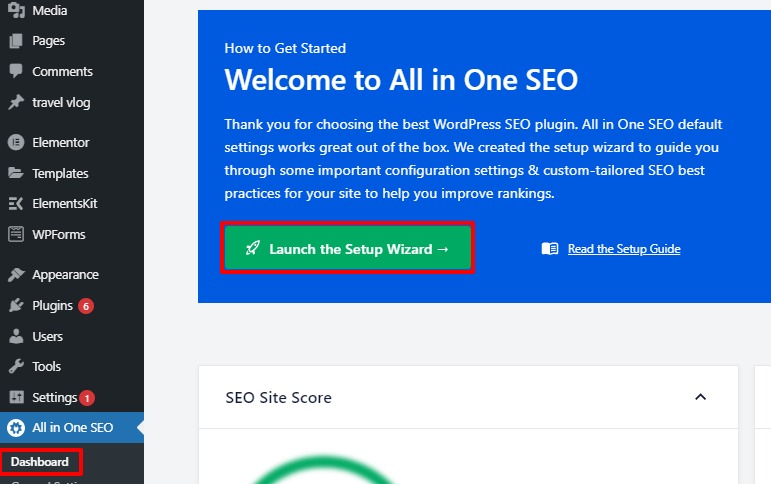
After setting up the plugin go to All in One SEO > Search Appearance and then look for the Knowledge graph section.
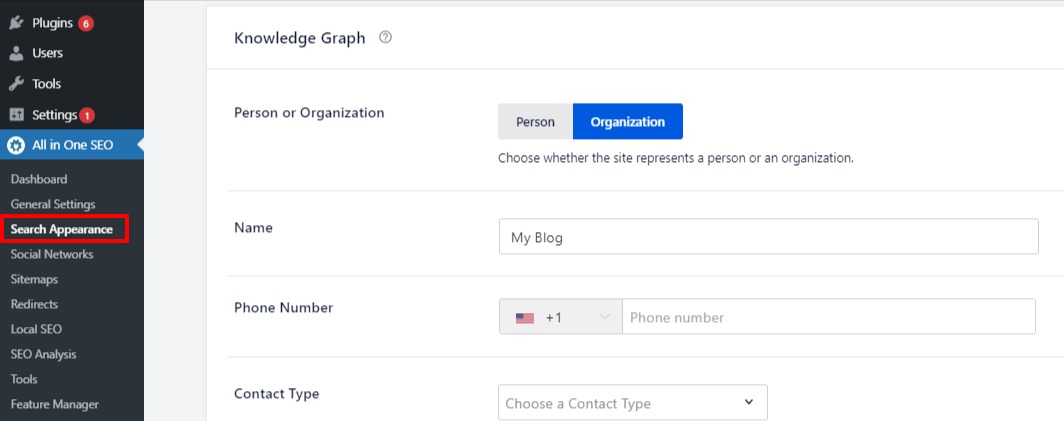
Here on this page, you need to tell the search engine how to appear on search results as a person or as an organization. You also need to add your business information like phone number, address, etc.
It will help your organization to display the business information when some search for the organization.
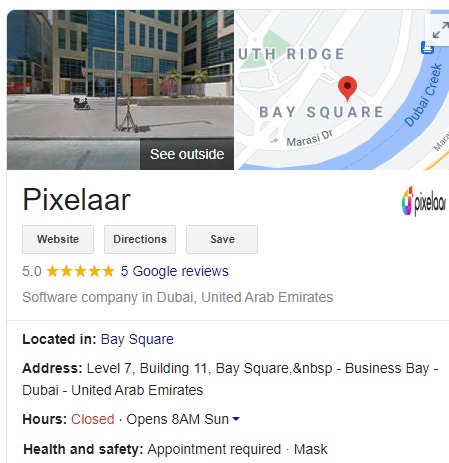
Add local business information of featured snippets
Using the All in One SEO you can add local business information search results. For this go to All in One SEO > Local SEO. From this page, you need to set up the Local SEO for your organizations.
You can add multiple locations and their address, contact info, opening and closing hours, and other information.
After adding all the information you need to see your Google My Business account to verify your information.
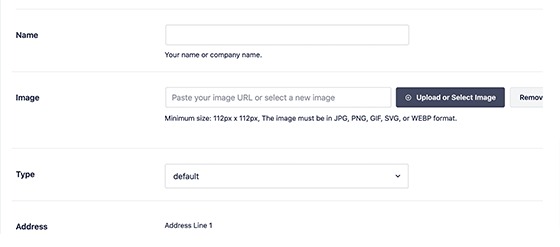
Add SEO schema to WordPress posts
All in One SEO plugins can automatically add SEO schema in your posts but you can edit it if you need. Go to All in One SEO > Search Appearance > Content tab.
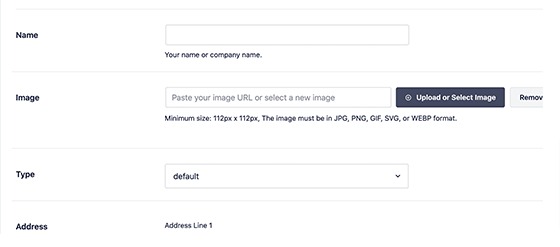
From here you can see all of your post-type lists. Go to the Schema Markup option to add an SEO scheme for your website posts.
Wrapping up
We hope this article will help you. You can see our other articles to learn How to get system information for a WordPress site
How to Manually Highlight Text in WordPress.
If you like this article please like our Facebook Page to stay connected.