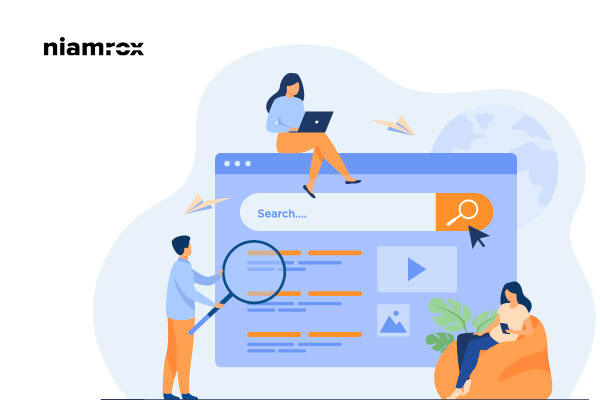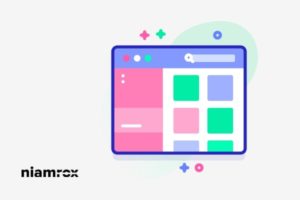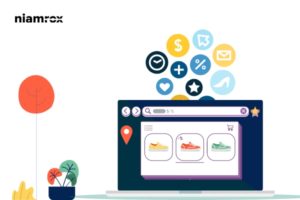Are you trying to submit a website to the Google search console?
The search engine is the best way to gather organic traffic to your website. You can get a lot amount of traffic from search engine and for most of the successful website search engine is the major source of traffic. If you want to get organic traffic you need to make sure that your website will find in the search engines.
Here in this article, we are going to show you the process to submit a website to the Google search console.
Why do you need to submit your website to a search engine?
Most search engines can find your website automatically. But if you submit your website manually then the search engine can find you easily and fast. You will be discovered easily on the search engines if you do the process manually.
If you are running a new business or recently released your website then search engines will be the best way for you to get traffic. Without spending money you can be visible to the users and get organic traffic from the search engine. The search engine is free and so you don’t need money to get discovered.
How to submit your website to the Google search console
Google is the number one and the largest search engine available right now. Google search engine will be the major source of traffic for your website. In fact, most of the website’s major traffic comes from the Google search engine.
To be visible in Google search results you need to submit your account in Google Search Console. This tool is totally free and offers you so many features. You can analyze your website performance using these free tools. You can also see the search result analysis of your website too from Google Search Console.
Sign up in Google Search Console
Signing up in Google Search Console is very easy just go to Google Search Console and click on the Start Now button.
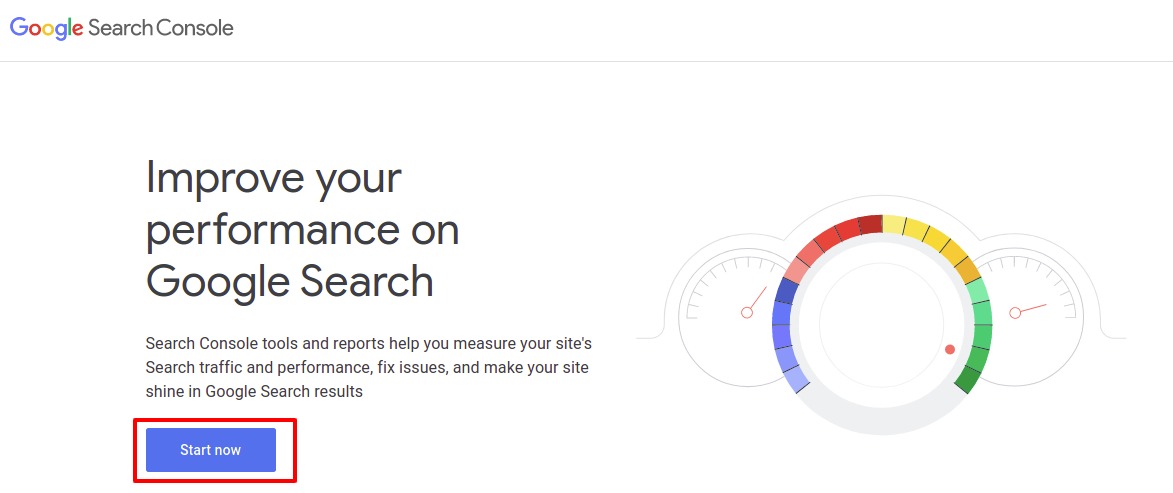
Then log in with your email account and you can see the Google search console welcome page where you need to enter your website domain. There are two ways you can add your URL Domain and URL Prefix. We suggest you use the URL Prefix option. This process is very easy to verify. For beginners, this process will be easy to submit to their website. Enter your website URL and click on the continue button.
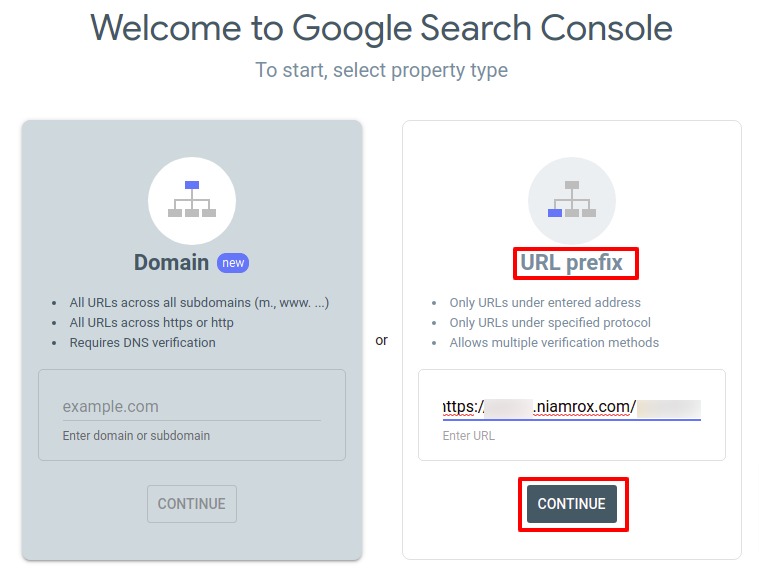
Now Google will verify your URL and then some verification method will show up. You can see all the verification methods available to verify the ownership of your given URL.
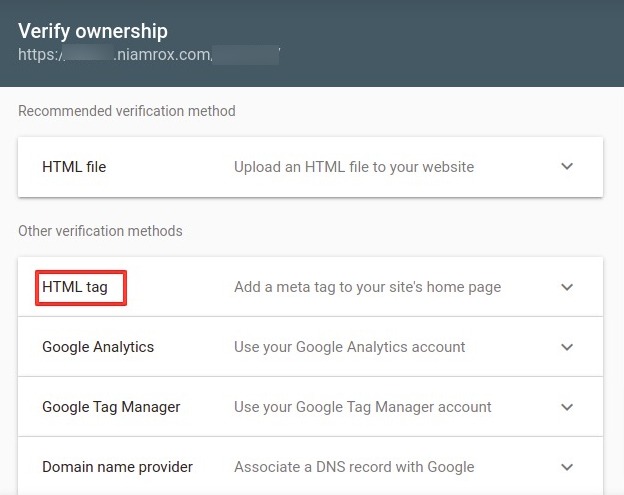
Choose the HTML tag method to verify the ownership of your website. It will expand the tab and you just need to copy the code by clicking on the copy button.
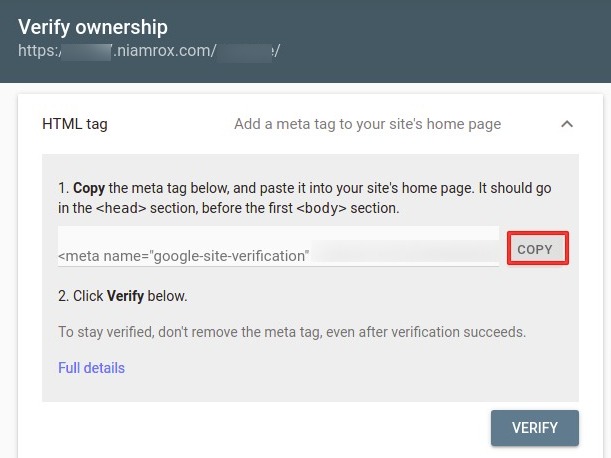
Now you need to add this code to your website. There e many ways you can add verification to your website.
Add verification code in WordPress
We can add verification code in many ways. Here we are using the All in One SEO plugin to add our verification code to our WordPress website. At first, install and activate the plugin and then go to your dashboard and then All in one SEO > General Settings.
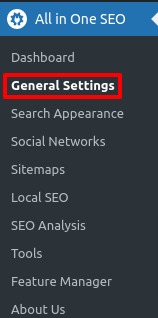
Now in the Webmaster tools tab, you will find the Google Search Console option. Click on it and then paste the verification code in the Google Verification Code field. After that click on the save changes button.
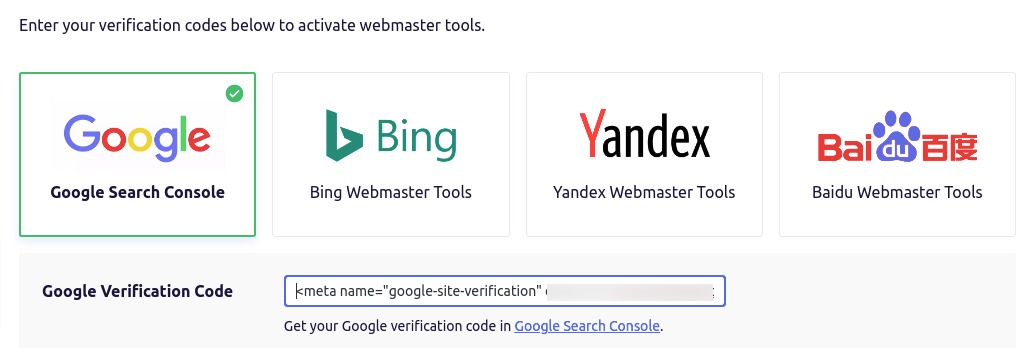
Now again go to the Google Search Console website and click on the verify button.
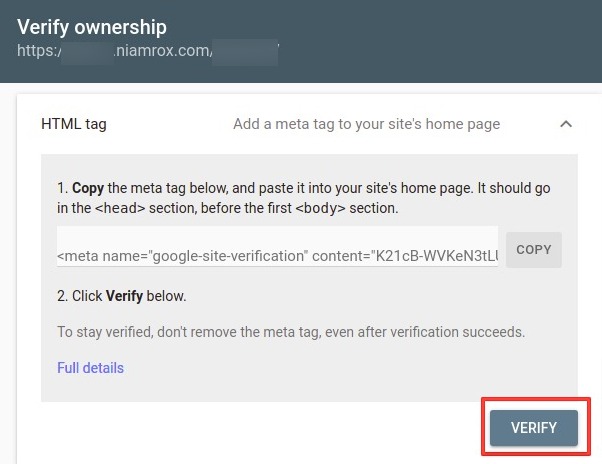
Now Google will check it and if everything is okay Google Search Console will verify the ownership of your website.
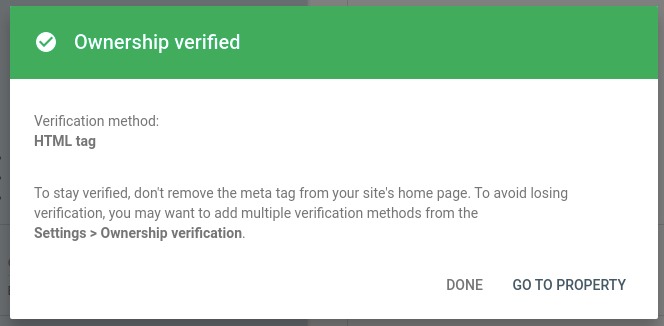
Create XML Sitemap using ALL in One SEO
An XML sitemap helps Google to discover your website’s content faster and show results based on that. To create an XML sitemap go to All in One SEO > Sitemaps
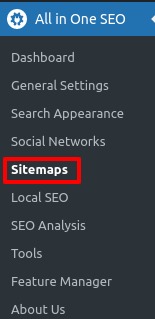
From the general sitemap, tab click on the Open Sitemap option.
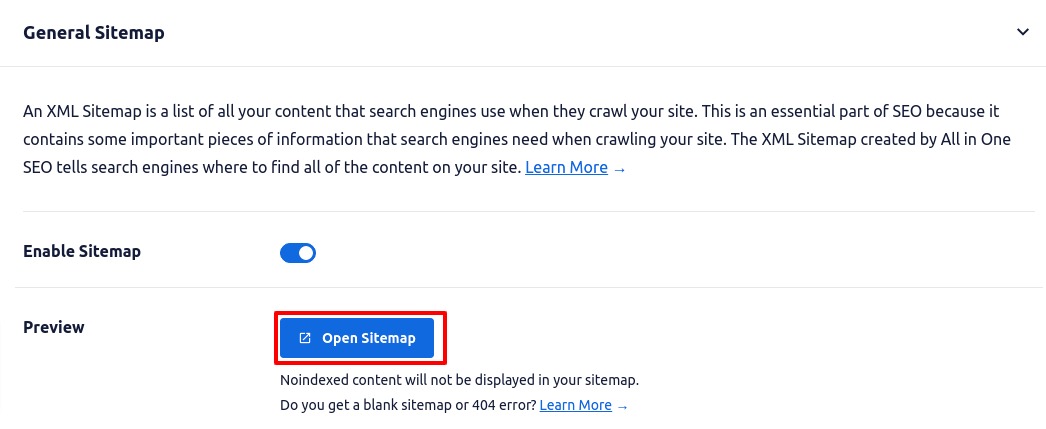
Now you can see all the sitemaps of your website.
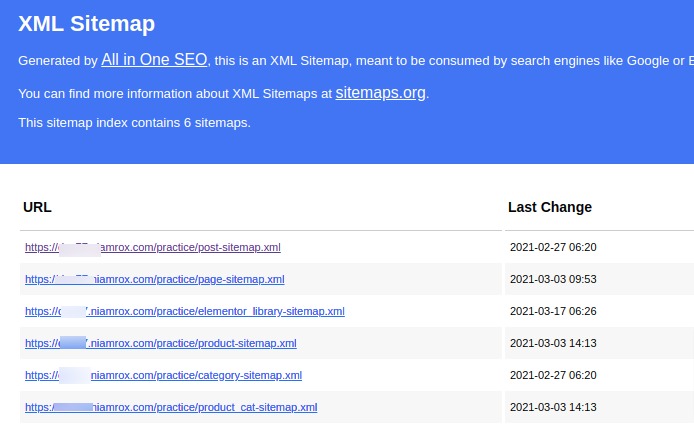
Adding an XML sitemap to Google Search Console
After creating your sitemap go to the Google Search console website to connect the sitemap with Google. Log in to Google Search Console and in the left dashboard, you will find the sitemap option.
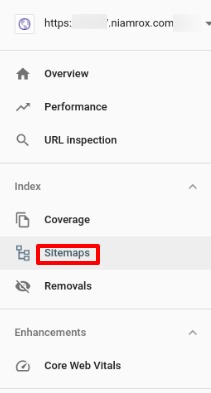
Now you need to sitemap.xml in the field as google already has your domain. Add it and click on the submit button.

Google search console will show you a successful message.
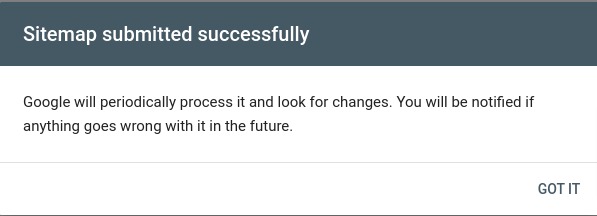
That’s it now you can see your website performance and search results on Google Search Console.
Wrapping Up
We hope this article will help you. You can see our other articles to learn
How to get an uploaded image URL in WordPress.
How to change or remove ‘Howdy Admin’ in WordPress.
How to rearrange the post-edit screen in WordPress
If you like this article please like our Facebook page. If you have any problem you can check our Website Maintenance services.