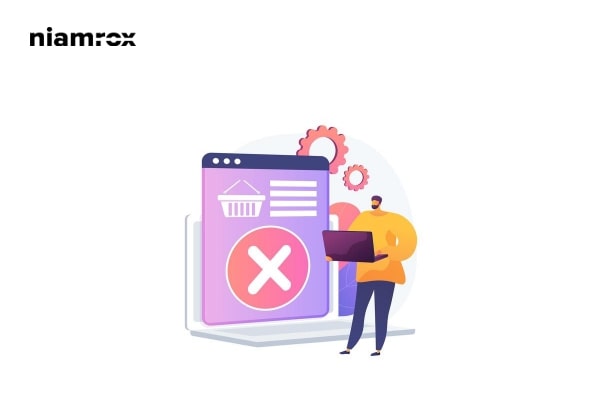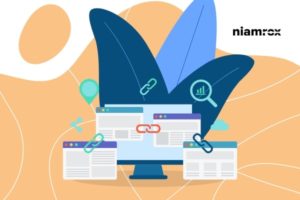Looking for a way to remove the WordPress version number from your website? By removing the WordPress version number from your website, you can prevent your website from some common online attacks. For this reason, many users want to remove the version number from their WordPress website. Here in this article, we will guide you to remove the version number on your website easily.
Why do you need to remove the WordPress version number?
In every WordPress website, WordPress leaves its footprints, like the version number by default so that people can identify which CMS is used to build the website. Using the footprints, we can say that WordPress is one of the top content management systems available right now. But sometimes hackers can attack your website using the version number of your website if your WordPress is not updated. The version number can become a security leak that provides the hackers with available information by showing which version you are running.
If you are using the latest version of WordPress then you do not need to worry about all these security issues. It is always recommended to run your website with the latest version of WordPress. But if you are not updated and running old versions of WordPress then you need to follow the tutorial and remove your version number from your website.
It is not completely possible to remove all the WordPress information from your website, but you can prevent the information from automatic scanning or less attack. But a strong attack can find out the information.
Remove WordPress version number
There are two ways you can remove the WordPress version number, using a plugin or doing it manually. Using a plugin is the easiest and quickest way to remove version numbers. If you are good at coding then you can also do it manually. Here in this tutorial, we will show you both ways.
Remove version number using a plugin
There are a few plugins available that offer you to remove the version number from your website. Sucuri is one of them and provides easy access to this. Install and activate the plugin and then go to Sucuri Security > Settings page. From this page move on to the Hardening tab where you will find the Remove WordPress Version number option.
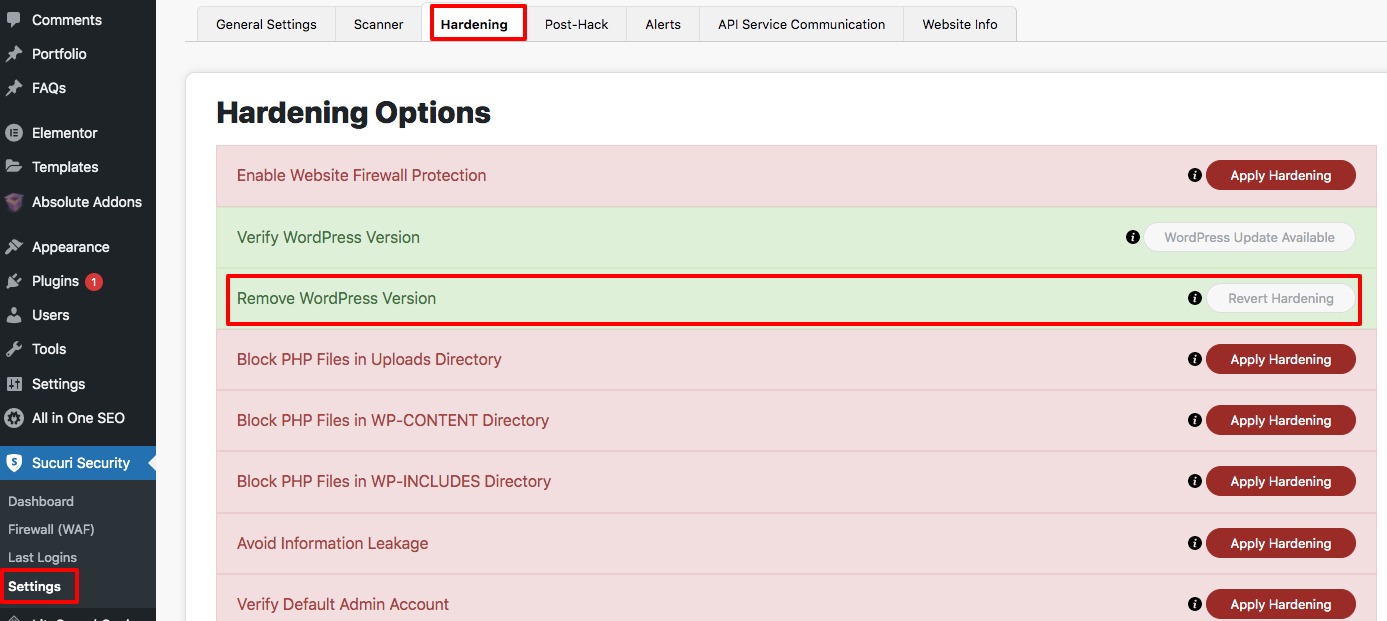
Remove version number manually
If you want to remove your WordPress version number manually, you need to add code snippets to your website. You can see our article to learn how to copy-paste code snippets into a WordPress website.
Now you can add this little code snippet to your active theme header.php file. It will remove the version number from your website, but this code does not work when you update the theme.
<meta name="generator" content="WordPress <?php bloginfo('version'); ?>" />
Another way to add this code in your website function.php file that will remove the version number from your website, but the version number will still be available on your website’s RSS feed.
remove_action('wp_head', 'wp_generator');
So the best way to add the following code to your website that will remove the WordPress version number from both your website and RSS feed.
function_remove_version() {
return '';
}
add_filter('the_generator', 'remove_version');
This will remove the WordPress version number from anywhere on your website.
Wrapping up
We hope this article will help you. You can see our other articles to learn How to split WordPress posts into multiple pages.
How to add an HTML sitemap in WordPress
How to add front-end login page and widgets in a WordPress website
We hope this article will help you. If you like this article, please like our Facebook Page to stay connected.