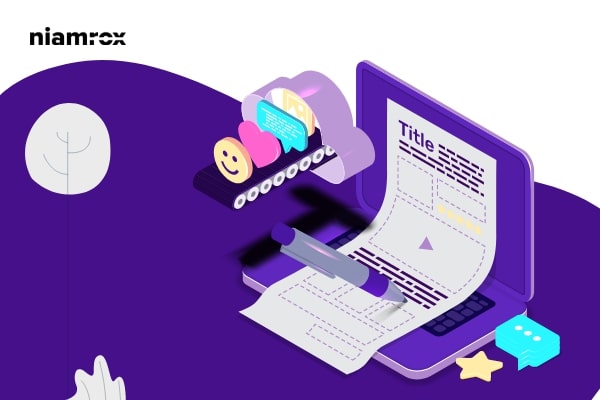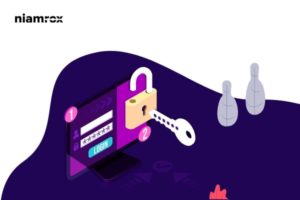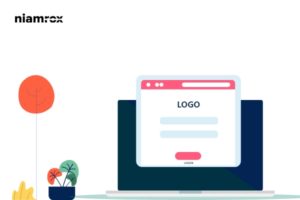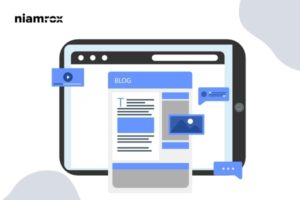Looking for a way to unpublish a WordPress page on your website? There are many reasons you need to unpublish a page on your website. For customizing or privacy reasons you need to unpublish a page. On the other hand, you publish a page accidentally and don’t want your users to see the page, then you need to unpublish it. You may also need to hide a page for some specific users. If you want to move your website in a new direction then you may need to remove some of your website pages.
So here in this article, we will guide you to all the possible ways to unpublish or hide a page in your WordPress website.
Unpublish a WordPress Page
WordPress makes it super easy to unpublish or hide a page for specific users. So let’s see how to do it.
Unpublish a single WordPress page
You can easily unpublished or edit a single WordPress page from your WordPress admin dashboard. You just need to make the page status as draft. This will hide the page from all the users. Only the logged-in user who have your WordPress admin dashboard aces they only view the page.
To change the publish page status go to Pages > All Pages and then click on the Edit option of the page you want to remove.
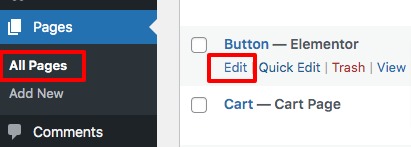
It will open the page edit option. Here you can edit your page or change the page status. To make the page unpublished click on the Switch to draft option.
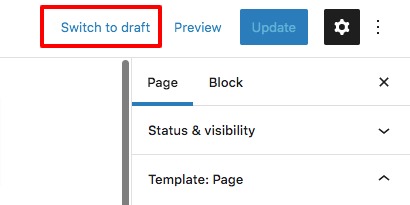
This will show you a pop-up window for confirmation. Just click on the ok button and it will automatically move the page to draft. Now if you want permanently delete the page you need to move the page on trash. Go to Pages > Draft and then click on the Trash option to move the page on trash.
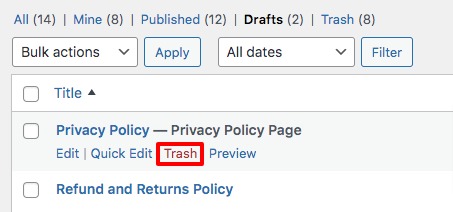
Now again go to Pages> Trash and now you can delete the page permanently from your website.
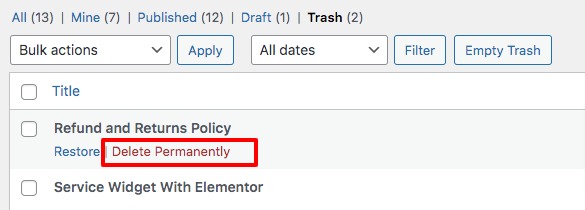
Unpublish multiple WordPress pages at once
Sometimes you need to delete or unpublish multiple WordPress pages. For this, you need to use the bulk action features. Go to Pages > All Pages and select all the pages you want to delete. Now from the bulk action menu select the Move to Trash option and then click o the Apply button.
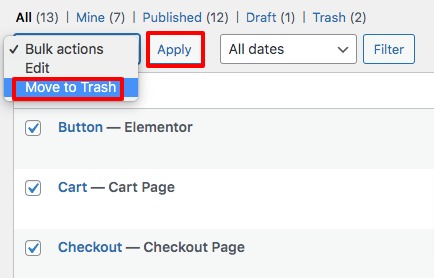
Now again move on to the Trash page and select all the pages. From the Bulk Actions menu select Delete Permanently and then click on the Apply button.
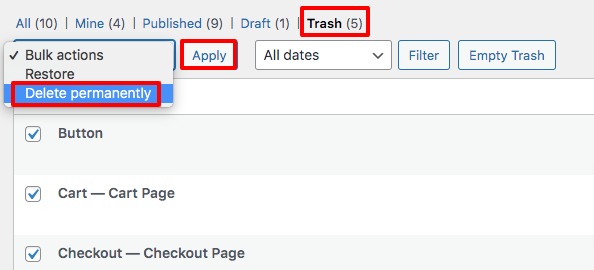
Make a page private or password protected
Password protect a page will help you to access the page for certain people who have the access. Or you can make a page private for specific uses. It also helps you to hide a developing page of your website. The default WordPress block editor has the features to make a page private or password protected. Open up the edit option of the page and then from the Visibility option choose the Password Protected and enter your password.
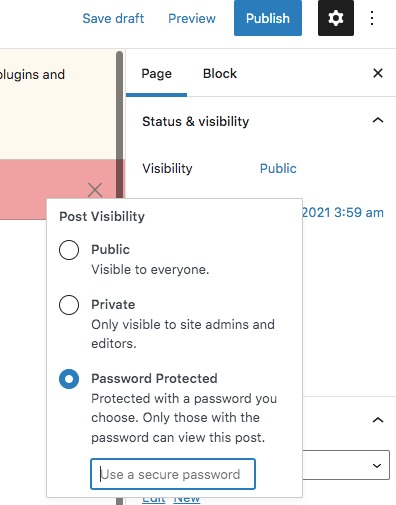
Click on the update button and now go back to your website you need to enter the password to view the page.
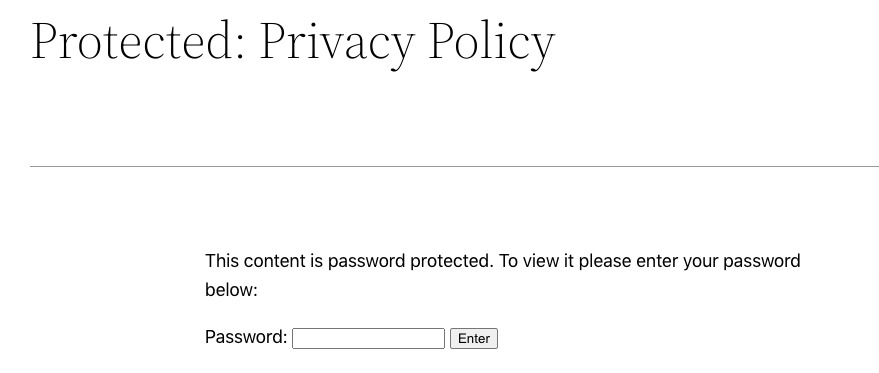
You can also make the page private so the page will only be only visible to the page admin and editors.
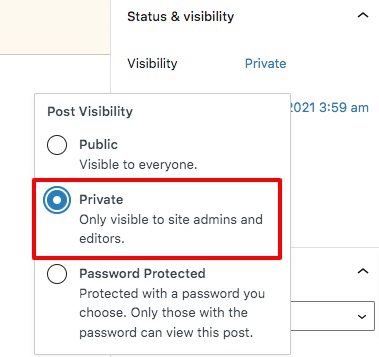
Wrapping Up
Following the process, you will be able to unpublish a WordPress Page. You can see our other articles to learn How to add Facebook Messenger chat to WordPress
Disable Automatic Update Email Notification in WordPress
How to redirect 404 pages to the home page in WordPress
We hope this article will help you. If you like this article please like our Facebook Page to stay connected.