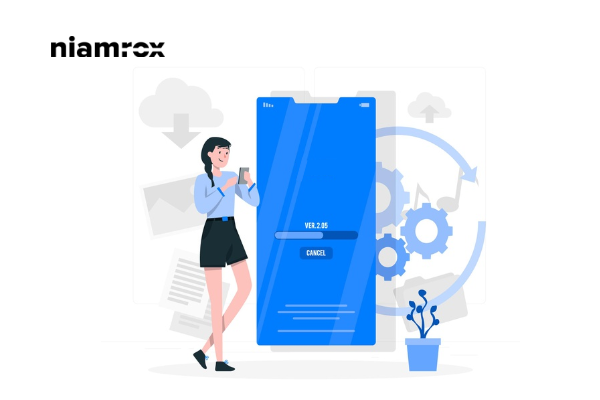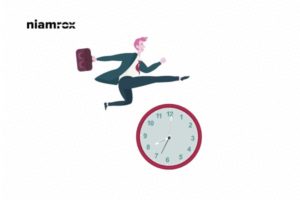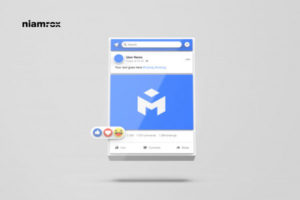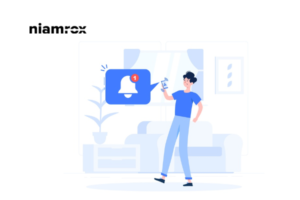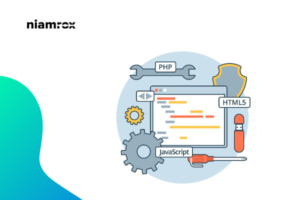Are you trying to install Google Analytics in WordPress?
Google analytics help you to know your audience interaction of your website. Using the audience interaction information you will be able grow your business. Google analytics provides you traffic status so you can understand what your user are doing in your website, which part of your website are doing good, how many times your users spend in your website and where they after leaving your website. All this data are very important to make your business strategy.
Google Analytics gives you all the information free. You just need to create a Google Analytics account and connect it with your WordPress website. Here in this article we will guide you to install Google Analytics in WordPress website.
Create Google Analytics account
Google analytics is fully free. If you have a Gmail account you can create Google Analytics account for free. To create Google Analytics account go to Google Analytics website and then login to your Gmail account.
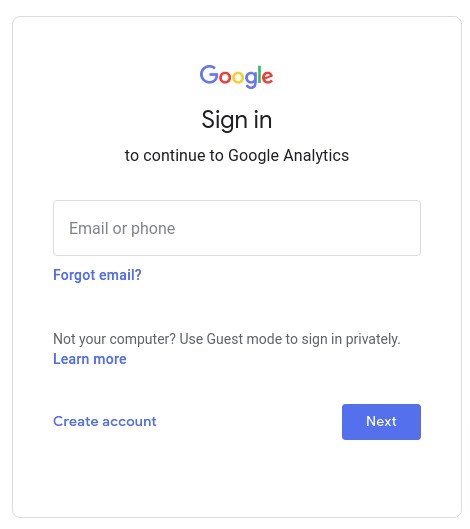
After login with Gmail you will be able to see the Google Analytics page where you need to create a account by clicking on the Start measuring button.
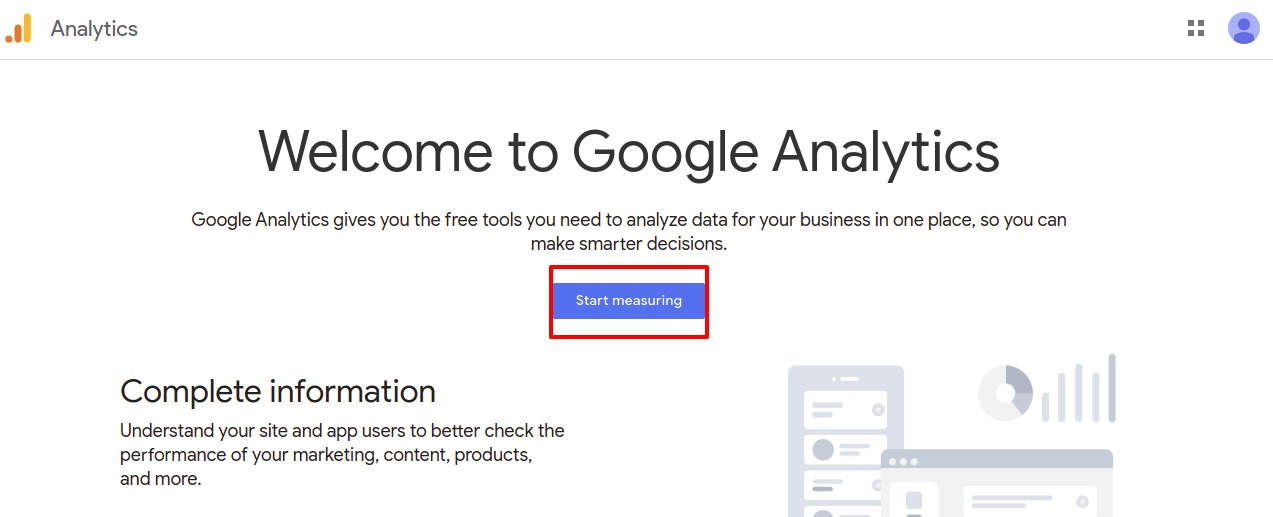
Now you need to add the account name. You can set the name as your business name then click on the next button.
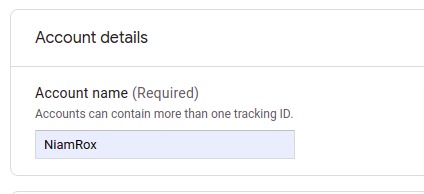
Now the property setup page will open up where you need to add property name. time zone and currency.
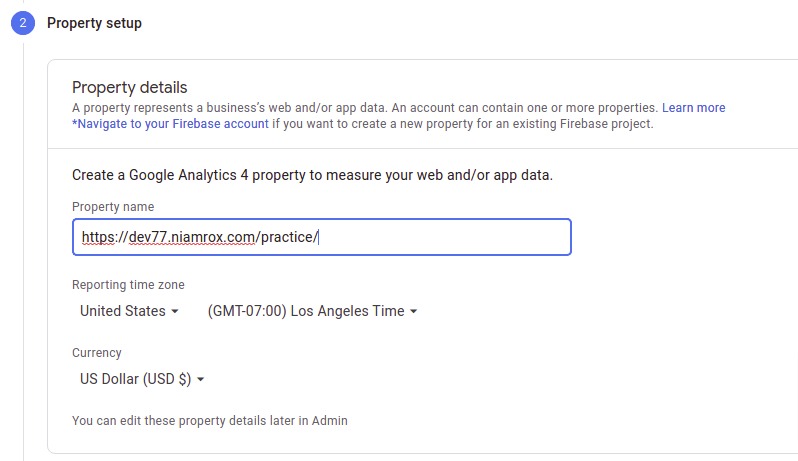
To the next page you need give some business information about your website like your business industry and size.
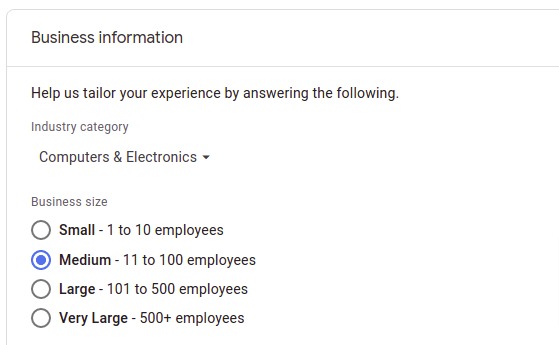
After that click on the create tab and accept the terms and condition of Google Analytics and your account will be created. It will redirect you to your Google Analytics dashboard.
Now from the dashboard you need to choose the platform. Choose the platform as web.

Add your website url and name as stream name. After that click on the create button.
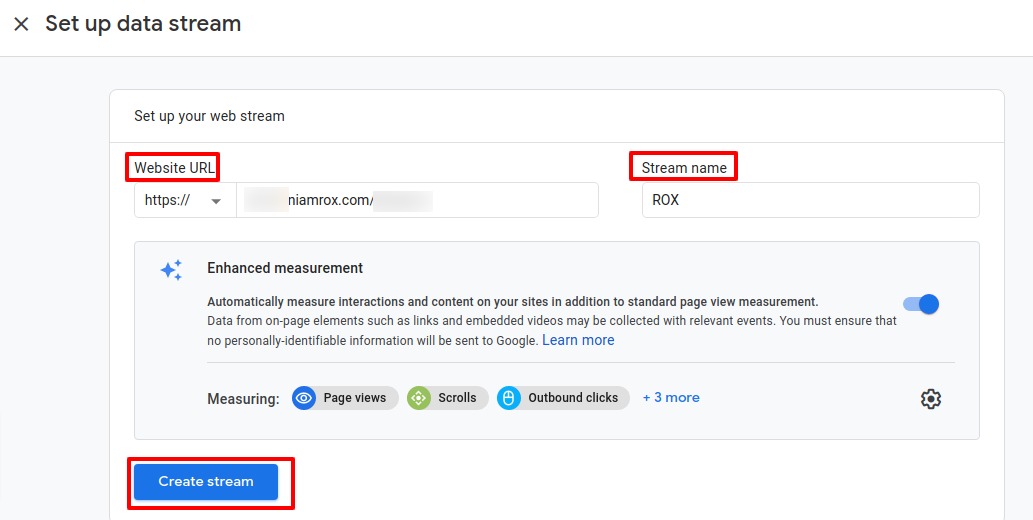
Now you need to connect your Google Analytics account with your WordPress website.
Connect Google Analytics using Google Tag Manager
Google tag manager is the easiest way to add different services in your WordPress website. Google tag manage allows you to integrate with many marketing and analytical services including Google analytics with your WordPress website. You can check our previous article to know the way to install Google Tag Manager in Your WordPress website.
How to install and setup Google Tag Manager In WordPress
After install the Google Tag Manager tools go to Google Tag manager dashboard to connect your Google Analytics account.
From the dashboard click on the New tag option to add a tag.
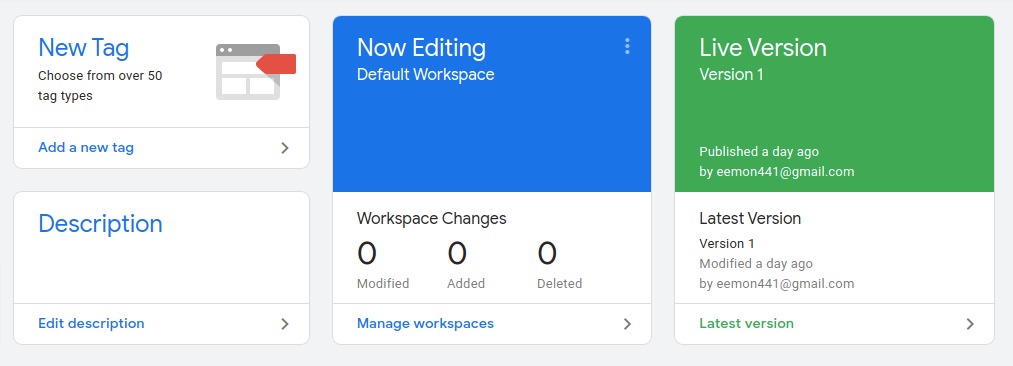
Now from the Tag Configuration option select the Google Analytics option. There are three types of Google Analytics available –
- Universal Analytic
- GA4 Configuration
- GA4 Event
Choose the universal Analytics.
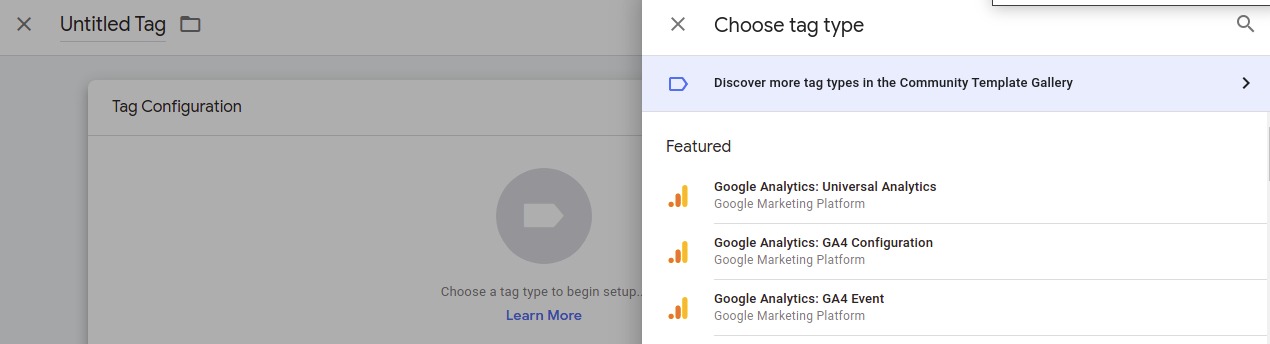
Now you can set the track type and check the overriding setting option and you will be able to see the tracking id field where you need to add the tracking id of your Google Analytics account.
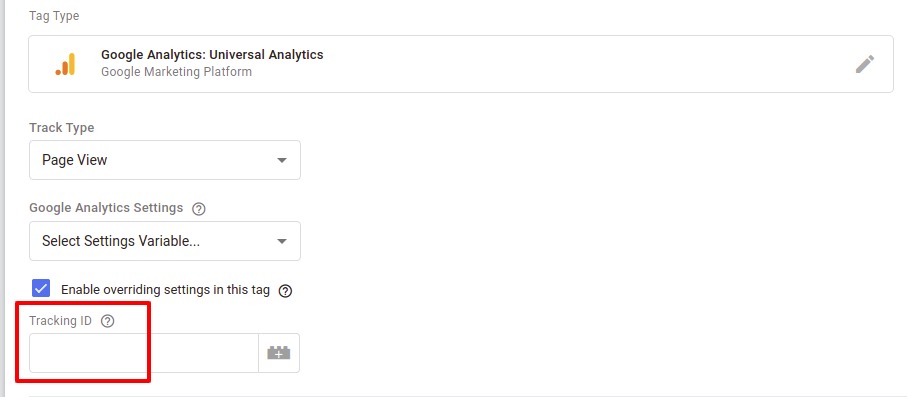
To find your Google Analytics tracking code go to your Google Analytics account and then from the search bar search for Tracking id your tracking id will show up and copy the tracking id.
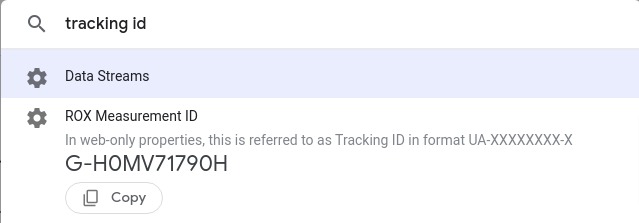
Copy the tracking id and paste it in Google Tag manager tracking id field. From the Triggerring option select all pages and click on the save button.
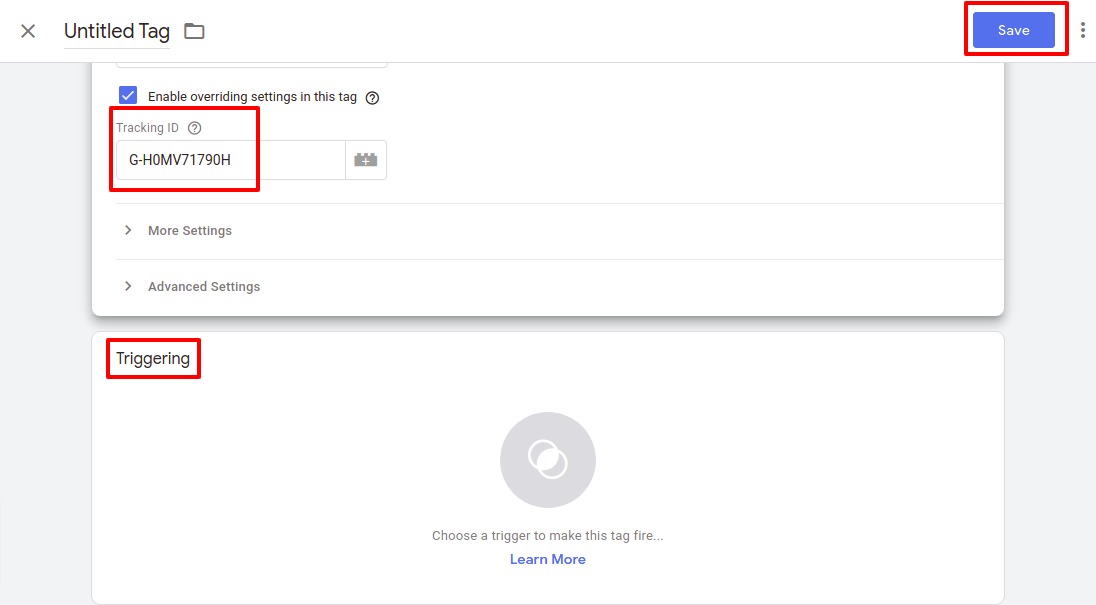
That’s it your Google Analytics account will be now connected with your WordPress website.
We hope this article will help you. If you like this article please like our Facebook page. If you have any problem you can check our Website Maintenance services.