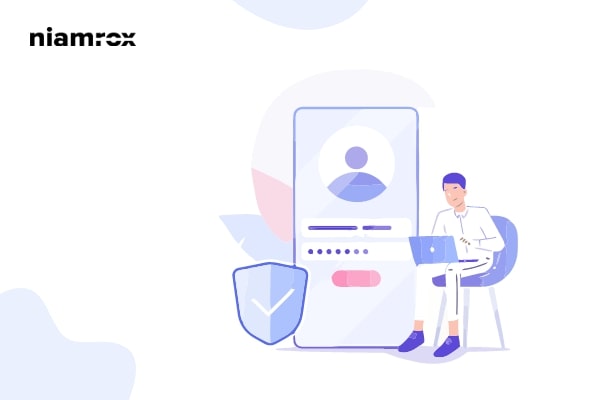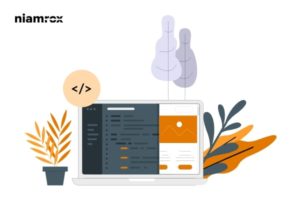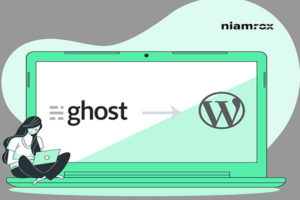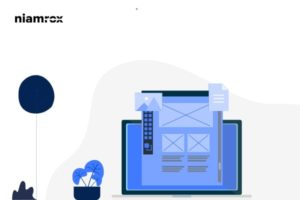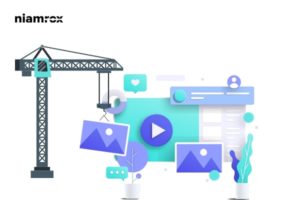Looking for a way to remove or add capabilities to user roles in WordPress? With WordPress, you can easily manage your users as it offers a very powerful user management system. WordPress user management system will provide everything you need to manage your users. Based on the selected roles each user has their own ability to work on your website. You can add or remove specific capabilities to any user.
Here in this article, we will show you how to remove or add capabilities to users in WordPress.
Why do you need to remove or add user capabilities?
Each user role has some specific permission and task to do. With their user role, they can only access the area that is permitted. The administrator role has all access to a WordPress website and they can do anything they want. They do not have any restrictions to perform any task. They can install plugins. themes, change some core features of the websites and others.
If you run a website that can handle a lot of things then you need to add users to perform different tasks. You need to add an editor, contributor, or author to your website and they have their specific roles. For the subscriber role, users can only manage their profiles. Similarly, some plugins like WooCommerce can create custom user roles with some specific permission.
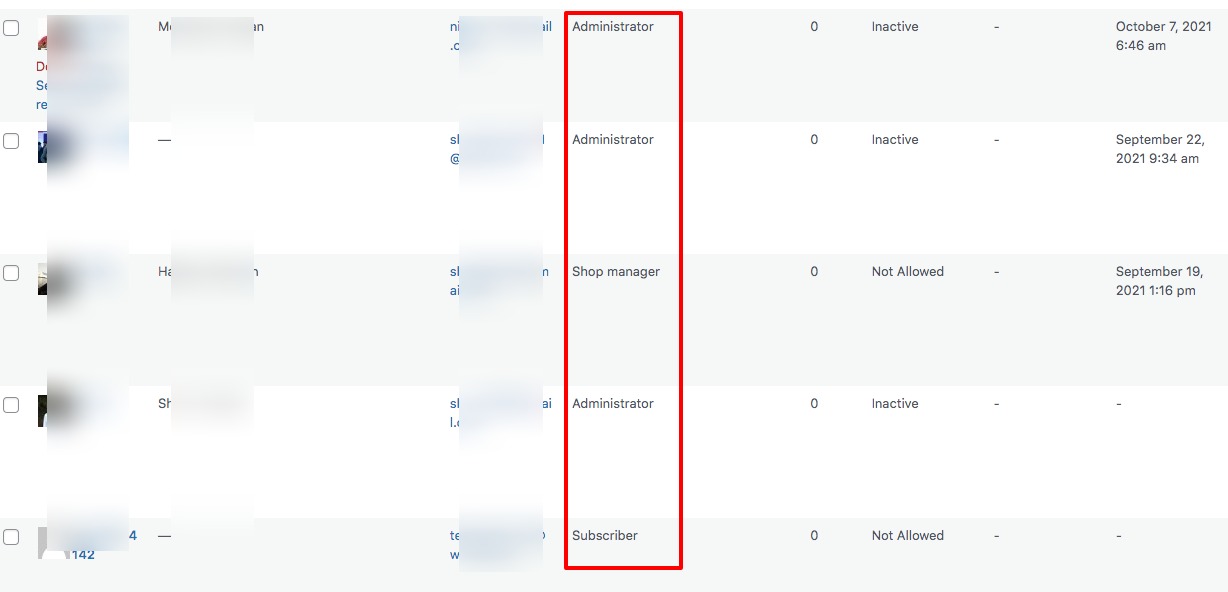
Sometimes website owners need to add some extra permission or remove some capabilities to the users. So let’s take a look at how to modify user capabilities.
Remove or add capabilities to user roles in WordPress
Using plugins is the quickest and easiest way to modify user role permissions in WordPress. Here in this tutorial, we are using the Membership & User Role Editor WordPress plugin to modify our user roles.
Install and activate the plugin and then go to the Members > Roles page. Here you will be able to see all the user roles of your website. Click the edit option of any user role you want to customize.
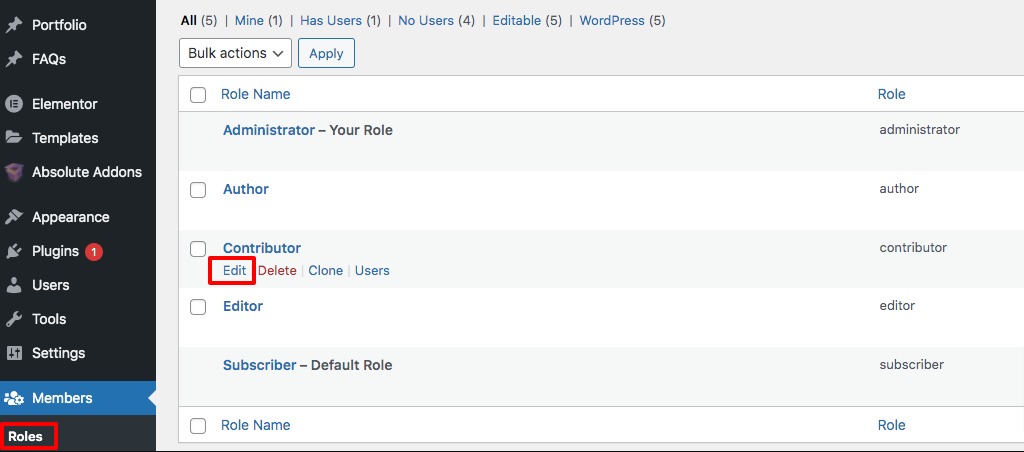
It will open up the edit capabilities section where you will see different sections on the left column. The right column will display the capabilities of users. There are also two checkboxes available one for grant access and the other for denying access.
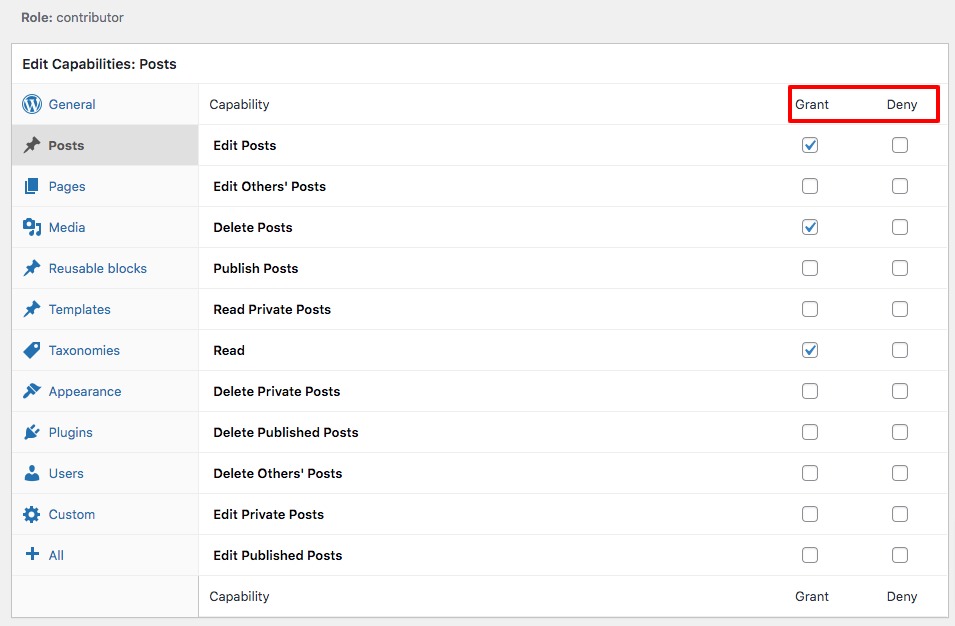
If you want to add additional access then you can check the grant checkbox for different sections. Similarly, if you want to remove any specific access then check the deny checkbox.
When you are done click on the update button to save your changes. Now the specific user has the selected access you provide.
Add new user role with custom access
With this plugin, you can add new user roles with specific permission. For this go to the Members > Add New Role page and add a title for the new user role. After that select the user capabilities and grant or deny specific permission. When you are done click on the Add Role button to add the custom user role.
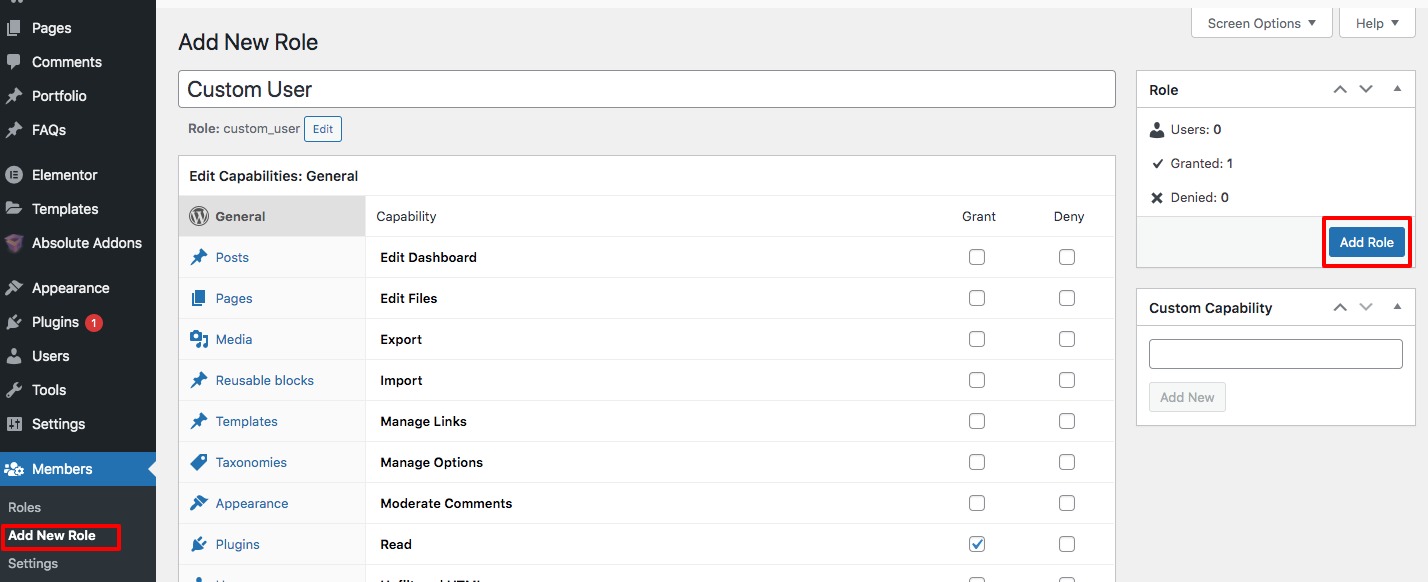
Wrapping Up
Following the process, we will be able to add or remove capabilities to user roles in WordPress. You can see our other articles to learn How to add an HTML sitemap in WordPress.
How to add front-end login page and widgets in WordPress.
Why WordPress is the best option for eCommerce.
We hope this article will help you. If you like this article, please like our Facebook Page to stay connected.