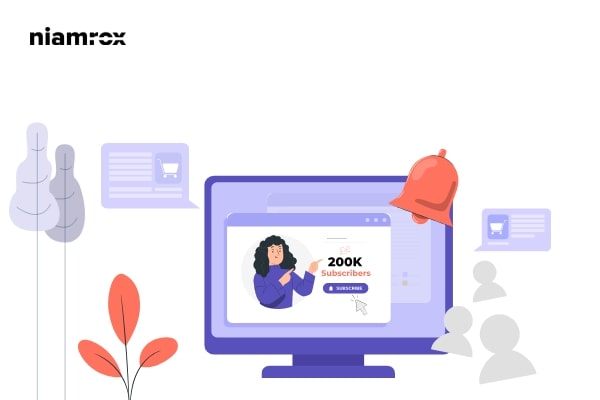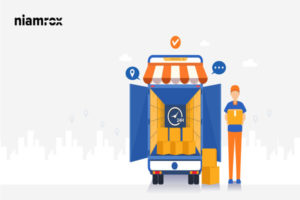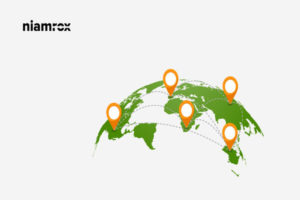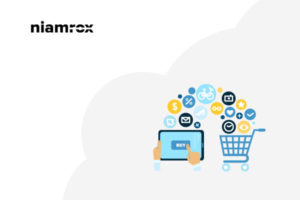Do you want to add subscriptions to WooCommerce shop? Here in this article, we will guide you to the easiest way to add subscriptions to your WooCommerce shop.
In present days subscriptions have become one of the popular ways to attract audiences to your online shop. When you are adding subscriptions features to your shop, your customers can pay you repeatedly through a pre-schedule. This process will help you to manage your recurring payments. This feature allows you to manage and handle all of your recurring payments in an easy and flexible way. You can enable this process for any of the products you want.
WooCommerce is the number one eCommerce solution that offers you both free and paid ways to add subscriptions to your online shop. If you want advanced and a wide range of features and functionalities then you can use WooCommerce’s own extension WooCommerce Subscription. It’s a premium extension offered by WooCommerce itself.
If you don’t have the budget, don’t worry we are here to help you. Here in this tutorial, we will show the way to add a subscription to the WooCommerce shop using a free plugin.
Importance of adding a subscription to WooCommerce shop
When you are adding a subscription to your shop customers will pay you for an exact time period like weekly, monthly, or yearly. They are paying you to get any specific services or products. You can add a subscription to your digital products like courses and others. Similarly, you can add subscription features for your physical products too.
If you have subscription features and a handsome amount of customers then you don’t need to worry about your monthly break. You can easily focus on achieving new customers. You can earn a recurring payment from your customers and you can also manage your inventory according to your customer’s needs.
On the other hand, your subscribed customers continue browsing your website. So when new products arrived you can easily promote it to them. If you can provide quality products and add subscription benefits then you can easily gain your customer’s trust. You can create a better customers relationship which will help you to grow your business.
Add subscriptions to WooCommerce shop
To add subscription features to your WooComemrce shop you need to install and activate the YITH WooCommerce Subscription plugin. It’s a free WordPress plugin that will allow you to add a subscription plan for simple and downloadable products. You can also manage your curing payment with this plugin.
Install and activate the plugin and then go to YITH > Subscription page. After that go to the General Settings tab. From this page, you can set the general rules for your subscription plan. You can set the stock management with recurring payments option, you can also enable or disable the “delete subscription if the main order is canceled” feature.
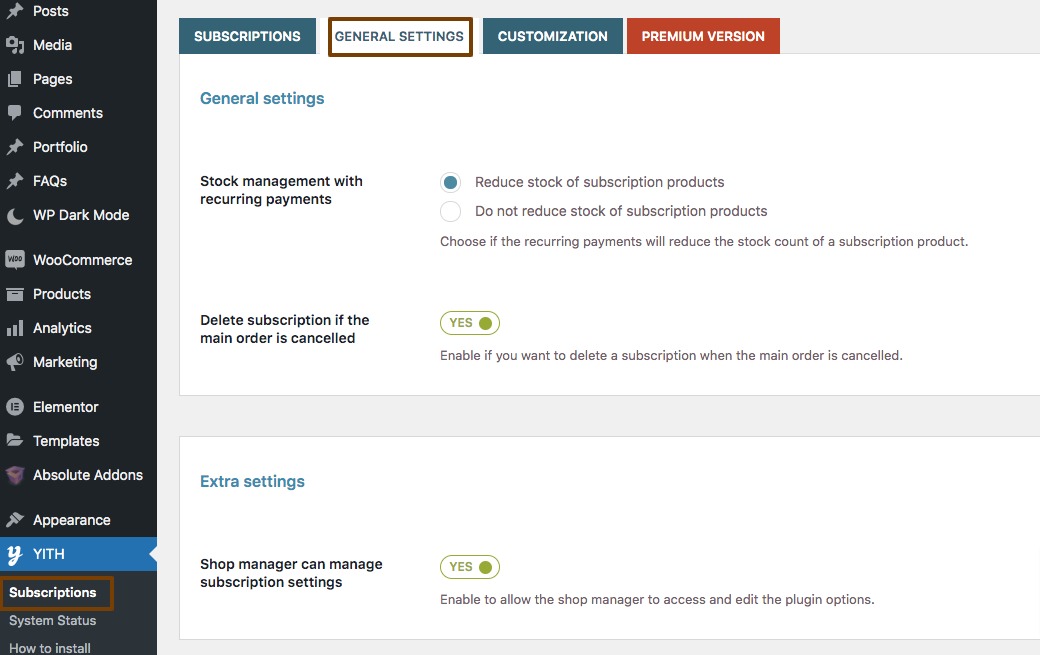
You can also set GPDR and privacy and allow access to the shop manager to set the subscription plan.
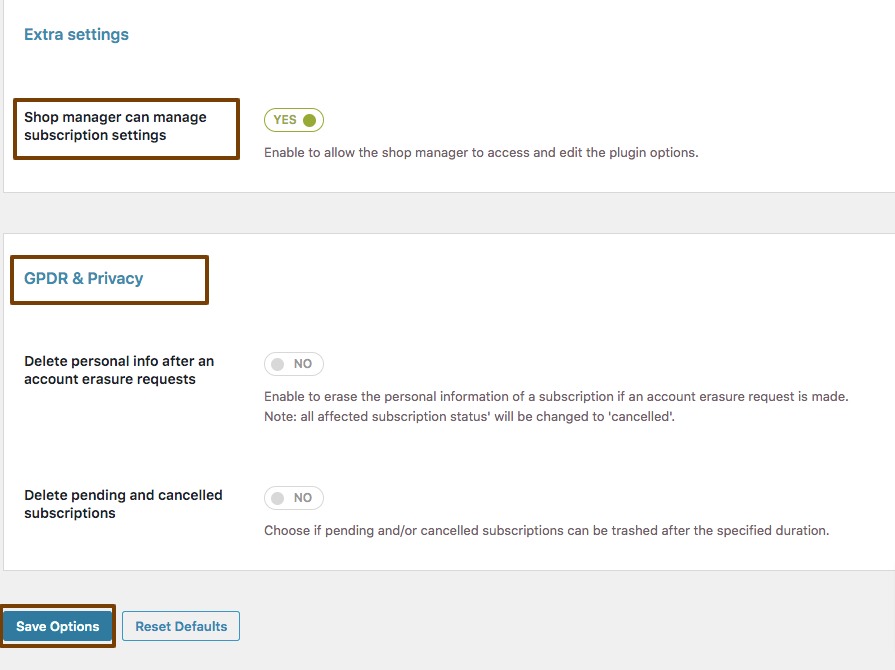
Now move on to the Customization tab from there you can choose a label to replace the add to cart button label in subscription products. You can also edit the “Place Order” label on the checkout page. After configuring the general settings click on the Save Options button.
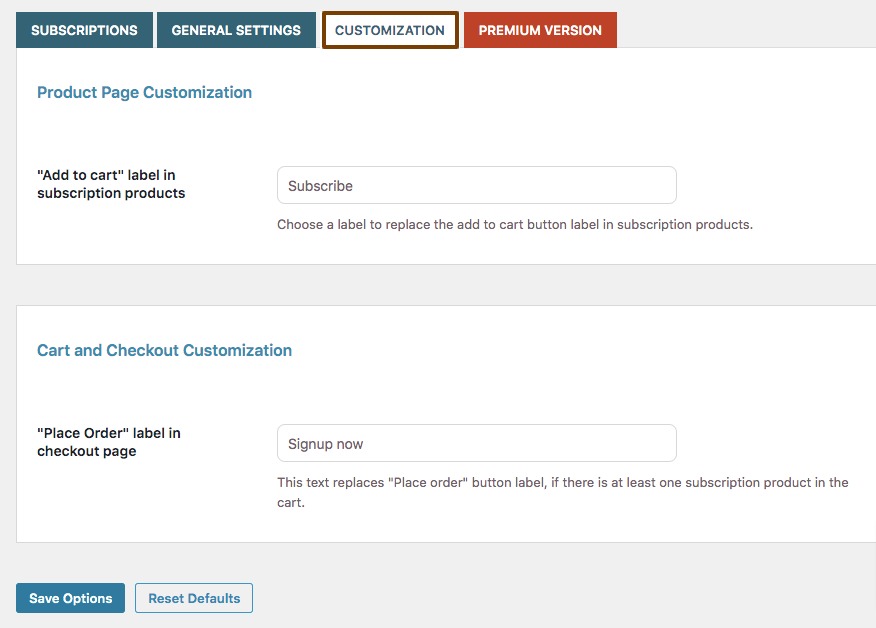
Now you need to edit your products to add the subscription plan. Go to Products > All Products and click on the edit option of the products you want to add a subscription plan.
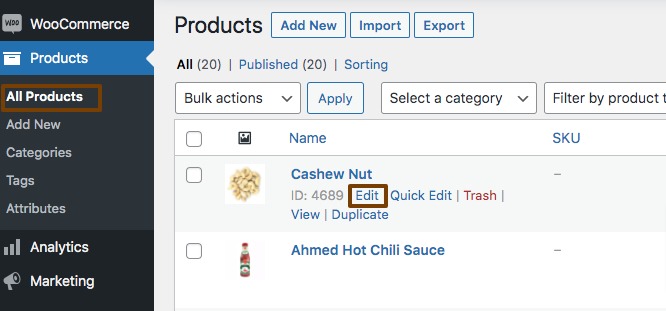
Scroll down and find the Product Data section. In the product data section, you will find the subscription check box.
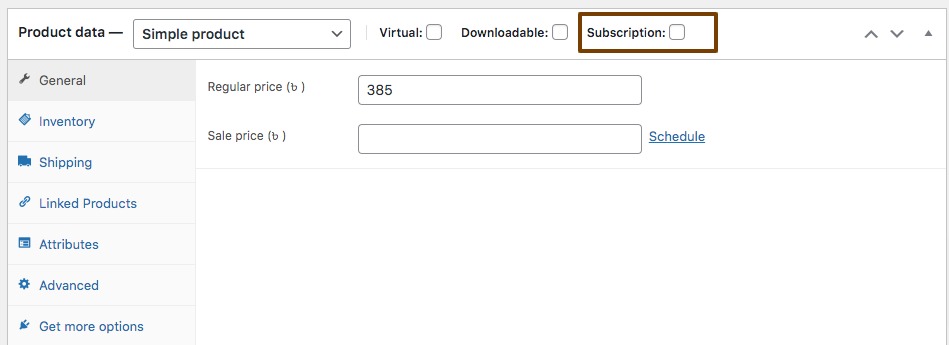
Check the subscription box and it will show you the subscription features for the products. Now from the User will pay every field you can set the length of each recurring subscription period to daily, weekly, monthly, or annually. After that, you can set a subscription end time. From the Apply subscription limit option, enable to apply limits to the customer purchasing this subscription.
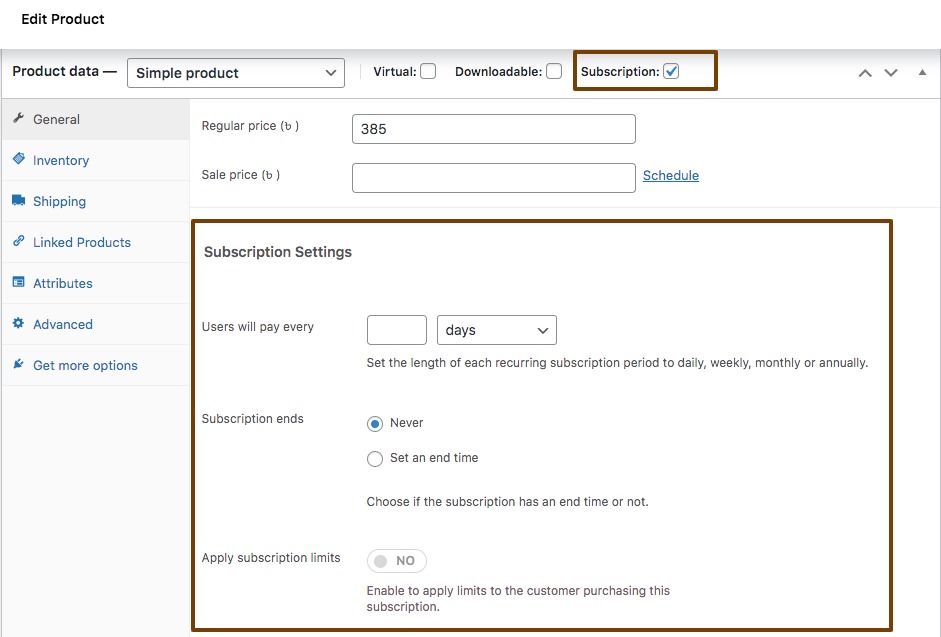
When you are done click on the update button and it will add the subscription features to the products.
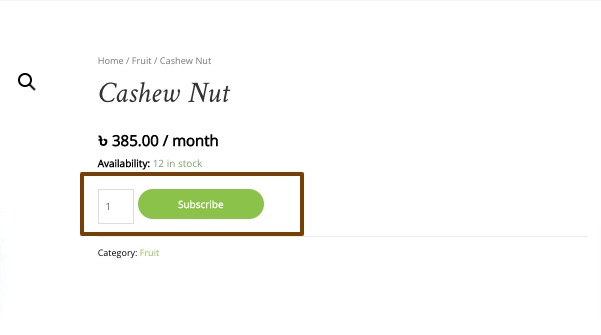
Wrapping up
Following the process, you will be able to add a subscription to your WooCommerce shop products. You can see our other articles to learn How to display related products on WooCommerce
How to Setup Shipping Classes in WooCommerce
How to add a download button on the WooCommerce product page
We hope this article will help you. If you like this article, please like our Facebook Page to stay connected.