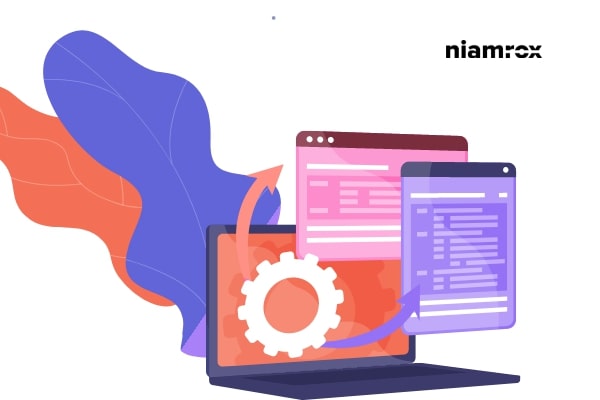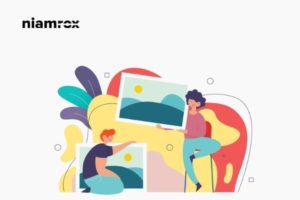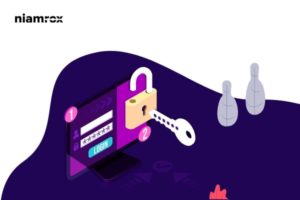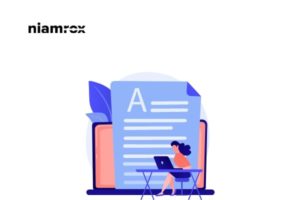Looking for a way to add WordPress tooltips to your website post and pages? Tooltips are a very essential feature to display extra features when you hover your mouse on a specific text. Here in this article, we will guide you to the easiest way to add a WordPress widget to your website post and pages.
Tooltips are displaying information on a small box to clarify the content or add more information about content or text. It’s a great way to provide detailed information about a specific area or your website. Tooltips can be used to define a term or word, highlight useful text and others that will help you to improve user experience.
But you need to use the tooltips in a way that they can not distract the user from browsing your website. So make sure not to overuse the tooltips.
Add WordPress tooltips to your website post and pages
The easiest and quickest way to add tooltips to your WordPress website is to use a plugin. There are a few plugins available for this task, but here in this tutorial, we are using the WordPress Tooltips plugin. Install and activate the plugin on your website, there are several ways to add tooltips on your website using this plugin.
Adding keyword tooltips automatically
To add tooltips on keywords automatically go to Tooltips > Add New page. Here you need to add a title. The title is the tooltip keyword, the tooltip will automatically display when it finds the title anywhere on your website’s post and pages. It’s a great feature to save your time and efforts. You do not need to add tooltips in multiple locations on your website.
Now come to the content section where you need to add the content of your tooltips. A tooltip can be a few words or a complete paragraph. You can also add a media file on your tooltip content too. But make sure that the content should not be much longer as the content displays as a tooltip not as a post. So the content should be more specific and related.
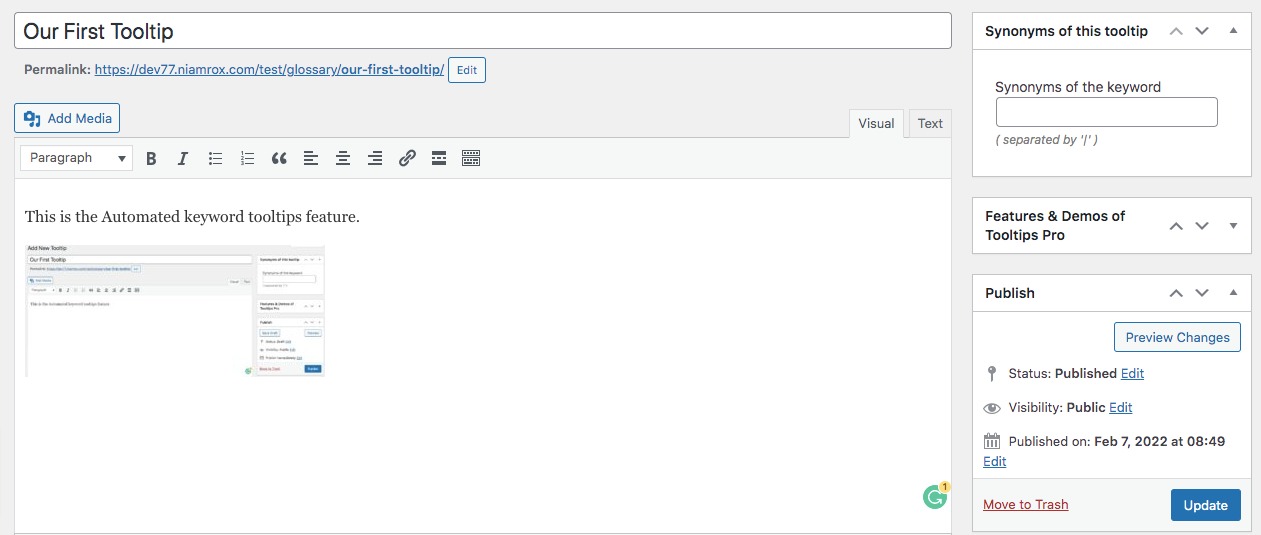
You can also add other words to display as a tooltip, for this you need to add them on the synonyms section. For multiple words, you need to use the “|” symbol.
When you are done click on the publish button and the tooltip will automatically display in your post and pages where the title and synonyms are found.
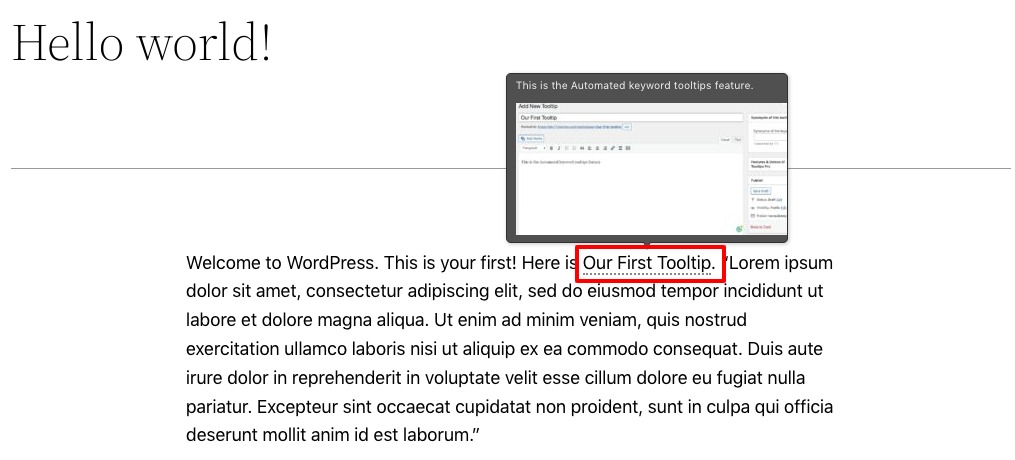
Add tooltip using shortcode
Using shortcodes is another way to add shorter tooltips. You need to follow this method when you want to add tooltips for once. For adding shortcodes you need to edit the post or page and the following shortcode to display the tooltip.
[tooltips keyword="Keyword" content="Content"]
Replace the “keyword” with the text where you want to display the tooltip. Similarly, replace “Content” with your tooltip content.
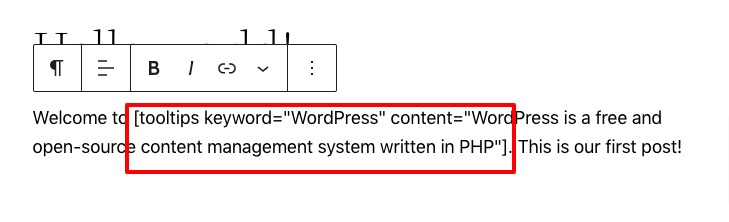
Now you can preview the post or page to see how the tooltip appears.
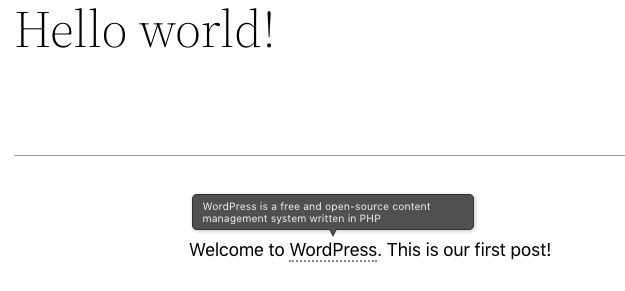
Wrapping Up
Following the process, you will be able to add tooltips to your website post and pages. You can see our other articles to learn How to apply CSS on a specific page/post in your WordPress website.
How to display related posts in WordPress
How to disable text selection and copy/paste in WordPress website
We hope this article will help you. If you like this article, please like our Facebook Page to stay connected.