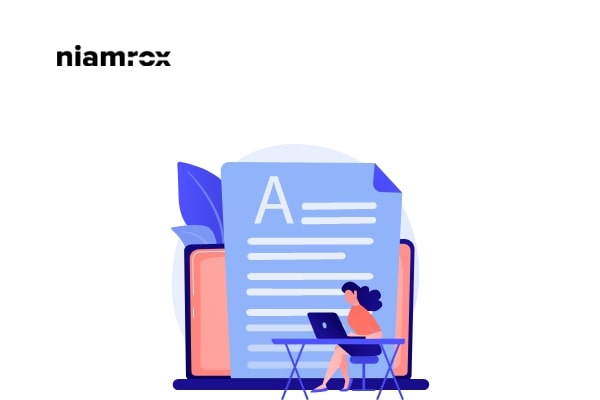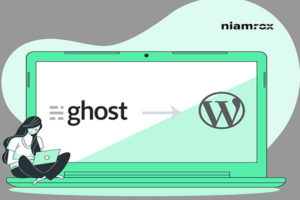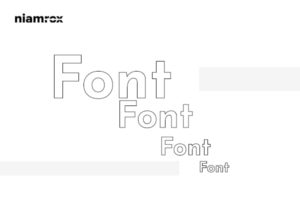Do you want to split posts into multiple pages? Here in this article, we will show you the easiest way to split the post into multiple pages on your WordPress website.
Lengthy content can bore your users to read. So it is a great user experience to publish lengthy content on several pages. This will create a better user experience for your users and make it easier to read the content. It also helps your users navigate to different sections of your website.
Importance of split post in WordPress
The split post helps the users in their reliability for long content. Page pagination can improve the reliability of lengthy content. With page pagination, you can add different sections to your content. So that users can read the specific section they want. It will also increase your page views too.
So let’s see how to do it.
Split WordPress post into multiple pages
You can split WordPress posts into multiple pages into two methods- without plugin and using a plugin. Here in this article, we will show you both methods.
Split WordPress post into multiple pages without a plugin
You can use page pagination using the page break features in WordPress editor. No plugin will be required for this process. Open up a page with WordPress content editor and place your mouse where you want to add a page break. Then click on the “+” icon to add the Page Break block.
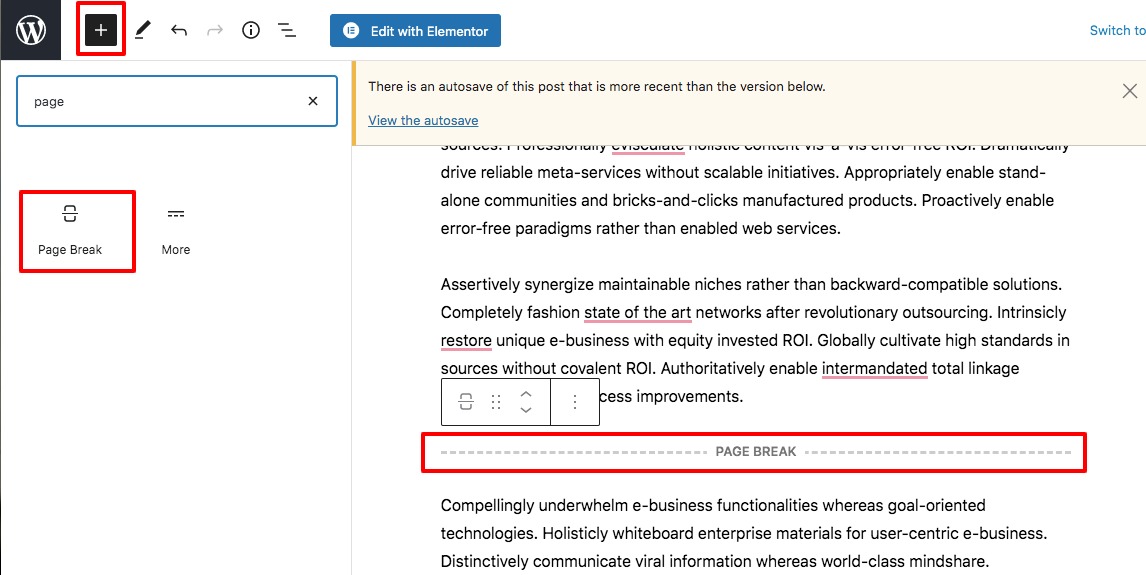
A page break line will be added to your content where the pagination will work.
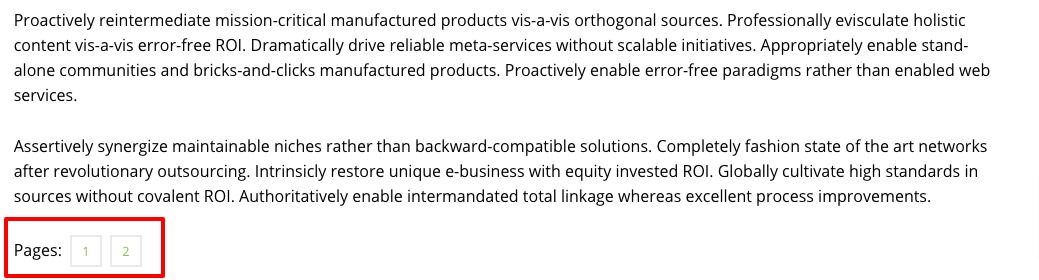
For classic editor you need to use the <!––nextpage––> tag for page pagination. Open up a WordPress post with the classic editor and from the top right go to the Text tab. Now add the <!––nextpage––> tag where you want to add the pagination.
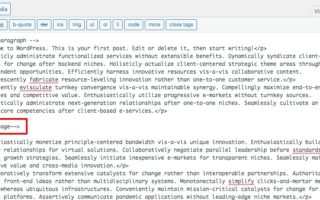
Split WordPress post using a plugin
Using a plugin is another easy way to add page pagination. The plugin will provide you with extra features and benefits for page pagination. Here in this tutorial, we are using the Automatically Paginate Posts WordPress plugin. This plugin will enable you to add a range to your content and when your content reaches the limit it will automatically add page pagination.
Install and activate the plugin and go to Settings > Reading page. Here you can configure the plugin settings from the ‘Automatically Paginate Posts’ section.
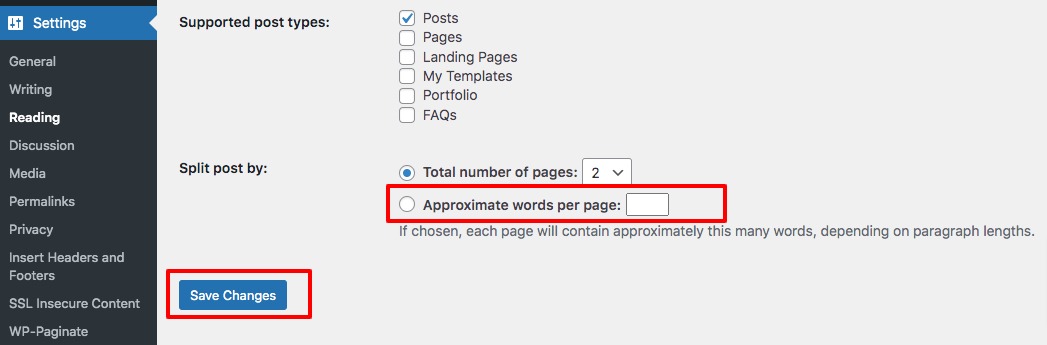
Here you can select the
Don’t forget to click on the Save button to save your changes.
Wrapping up
Following the process, you will be able to split WordPress posts into multiple pages. You can see our other articles to learn How to add featured images or post thumbnails in WordPress
How to remove unused CSS in WordPress
How to paste snippets from web to WordPress
We hope this article will help you. If you like this article, please like our Facebook Page to stay connected.