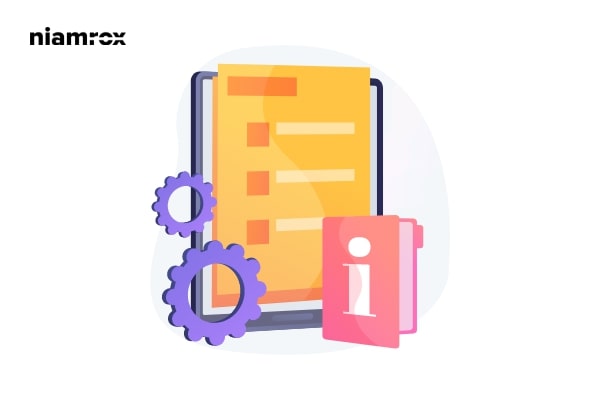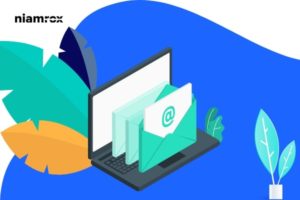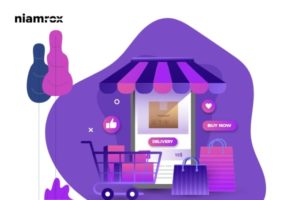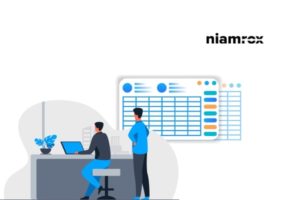Looking for a way to create a full-width page in WordPress? Here in this article, we will guide you to the easiest way to create a full-width page on your WordPress website.
Most of the WordPress theme now offers the full-width page templates. If your theme has the features then you can easily create a full-width page. But if your theme doesn’t have the features, don’t worry you can add it easily. In this tutorial, we will show you all the possible ways to create a full-width page.
How to create a full-width page in WordPress
Use theme feature
If your theme has full-width page template features then you just need to select the page template for creating your full-width page. Most of the popular WordPress theme has the features. For creating a full-width page, log in to your WordPress admin dashboard and then go to Pages > Add new.
If you are using the default WordPress editor then you can see the age template option on your editor panel. If your theme supports the full-width template then in the template dropdown menu you will see the Full-width Template option. This option may look different based on the theme you are using.
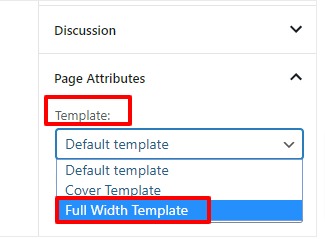
Use a plugin
If your themes don’t have the features then you can use a plugin to create a full-width page. Here in this tutorial, we are using the Fullwidth Templates for Any Theme & Page Builder plugin. After installing the plugin it will add three additional options for your page templates.
- FW full width no header footer – It will remove the header and footer
- FW full width – It will remove the sidebar and others to create a full-width page
- FW no sidebar- It will only remove the sidebar
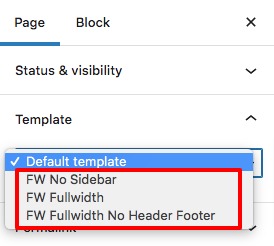
With this plugin, you can create a full-width page template with limited customization features.
Use a page builder
You can use a page builder to get all the control on your full-width page. There are few page builders available for WordPress. Elementor is one of the popular page builders that offers you full-width page templates with drag and drop features. Install and activate the Elementor page builder plugin and then open up a page with the Elementor editor.
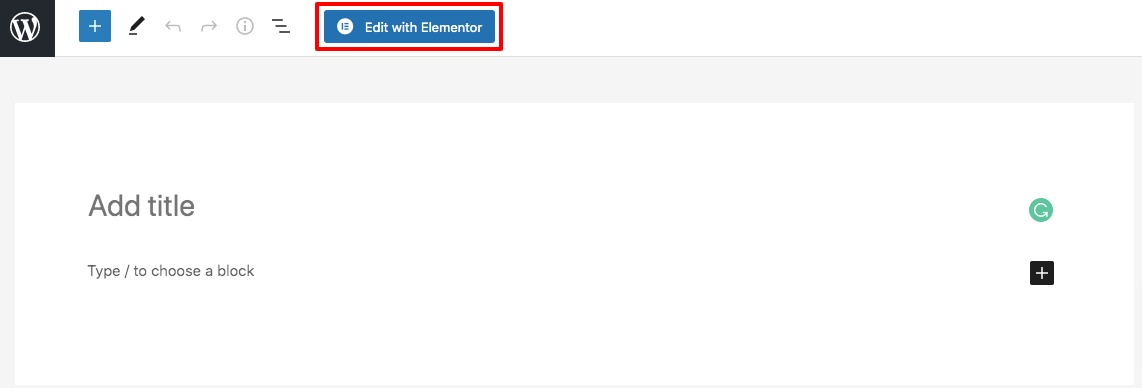
It will open up the page with Elementor page builder where you will find all the options to set up your page. You will see the editor panel dashboard to the left column. Click on the Settings icon and it will show you the page setting option. Now from the Page Layout dropdown menu, you can select the page template. You can select the Elementor Canvas or Elementor Full-Width page template.

Elementor will enable you to create a full-width page with advanced features and functionalities.
Wrapping up
Following the process, you will be able to create a full-width page template in your WordPress website. You can see our other articles to learn How to remove or add capabilities to user roles in WordPress
How to split WordPress posts into multiple pages on your website
How to add front-end login page and widgets in WordPress
We hope this article will help you. If you like this article, please like our Facebook Page to stay connected.