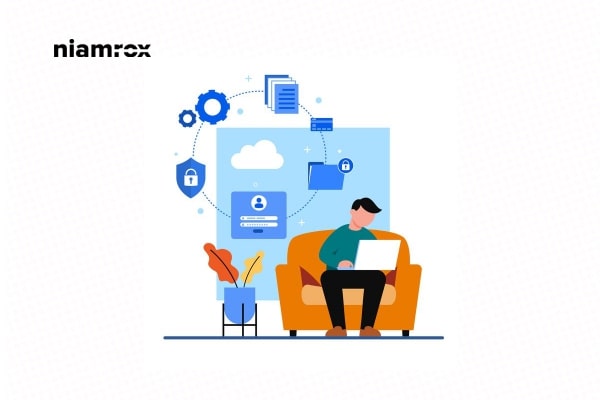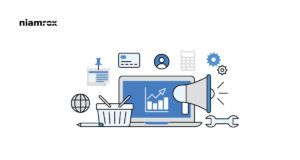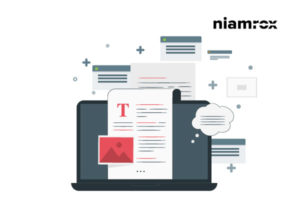Looking for a way to add a request to the callback form in WordPress?
From a request to call back form you can collect your user’s mobile number so that you can call them later. This process can make more audience engagement that can lead to more sales.
So here in this article, we will guide you to add a request to the callback form in WordPress.
Add a Request to Callback Form in WordPress
The easiest way to add a request to the callback form on your website is to use a form plugin. There are a lot of free form plugins available for WordPress which can offer you to add callback form to your website. Here in this tutorial, we are using the WPForms WordPress plugin to add our callback form.
First, install and activate the plugin, and then go to WPForms > Add new where you can create a new form.
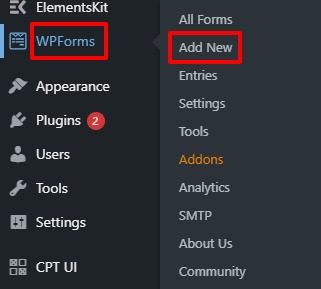
Now you need to create a form. There are many form templates available. Choose the Simple Contact Form template.
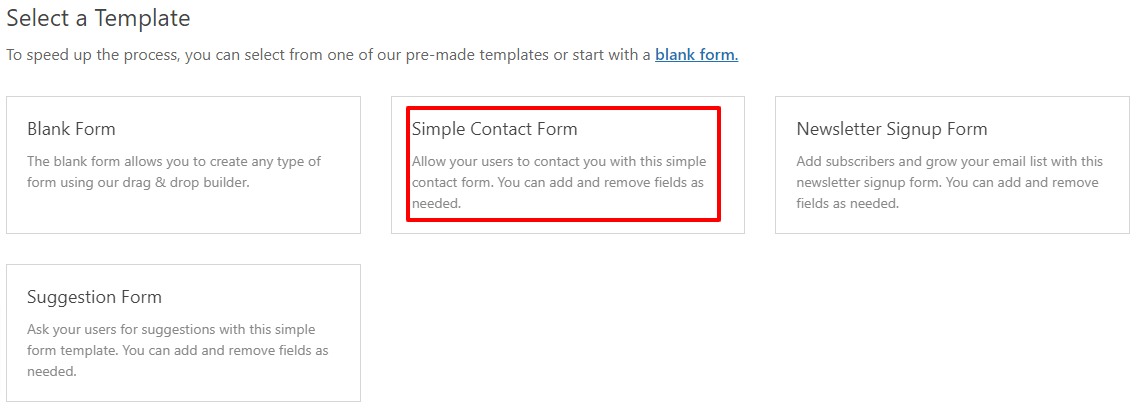
It will open up the form builder from there you can drag and drop elements to create your form. At the left sidebar, you can see the available field. Just click any of the fields to add it to your form.
For the callback form, you can add the name, email, and phone number fields.
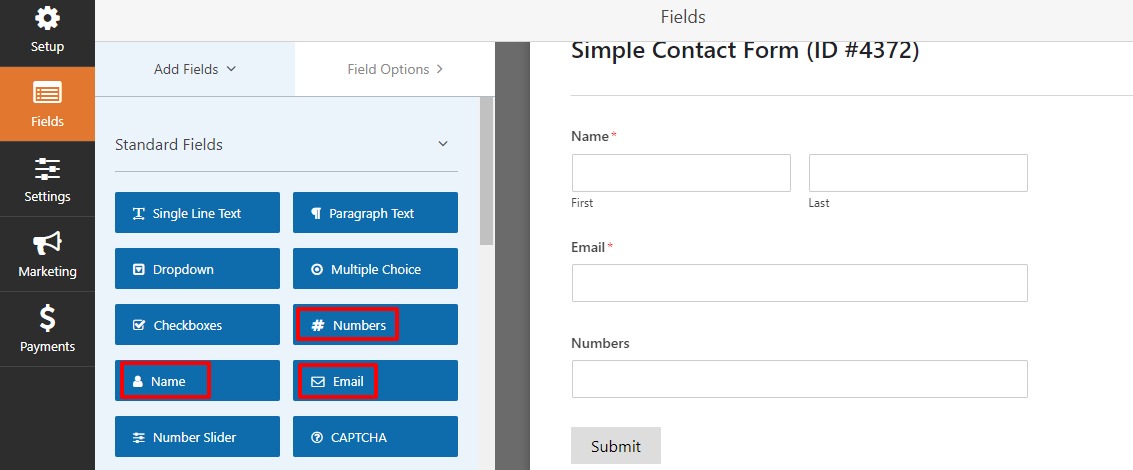
After adding the field you can edit the field from the field option tab. You can add field label, format, field size from there.
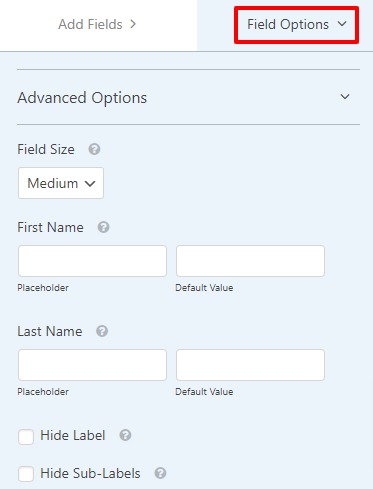
You can give the name of the form from the general option. After everything is done click on the Save button.
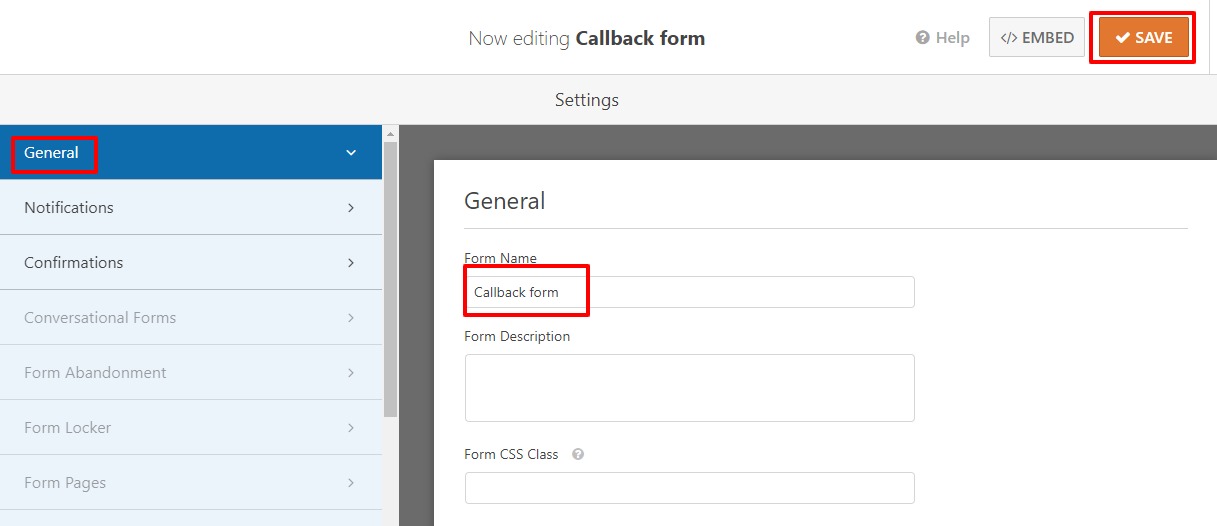
Manage notification of callback form
By default, WPForms sent notifications to the site email address. But you can change the email address. To change the notification settings go to the notification tab from the left dashboard. From here you can change the notification email and add the email subject and message.
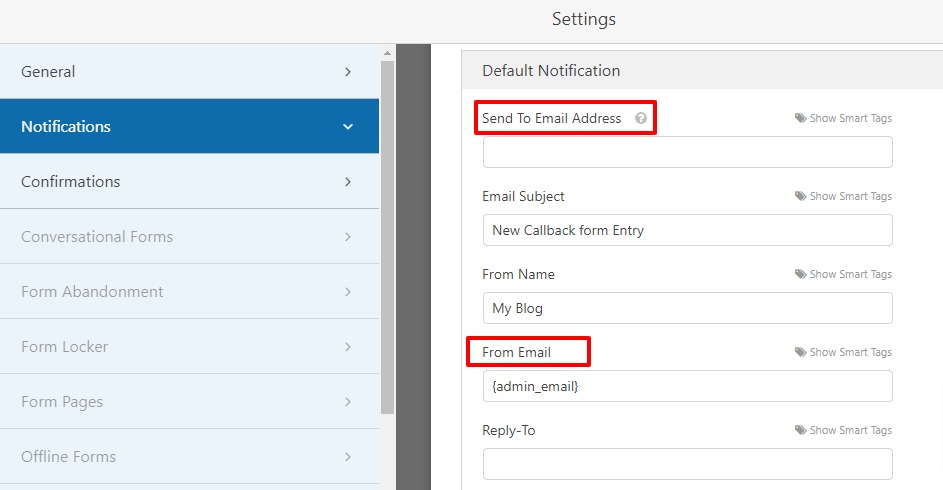
You can also add a form submission message from the Confirmation tab.
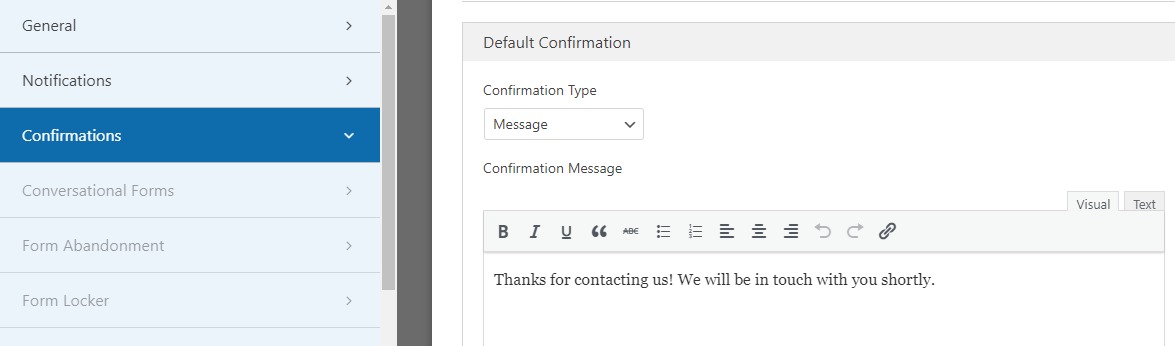
Add form to website
Your form is ready now you need to add the form to your website. WPForms support shortcodes, you can use the shortcode to implement forms anywhere on your website.
Go to WPForms > All Forms page where you can see all your created form with shortcodes. Copy the shortcode of the callback form and open up a page or post where you want to add the form.
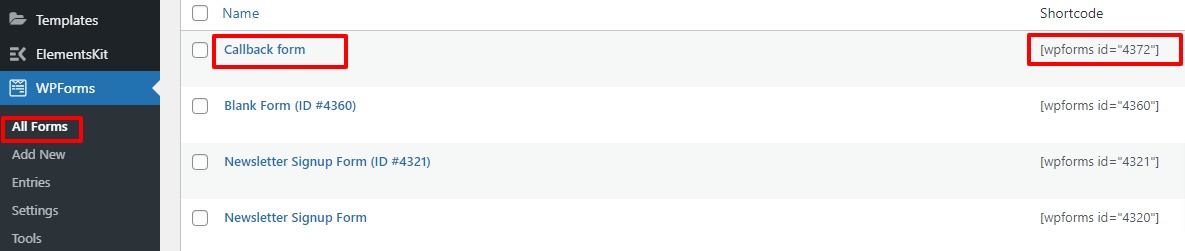
Open up a page and click on the “+” icon and search for the shortcode block. Add the shortcode block and paste the callback form shortcode there. It will add your form to your website.
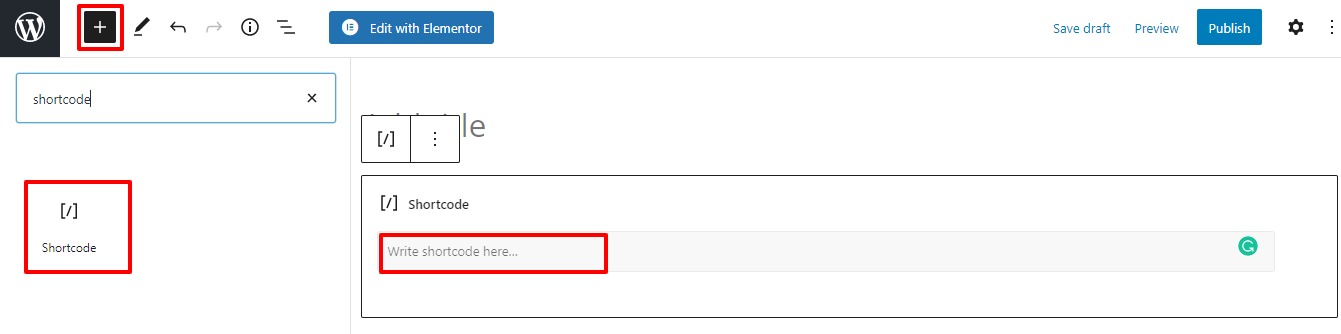
There is another way to add the form. Add the WPForms block and from the dropdown menu select the callback form.
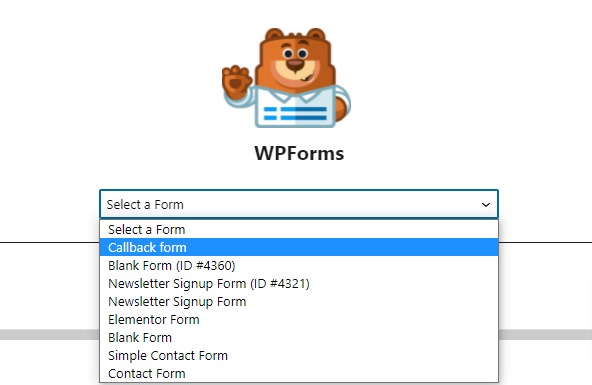
This will add the form to your website.
Wrapping Up
Following the process, you will be able to add a request to the callback form in WordPress. You can see our other articles to learn How to Create Custom Taxonomies in WordPress
How to install and setup Google Tag Manager In WordPress
How to move from Shopify to WordPress
We hope this article will help you. If you like this article, please like our Facebook Page to stay connected.