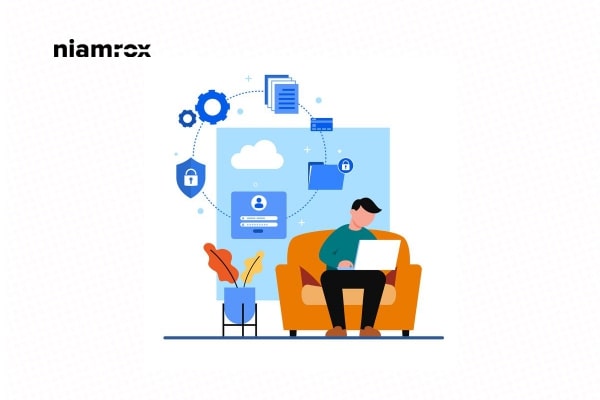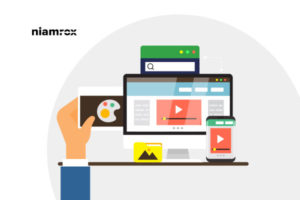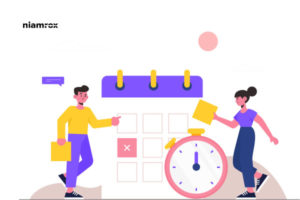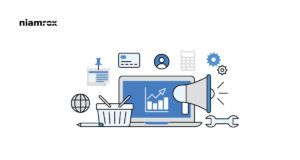Are you trying to add author info in WordPress posts? Here in this article, we will show you the easiest way to add an author box in WordPress posts. You can add an author bio box at the end of the posts where you can add information about the author like their description and social profiles.
Most of the popular WordPress has these features to add author bio in WordPress posts. If your theme doesn’t have the author bio features or you want to change the way it looks in your theme, then this tutorial can help you.
Why do you need to add an author bio?
If you run your website by yourself and you are the only author, then you don’t need to add your bio to every post you publish. You can create an about me page where you can add every piece of information about yourself, including your social profiles and others.
But when the website has multiple authors, then you need to add the author info in every post so that the readers can understand who is behind the post and interact with the author. It will also be helpful for audience engagement. When authors get their recognition, they have an incentive to contribute more and better to your websites.
How to add author info in WordPress posts
There are many ways you can add the author’s bio. You can use the theme settings to add it or use a plugin. You can also use the WordPress sidebar to add the author bio.
Add author info using theme settings
Most of the WordPress themes have these features. Login to your WordPress dashboard and then go to Users > All users. Here on this page, you will be able to see all the users you have. Now you can click on the user to add a bio.
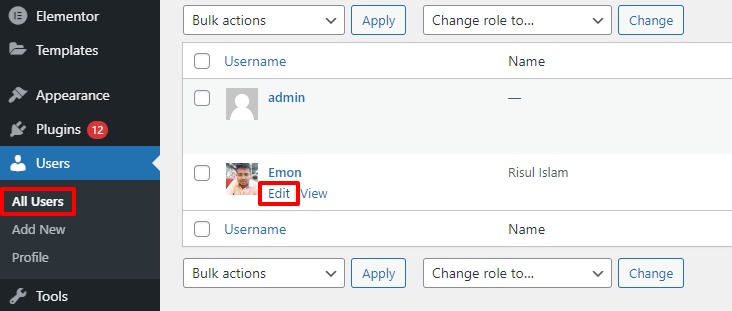
From this page, you can add information like address, contacts, social profiles, biography, and others. Use HTML to add social profiles links.

You can change the author’s profile picture using the Gravatar account.
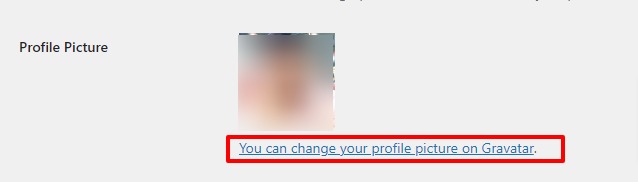
When everything is done click on the Update User button to save the changes. Now you can see the author info you just added at the end of your WordPress post.
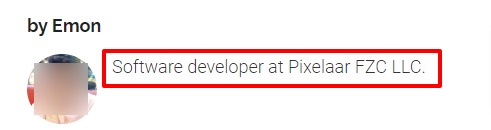
Add author info using a plugin
When your theme doesn’t have the features then you need to use a plugin for adding author info. There are many plugins available to add author info, but here we are using the Author Bio Box plugin.
Install and activate the plugin and then go to Settings > Author Bio. From here you can configure the plugin.

From here you can choose the display option to show the author only in posts or homepage too. After that, you can set gravatar size, background color, text color, title color, border size, border style, and color. After choosing all your styles, click on the Save button.
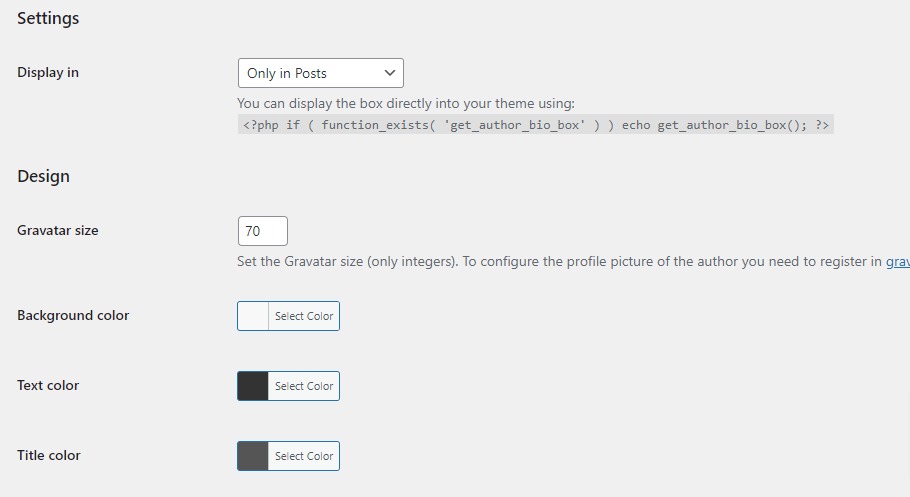
Now go to Users > All users and edit a user and in the contact info option, you can see the social profile links option.
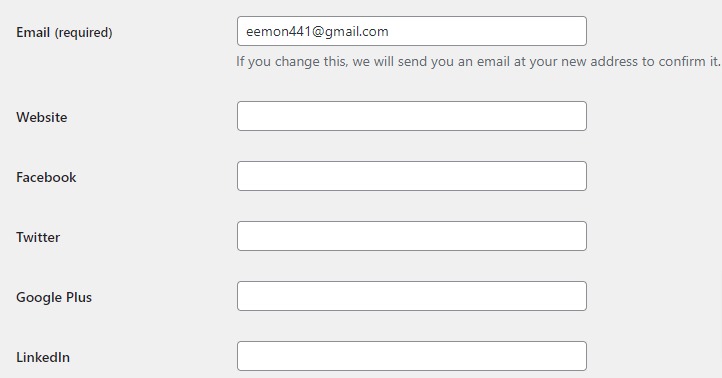
Add the info you need and then click on the Update user button. Now go to your website and you will see the social profile icon with links to an author bio.
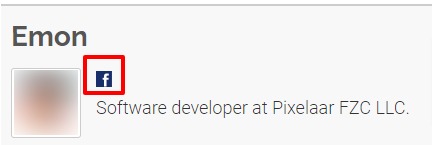
Wrapping Up
Following this process, you will be able to display the author bio box in your posts. You can also see our other article to learn How to Add Business Hours in WordPress
How to see old versions of WordPress website
Why WordPress is the best option for eCommerce
If you like this article, please like our Facebook Page to stay connected.