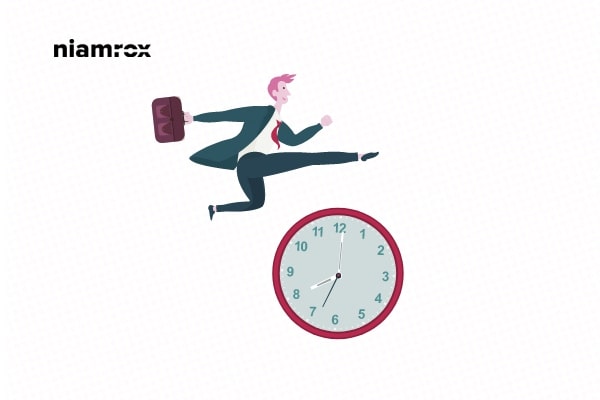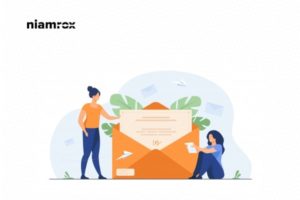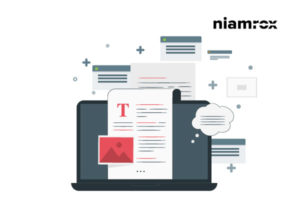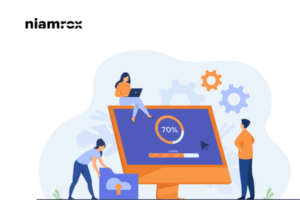Are you looking for a way to add business hours in WordPress?
It is a very professional way to display your business hours on your website so that your customers can be familiar with our time and make their plans to visit. If you add your business hours it will also display in the location search. If you don’t have any physical shop then it is also necessary to add business hours to your website so that users are able to know when you are available for communication. This will give your users a better experience to connect with you.
If you are running an online store then your user will have more patient after purchasing an order if they see your business hours on your website. So they can understand when they will get the products.
Add Business Hours in WordPress
There are a lot of ways to add a business to your website. The easiest way to add business hours is to use a plugin. There are a lot of plugins available which can offer you to add business hours. Here in this tutorial, we are using the Five Star Business Profile and Schema WordPress plugin.
Install and activate the plugin and then go to Business Profiles > Setting. From this page, you need to add your business profiles. Here you can add your business type, address, email, and business hours. There is also an option to add a Google map API key if you want to add Google map., You can leave this field blank.
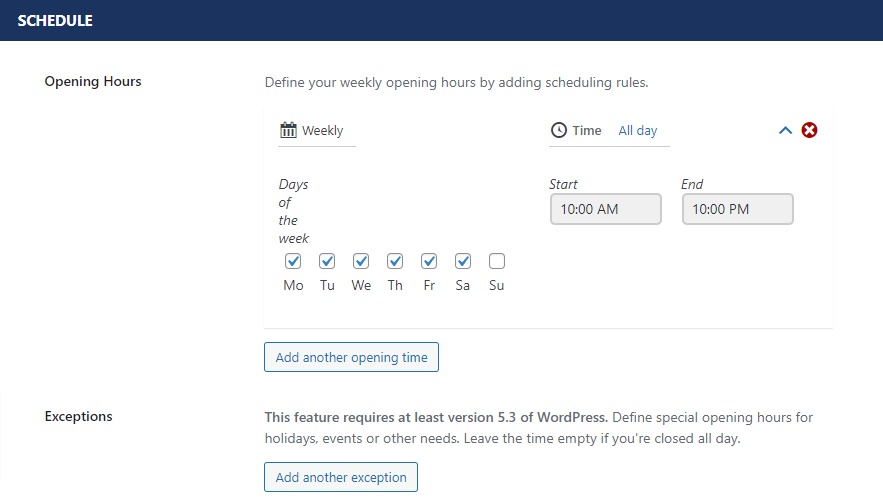
You can also add exception schedule time. There is also an option to add multiple locations. You just need to enable it. After adding everything click on the save changes button.
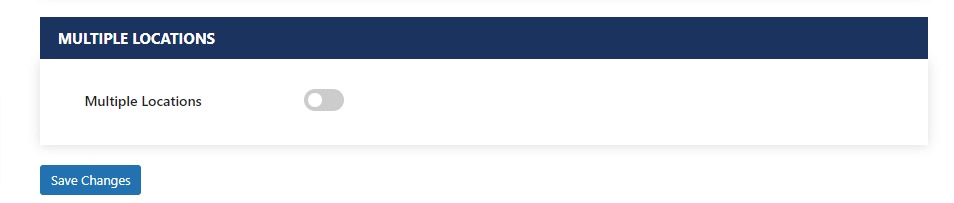
Display business hours in WordPress
You just added your business hours now you need to display it on your website using shortcode. You need to add the shortcode [contact-card] to any of the pages or posts where you want to display the business hours.
Open up a page where you want to add the business hours and then click on the + icon and search for shortcode. Add shortcode block and then paste the [contact-card] shortcode to add business hours.
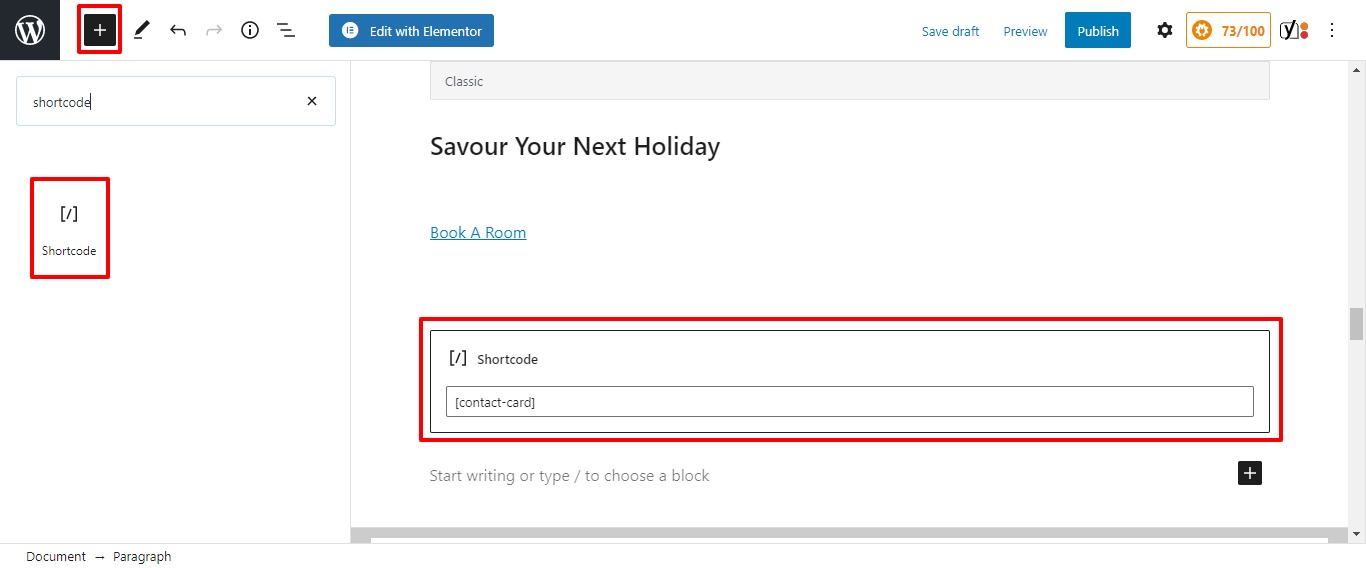
Now publish the page and your business information with a business schedule will be added there.
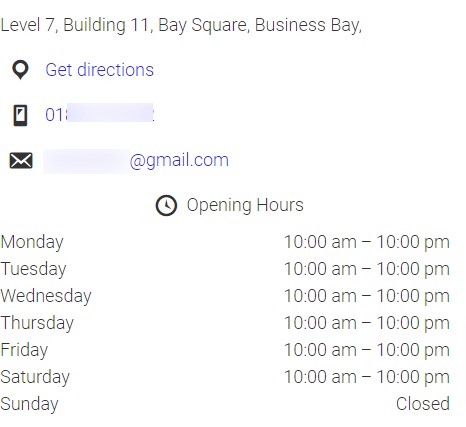
Add multiple locations
This plugin also offers you to add multiple locations. To add multiple locations go to Business profiles > Locations.

Click on the Add new button to add a new location. From here you can multiple locations on your website.
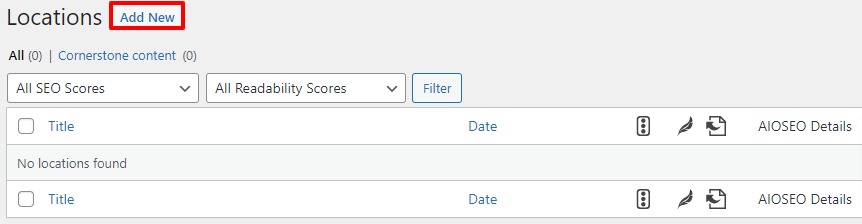
Manage business profile on Google search
You can manage your business information on a search engine with your Google My Business account. Create your Google My Business account and then add your business formation there. You need to verify your website and connect it with your Google My Business account. After that, you can add your information.
From the dashboard, you can also manage your post, reviews, messages, services, and many other things.
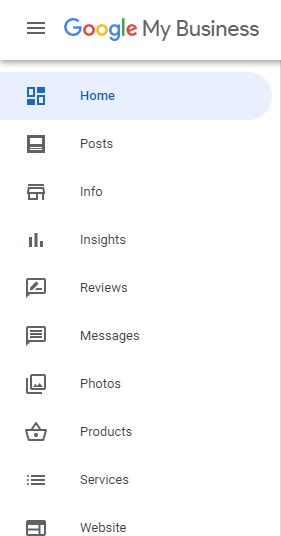
If you are using Elementor in your WordPress website then you can easily add the business hours to your website without a single line of code. There are solutions like Absolute Addons which provides you the Business Hours widget to add business hours to your website within a minute. See this article to learn how the Business Hours widget works.
Wrapping Up
Following this process, you can easily add your business hours to your WordPress website. You can also see our tutorial to learn How to reduce the bounce rate on WordPress website
How to install and setup Google Tag Manager In WordPress
What is Facebook Pixel and how to connect Facebook Pixel with WordPress
We hope this article will help you. If you like this article please like our Facebook Page to stay connected.