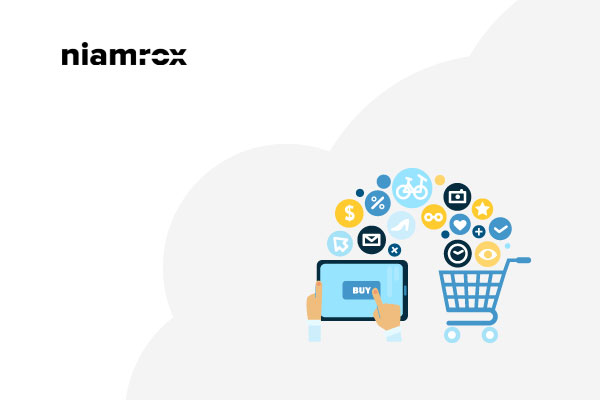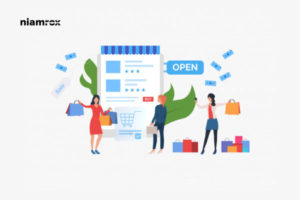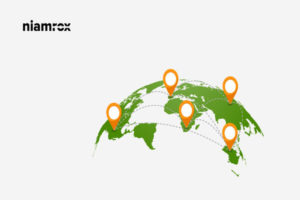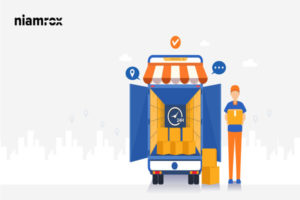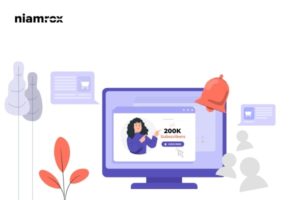Do you want to add “Terms and Conditions” to the Checkout page on Woocommerce? Terms and conditions documentation is very essential, especially for an online shop. You have to clarify all the terms and conditions you users need to agree to shop from your store. Some payment gateway also requires terms and conditions on your website.
Using the WooCommerce Checkout extension you will be able to add custom fields to your checkout page. With this extension, you can add Accept terms and conditions on the checkout page. It requires your users to accept the terms and conditions to use your website.
Adding terms and condition is a very easy task. Here we will guide you to add additional “Terms and Conditions” checkbox to the Checkout page on Woocommerce.
Add “Terms and Conditions” to the Checkout page on Woocommerce
Go to your WordPress admin dashboard and then go to Pages > Add new.
- Add Your Title as Terms and Condition
- Add content
- Review the content and save it or you can publish it if everything is okay.
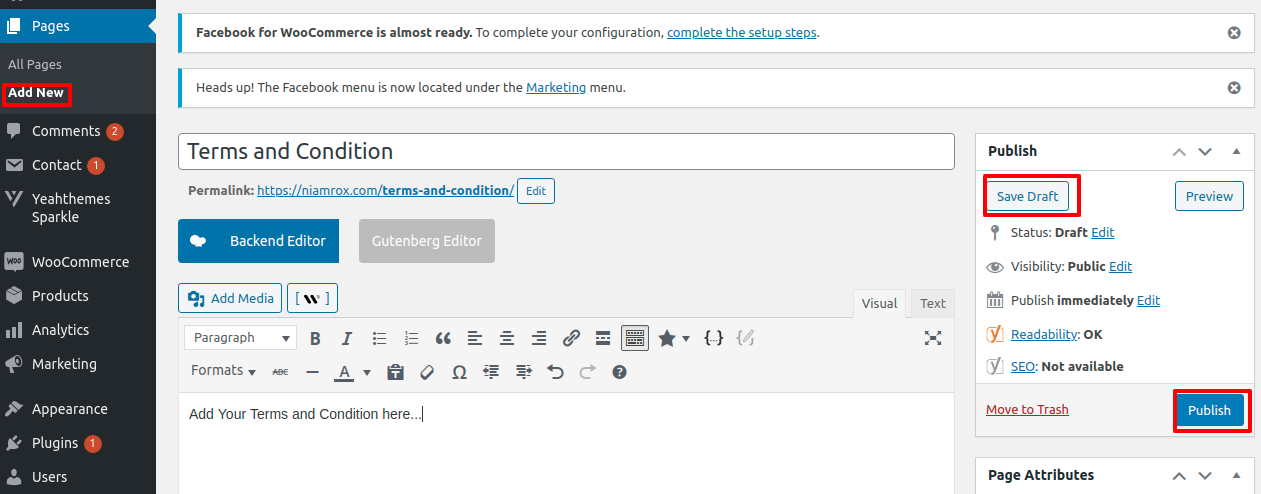
Now you need to set your Terms and condition page in WooCommerce. Go to Appearance > Customize
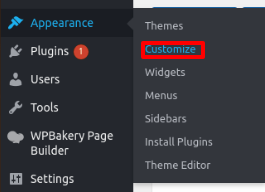
From the customize page dashboard select WooCommerce > Checkout
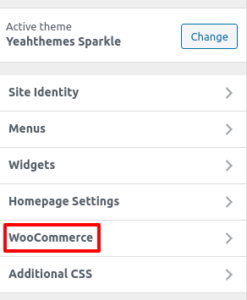
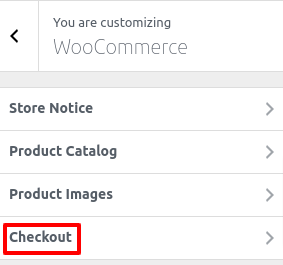
From checkout click on the terms and conditions tab. A drop-down menu will appear and you can see your created terms and conditions page there. Select the page and save the settings.
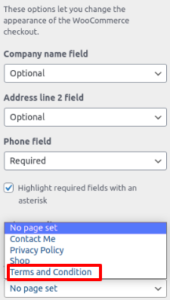
That’s all your terms and conditions page will be added to your Woocommerce checkout page.
Wrapping Up
On your Woocommerce checkout, you can easily add Terms and Conditions by following this tutorial.
You can see our other articles to learn How to remove or add capabilities to user roles in WordPress
How to add custom fonts in WordPress
How to create a sticky floating navigation menu on a WordPress website
We hope this article will help you. If you like this article, please like our Facebook Page to stay connected.
If you have any problem you can check our Website Maintenance services. We will manage and customize your website professionally.