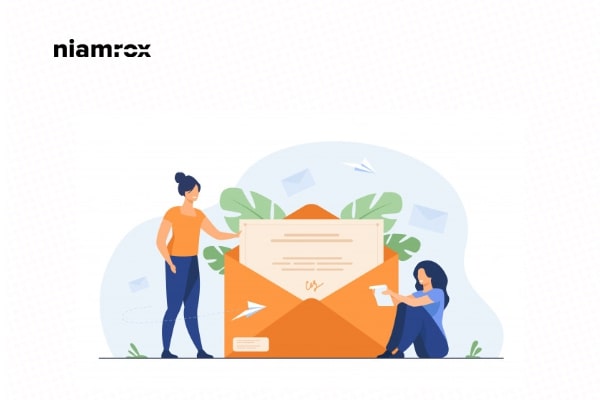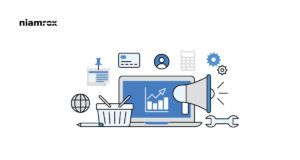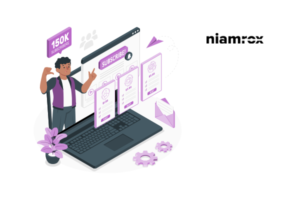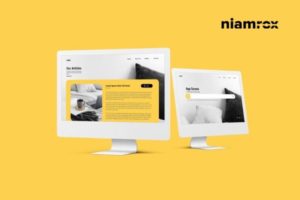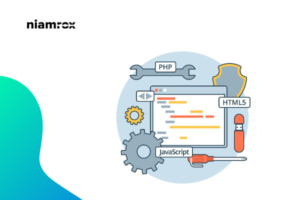Looking for a way to disable automatic update email notifications in WordPress?
You will get automatic email notifications for themes and plugins updates. By default, WordPress will email you all the update notifications on your website. Sometimes website owners are getting disturbed with the continuous update email so they want to turn off the email notification features. So here in this article, we will show you the easiest way to disable automatic update email notifications in WordPress.
Automatic update notification in WordPress
When you are using WordPress as a CMS in your website, some components of WordPress will automatically be updated. WordPress will update itself regularly, plugins and themes also will be updated at a particular time and you will get the updated email notification.
You can enable automatic updates for your installed plugin and themes. You can enable automatic plugin updates from the Plugins > All Plugins page. Go to this page and from there you need to select the plugins you want to update automatically. After selecting the plugin use the bulk feature to enable auto-update for all the selected plugins.
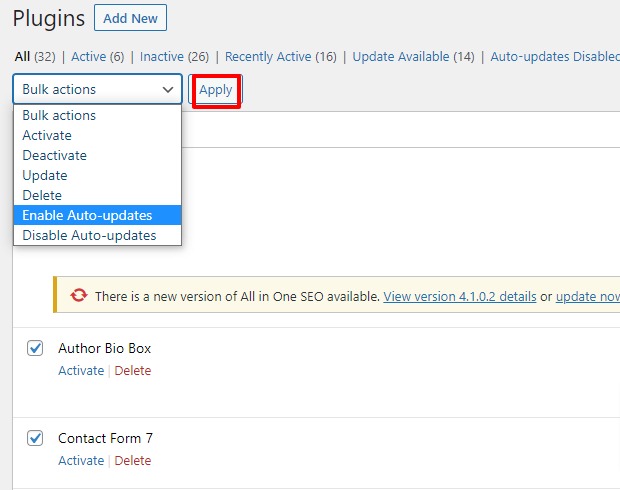
You can also enable the auto-update for your themes from the Appearance > Themes page where you will be able to see all of your installed themes. Click on a theme that you want to enable auto-update and then you can see the option to enable auto-update for this theme.
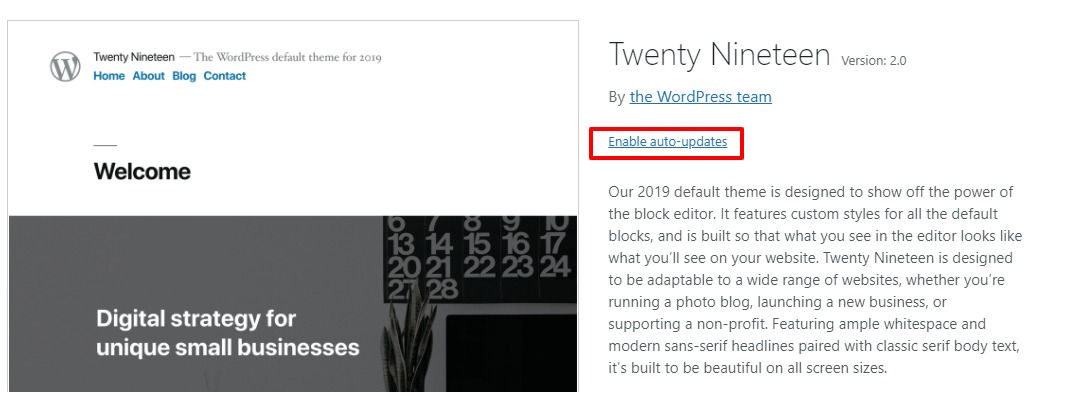
Enable auto-update will save your time to update plugins and themes. When a plugin, theme, or WordPress core will be updated it will send you an email notification every time. For some users, it feels annoying to get the email. So let’s see how to disable it.
Disable Automatic Update Email Notification in WordPress
The easiest way to disable automatic update email notifications is to use a plugin. You can also manually disable the update notification using code snippets. But if you are a beginner and have zero coding knowledge use plugins as the best solution for you.
Disable update email notification using a plugin
In this tutorial, we are using the Manage Notification E-mails plugins. Install and activate the plugin. After activation of the plugin goes to Settings > Notification email to configure the plugin.
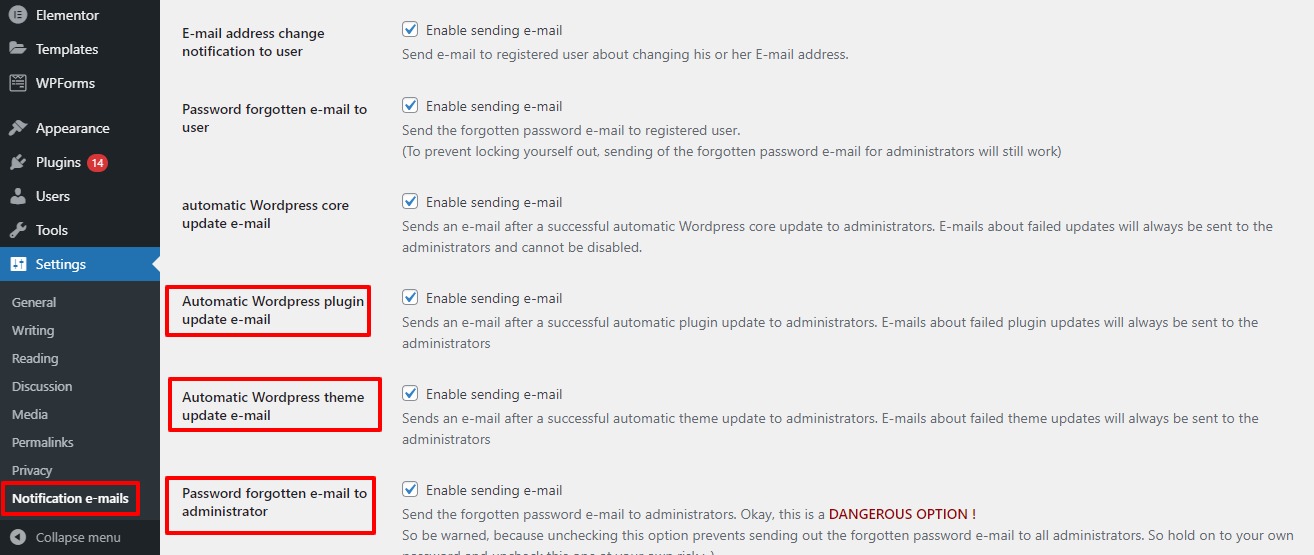
From here you can control all the WordPress notifications. You can disable the email notification for core WordPress update, plugins update, and theme update.
When everything is done click on the Save Changes button to save the changes.
Disable update email notification using code snippets
In this method, you need to add some little code snippets to your website to disable the update email notification. If you are not familiar with adding code to a website you can see this tutorial to learn How to add code snippets to a WordPress website.
To add code to your website install the Code Snippets WordPress plugins. Activate the plugin and go to Snippets > Add new.
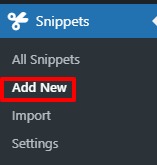
Add this little code snippet to disable the update notification for plugins
add_filter( 'auto_plugin_update_send_email', '__return_false' );
Add the following code top disable WordPress core update notification
add_filter( 'auto_core_update_send_email', 'wpb_stop_auto_update_emails', 10, 4 );
function wpb_stop_update_emails( $send, $type, $core_update, $result ) {
if ( ! empty( $type ) && $type == 'success' ) {
return false;
}
return true;
}
This one disables the email update notification for themes.
add_filter( 'auto_theme_update_send_email', '__return_false' );
Wrapping up
We hope this article will help you. You can also see our other article to learn How to Add Business Hours to WordPress
How to see old versions of WordPress website
If you like this article please like our Facebook Page to stay connected.