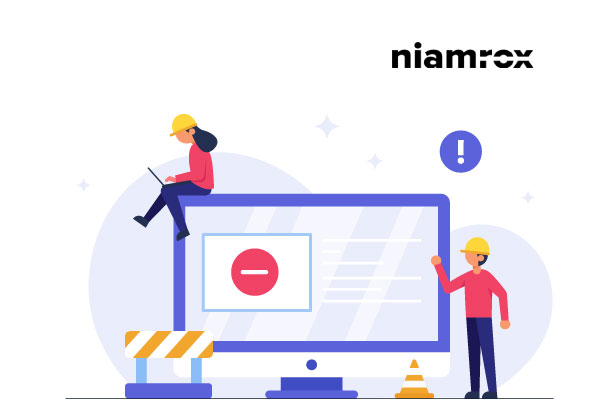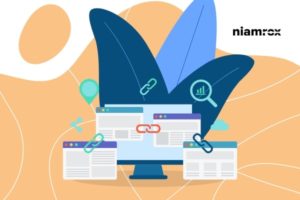Looking for a way to fix the Sorry, This File Type Is Not Permitted for Security Reasons” error in WordPress. Here in this article, we will show you the solution to solve this error.
Sometimes you need to upload files to our WordPress website and it gives the error that “This file type is not permitted for security reasons” This message is given because WordPress limits the types of file format we can upload. WordPress does it for security reasons.
We can upload most common files like images, videos easily in WordPress without any error. But for uploading some types of files it shows the error. So here in this article, I will show you when this error occurs and how you can get rid of this type of file uploading error.
Why did this error occur?
When you want to upload any file that is not supported in WordPress, this error message will appear. We can see the error in uploading new files in the media library.
WordPress makes this error for the security issue. All the common file formats are supported by WordPress.
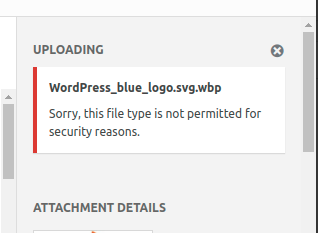
For uploading the file check your extinction. Suppose you want to upload any image but the extinction is wrong then it won’t be uploaded in WordPress. So make sure the extinction spelling is right.
By default, you can upload these types of files
Images:
- .jpg .
- jpeg
- .png
- .gif
- .ico
Audio:
- .mp3
- .m4a
- .ogg
- .wav
Videos:
- .mp4
- .m4v
- .mov
- .wmv
- .avi
- .mpg
- .ogv
- .3gp
- .3g2
Documents:
- .doc
- .ppt,
- .pptx
- .pps,
- .ppsx
- .odt
- .xls
- .xlsx
- .psd
How to fix this file type is not permitted for security reasons error
There are two easy ways to fix this error. You can install additional plugins to improve your file types or you can add a little bit of code in your website’s Configure.php file. You can expand your file types with these two methods. It enables you to add your desired file format to your WordPress website. Here we will show you how you can enable the features using the configure.php file
Upload permitted file type using configure.php
From the configure.php file, you can enable the Allow_Unfiltered_Upload option. When we enable it we will be capable of uploading any type of file we want.
To set this you need to edit your configure.php file. So it’s very important to make a backup of this file. Make sure you backup your file.
You will find your configure.php file in your website root folder. Open the file in the editor and add these little code snippets.
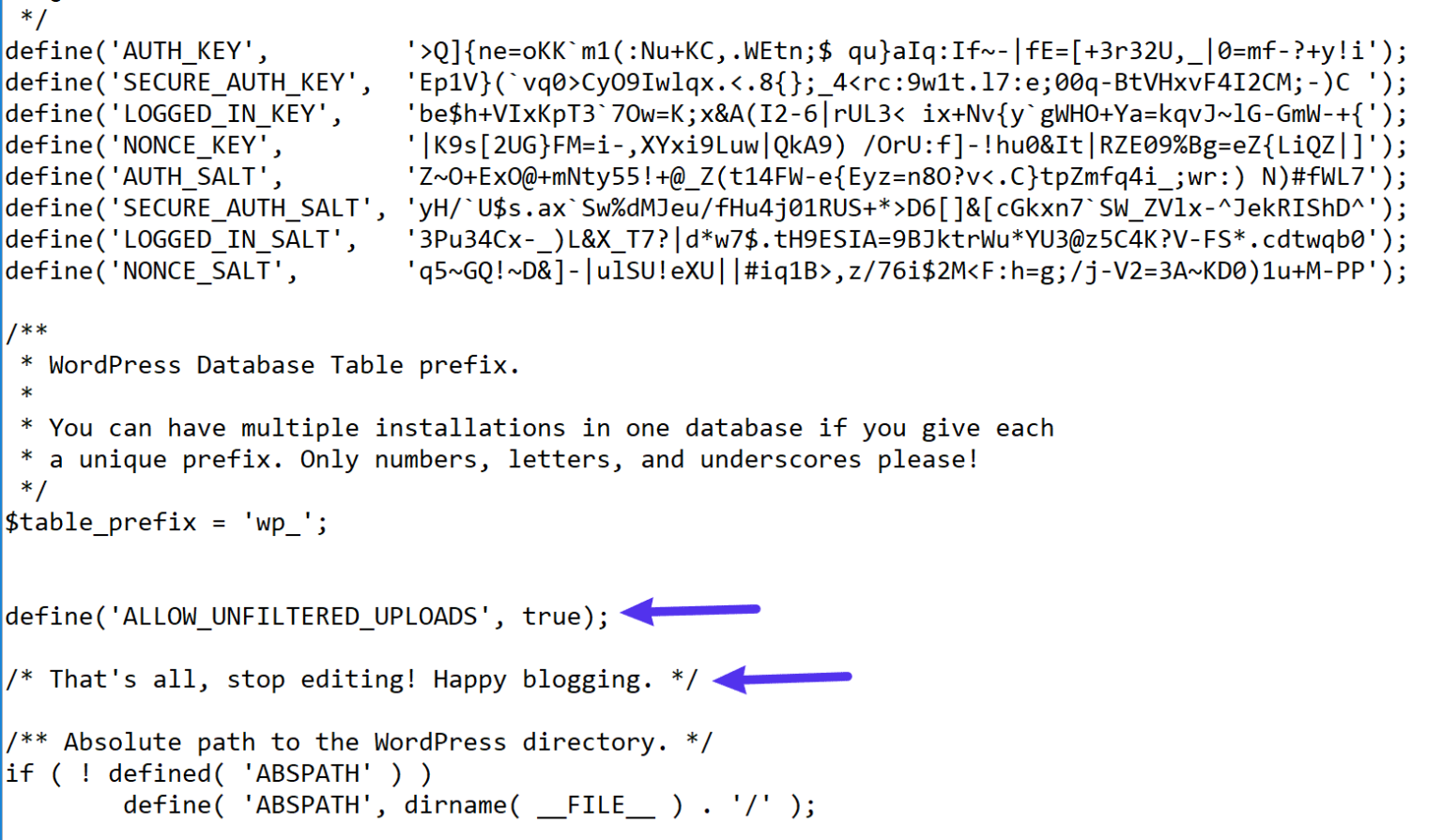
That’s it. You are all done, save your changes. This little code allows you to upload your files without any errors.
Wrapping up
We hope this article will help you. You can see our other articles to learn How to install a child theme in WordPress
How to split WordPress post into multiple pages
How to Embed Facebook Feed in WordPress
If you like this article please like our Facebook page. If you have any problem you can check our Website Maintenance services.