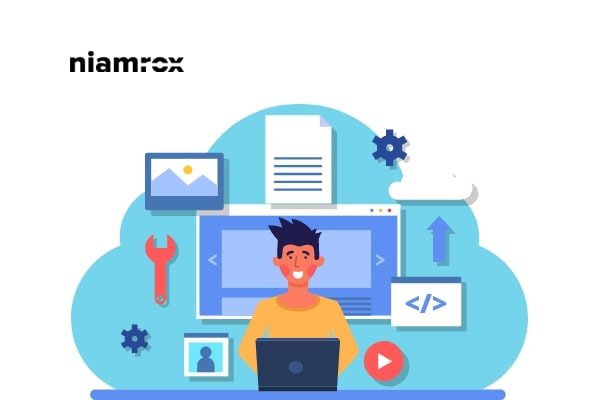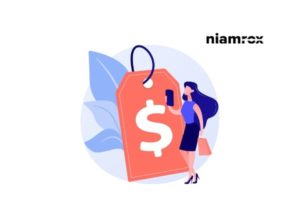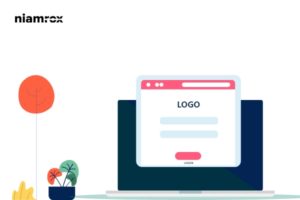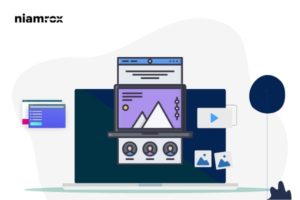Looking for a way to get your uploaded image URL in WordPress? Here in this article, you will guide you through the process to get an uploaded image URL in WordPress.
Sometimes it is necessary to get the image URL you uploaded on your website. You may need the URL to upload your image to another place on your website. You may also need the image URL to share them on social media platforms.
How to find uploaded media URL
When you upload any file on WordPress it will automatically create a URL for each file you uploaded. Every URL is a unique URL to identify each file. The URL contains your domain name/ wp-content/date/the file name.To get the URL of your file you need to your WordPress admin dashboard and go to the media page.
It will open up the media library where all of your uploaded files will be available. Now click any of the images to see their details. You can also use the search box to search for any specific image. From the search box type the file name and click on the image to see the details.
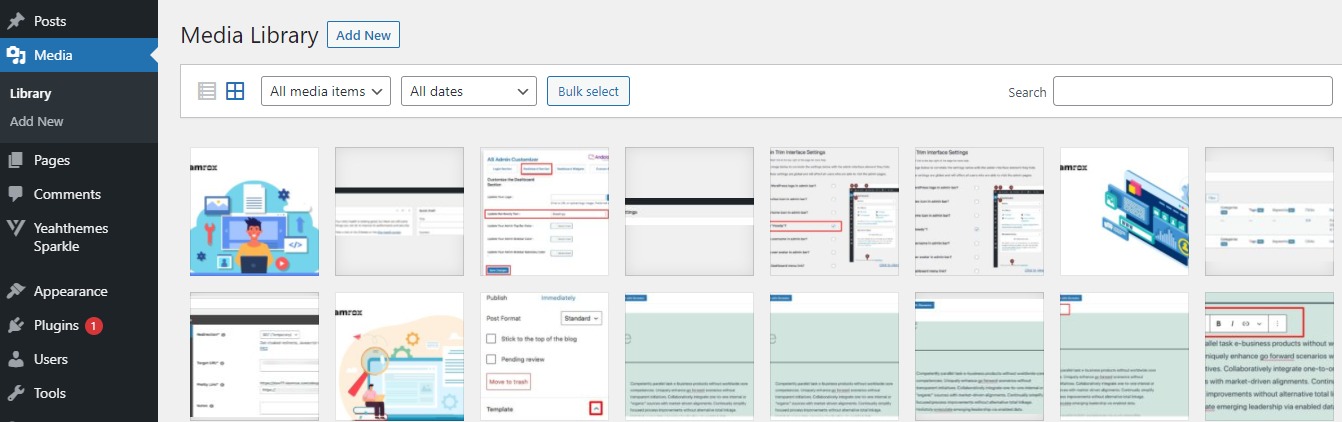
When you click any of the images it will open up a pop-up box with details. On the left side, it will show the file and on the right side, it will display all the details like file name, format, upload time, and others. You will see the URL filed at the end. There is also a copy link button so you can copy the link easily.
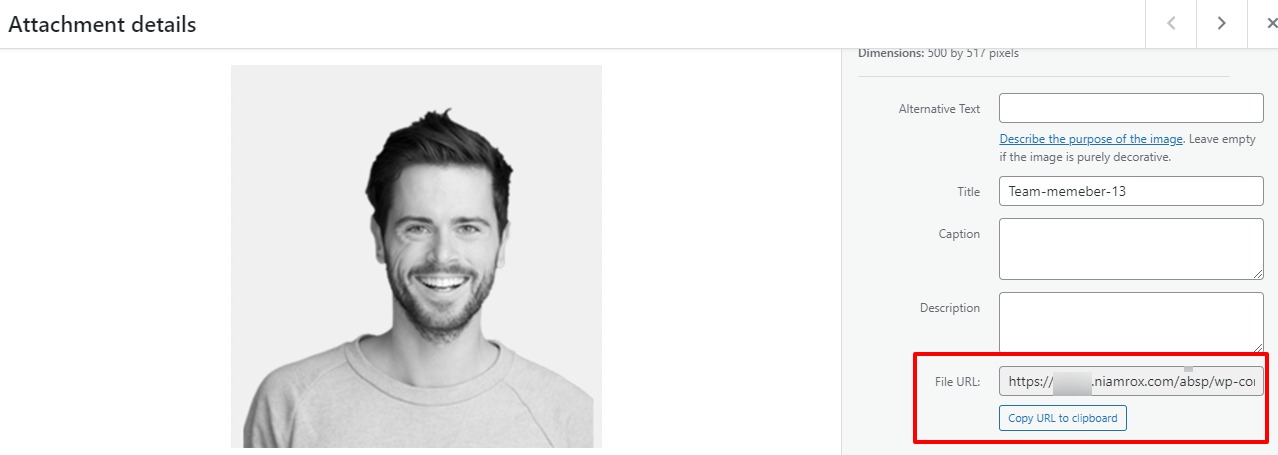
Paste the copied URL in your browser to see the full view of the image. You can use this link to share your image anywhere you want.
How to find the image URL from the frontend
Following the first method, you can find the file URL from your WordPress admin dashboard. You can easily find the published image URL of your website from the front end. It’s a very easy and quick process to get the URL. Go to the image page and right-click on the image and choose the open image in the new tab option
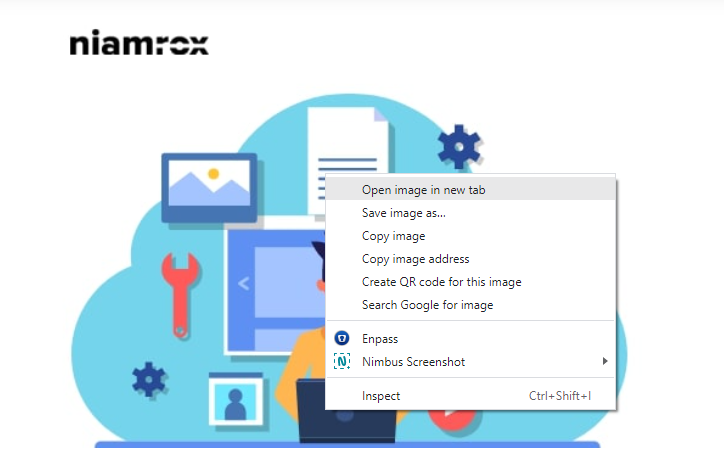
It will open the image on a new tab, now from the address bar you can copy the image. The address bar URL is your image URL.
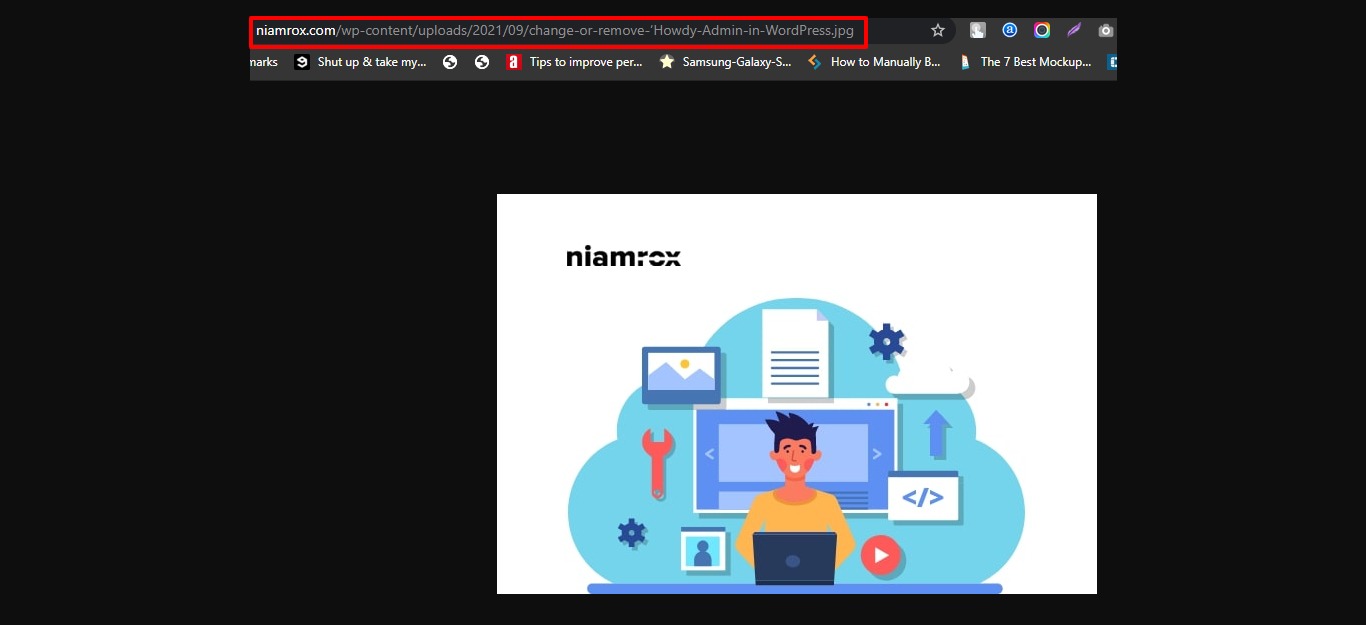
Copy the URL from the address bar and you can use it anywhere you want.
Wrapping Up:
Following the process, you will be able to get the uploaded image URL from your WordPress website. You can see our other articles to learn How to change or remove ‘Howdy Admin in a WordPress website
How to rearrange the post edit screen in WordPress
How to submit website to Google search console
We hope this article will help you. If you like this article please like our Facebook page. If you have any problem you can check our Website Maintenance services.