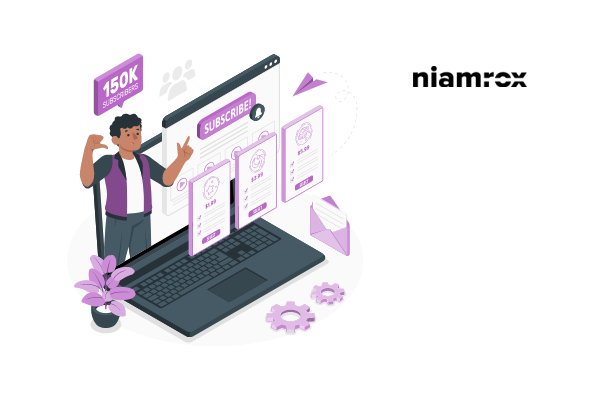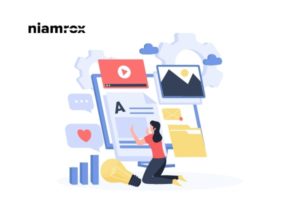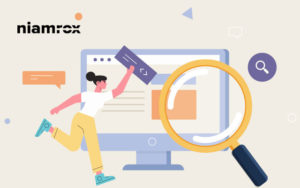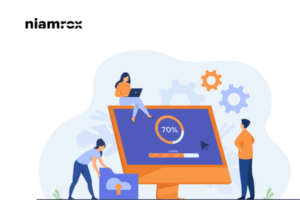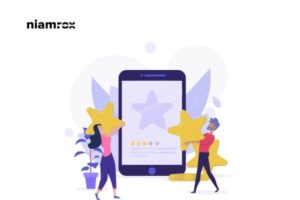Are you trying to add a subscription to WooCommerce to your WordPress website and don’t know how to do it? Don’t worry we are here to help you.
If you add a subscription option in your WooCommerce then you can create premium content and offers membership which will lead you to generate revenue.
Importance of Adding a subscription
You will get a lot of benefits if you add a recurring subscription option to your WooCommerce website. Adding a subscription can generate your billing process automatically so you don’t need to make the invoice manually.
It also secures the payment option and gets rid of all the payment errors. You can ensure a continuous cash flow by adding a subscription payment method.
There are also a lot of advantages you will get after adding the recurring subscription to WooCommerce. So, let’s take a look at how to add a subscription to WooCommerce.
How to add a subscription to WooCommerce
There is a lot of methods available to add subscription. You can use the WooCommerce official extension. It is the easiest way to do it but you need to pay for that. WooCommerce’s official subscription extension requires $199/ year. But here in this article, we are not going to show the paid method. You will show you how you can add a subscription using a free plugin.
This process is for those who are not able to make a budget for a subscription but want to add it to their website. We are using the YITH WooCommerce Subscription plugin. This plugin is totally and offers you to add a subscription for your products.
At first, install and activate the plugin. After successfully activating the plugin you can see the YITH option in your WordPress dashboard.
Now go to YITH > Subscription and then click on the Settings tab where you will see the enable subscription option. Make the enable subscription option YES.
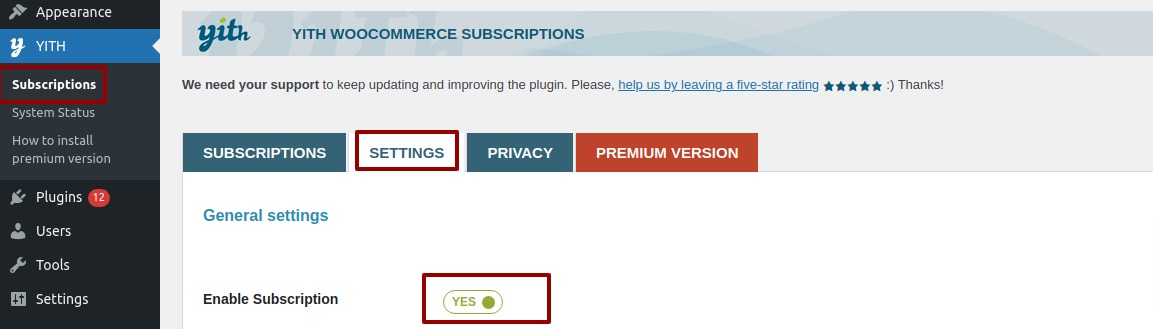
Now you need to add products under the subscription process. To add products go to Products > All Products and then open the specific products.
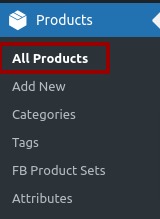
Open the product and scroll down to find the product data option. You will see the subscription option check the box and you can see the subscription option. You can now set the subscription price and duration for these products.
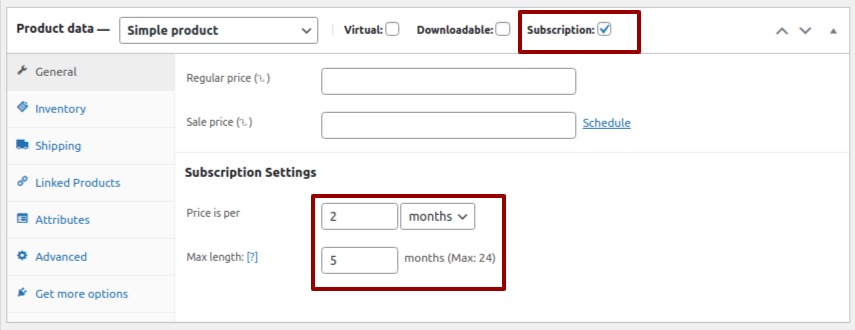
After setting up a subscription for the product don forget to click on the update button. Now you have the subscription payment option for these products.
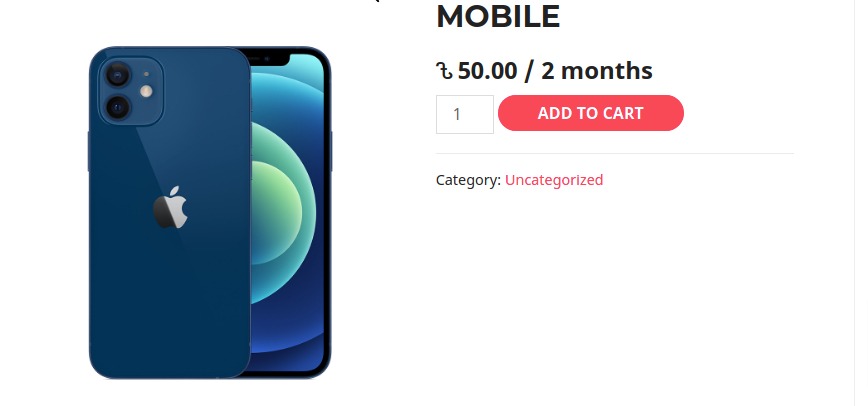
We hope this article will help you. You can also see our article to learn –
How to Setup Shipping Classes in WooCommerce
How to add a download button on the WooCommerce product page?
How to add “Terms and Conditions” to the Checkout page on Woocommerce
If you like the article please like our Facebook page to stay connected.