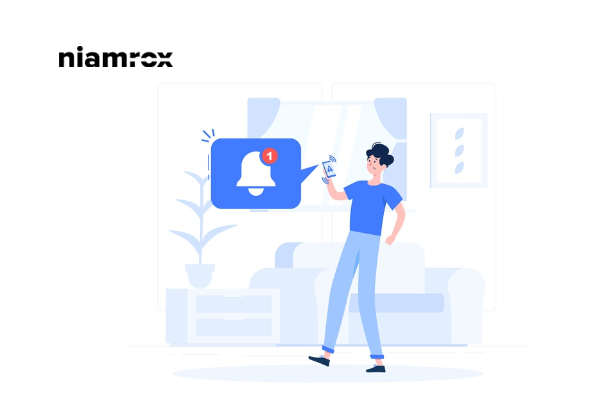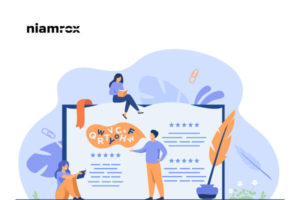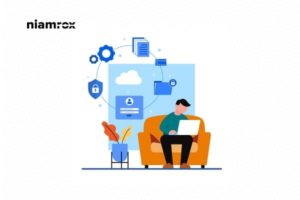Do you want to add cookie consent notification to the WordPress website?
If you are the owner of a WordPress website and running it, then it is usual for you to collect cookies to improve your website features. But there are some laws to collect cookies from the user. You can not collect cookies without informing your users. If you do that, you will be fined according to the cookie laws.
So you need a cookies consent notification to let your users know which information you are collecting. To know more about cookies and cookies laws, you can read this article about how WordPress collects cookies and cookies laws.
Here in this article, we are going to show you how to add a cookie consent notification in WordPress.
Add a cookie consent notification in WordPress
There are a few ways you can add a cookie consent to your WordPress website. You can add it manually or you can use a plugin to do that. Here you will show you how you can add cookie consent notifications to your website using a free plugin.
At first log in to your WordPress website and then install the Cookie consent plugin. After installing the plugin, activate it.
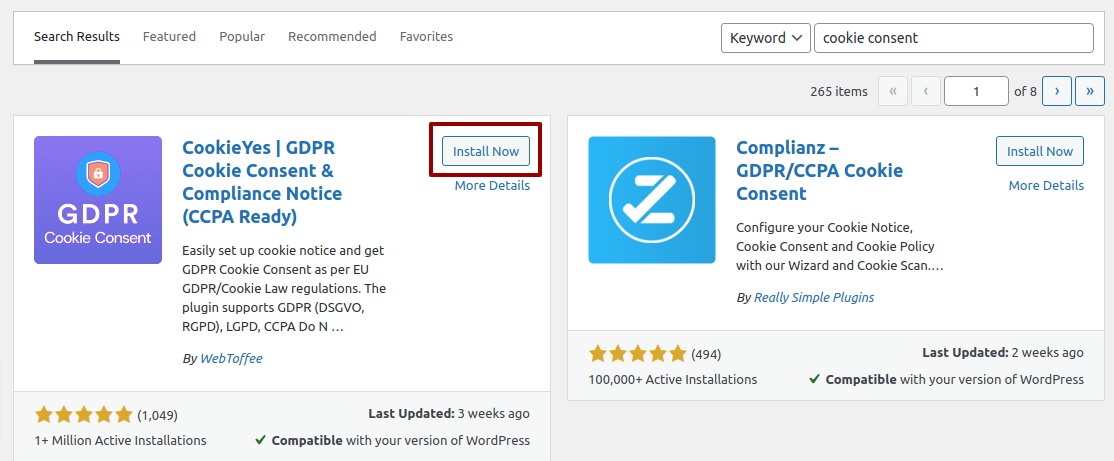
After activating the plugin, you can see the cookie consent option in your dashboard under the settings option. Go to Settings > Cookie consent and then change some plugin settings.
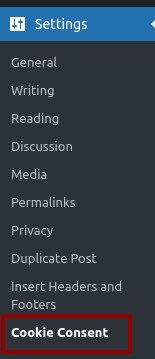
From this page can add your cookie consent notification setting. You can set the place and time to show the notification. You can also set the entrance and closing animations of the notification.
You can also set the location to show the notification or not. You can show the notification or hide the notification for a specific location. After setting, all the options, just click on the Save button to change your settings.
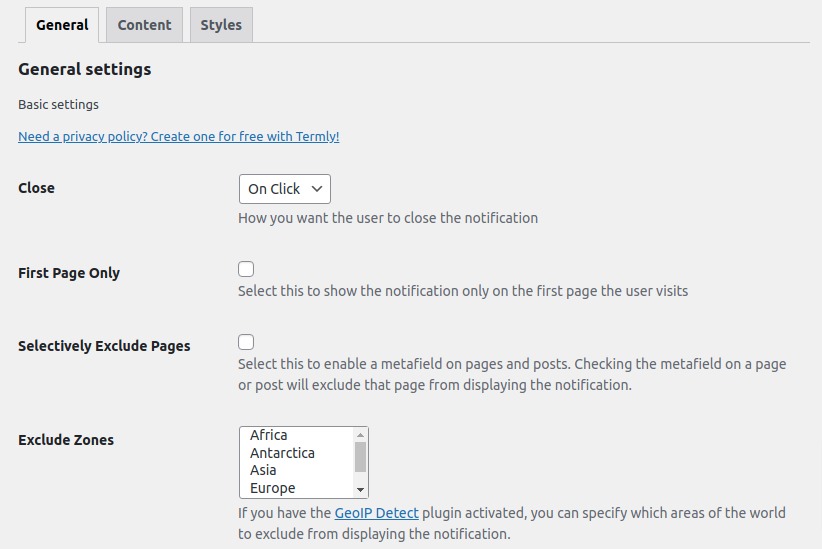
You can edit the content from the content tab. Click on the Content tab and then you can change the headings, notification text. Url. All the content for your notification can be edited from here.
From the URL option, you can add a link to your terms and conditions or privacy page. Again, click on the Save button.
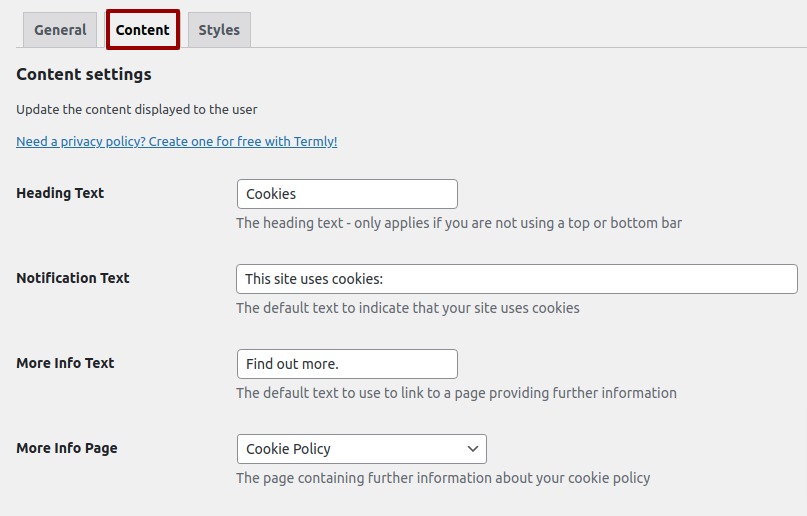
Now go to the style option tab From this page you can set the position, container class, color, and border. When all is finished, click on the Save button.
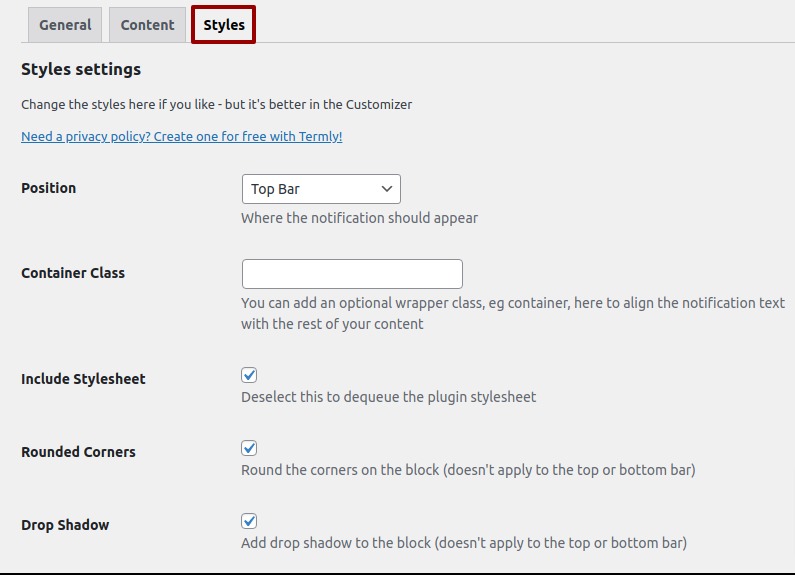
Now go to your website and see the cookie consent notification live.

Wrapping Up
Following the process, you will be able to add a cookie consent notification to your WordPress website. You can see our other articles How to add an HTML sitemap in WordPress.
How to submit website to Google search console
How to display related products on WooCommerce
We hope this article will help you to create your own cookie consent notification on your WordPress website. If you like the article, please like our Facebook page to stay connected.