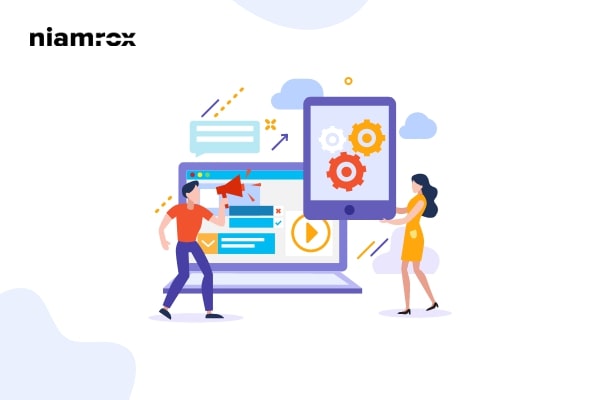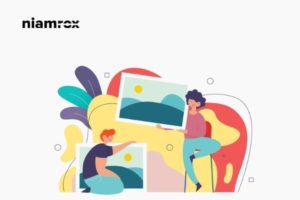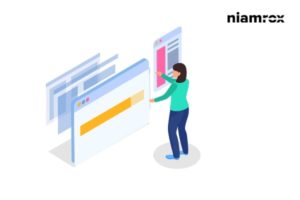Do you want to remove the “Just Another WordPress Site” text from your WordPress website? Every WordPress site has this text by default but if you want you can easily remove them and add your custom text there. This “Just Another WordPress Site” text is called the tagline of your website. This is the default tagline so it’s not a professional way to have it on your website. You can change it or leave it blank.
What is a tagline?
Your WordPress website tagline should describe the focus or services of your website. Your tagline should be the brand identity of your company. So if you leave the default tagline then it will create a very negative impression about your company. The tagline features depend on your theme. Most of the popular themes provide tagline features. But there are some themes that don’t have these features. But if your theme has the features then you need to change the tagline before installing your WordPress website.
Change the “Just Another WordPress Site” text
WordPress settings
You can easily change the Just another WordPress site text easily from the WordPress settings option. Login to your WordPress dashboard and then go to Settings > General page where you will find the tagline options.
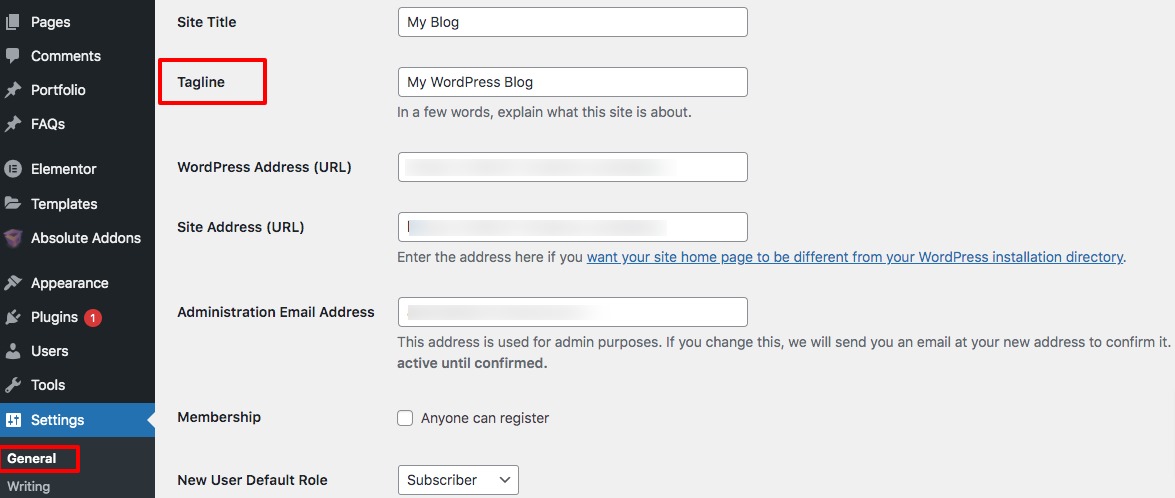
In the tagline field, you can add your own tagline. If you do not want to use a tagline then you just leave it blank. Here we are changing our tagline to “WordPress Tutorial”. After adding your tagline click on the Save Changes button to save your settings. After saving your changes go to your website and refresh the page you will be able to see your new tagline.
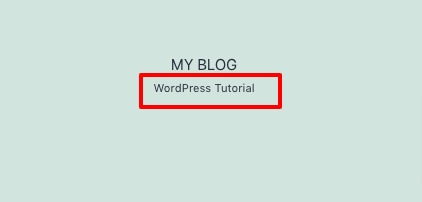
Theme Customizer
If your theme supports the tagline features then you can change the tagline using the Theme Customizer option. Go to Appearance > Customizer from your admin dashboard.
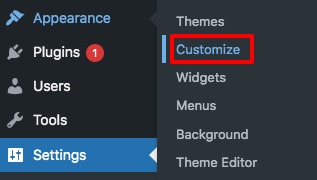
Here in the theme customizer option, you will find different options to customize your website. The tagline will be in the Site Identity option. Click on the Side Identity menu.
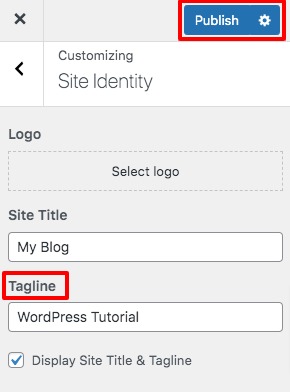
Here you will find the tagline field. Change your tagline or remove it and click on the Publish button to save the changes. The theme customizer features look different based on different themes.

Remove the wrong tagline
Sometimes you change the tagline and the new tagline doesn’t show up on your website. Your website still showing the old tagline then you need to recheck you save the changes or not. If you save your changes properly then you need to clear your browser cache. Sometimes your browser loads your website from the cache to load faster. Removing the cache will solve the problem. If the problem is not solved then you need to contact your hosting provider.
Remove wrong tag line from Google
After removing your old tagline Google will still see the old tagline, so you need to tell Google that your tagline is changed. You can do that easily with your Google Search Console account. If your website is not connected with Google Search Console then you can see this article to submit your website with Google Serch Console.
Go to your Google Search Console account and then add your site URL on the search bar. Click on the search icon and it will show you a Request Indexing link.
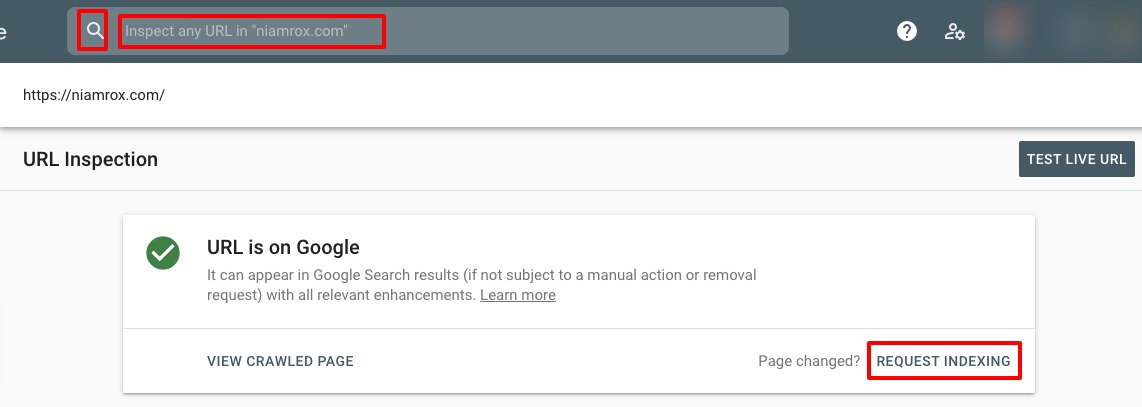
Click on the request indexing link and Google will crawl your website for few days and update your tagline.
Wrapping Up
Following the process, you will be able to change the tagline of your WordPress website. You can see our other articles to learn
How to remove the WordPress version from your website.
How to split WordPress post into multiple pages
How to add front-end login page and widgets in WordPress
We hope this article will help you. If you like this article, please like our Facebook Page to stay connected.