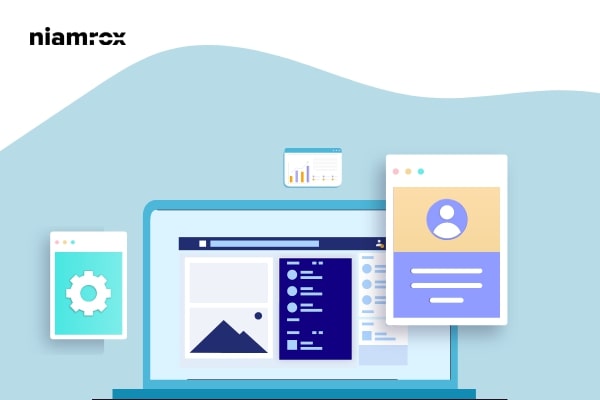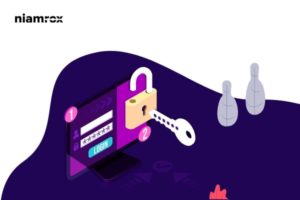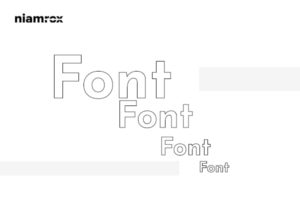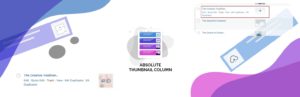Looking for a way to rename categories in WordPress properly? Here in this article, we will guide you to the easiest way to change categories in WordPress without hampering SEO.
Changing the categories on your website is a very common issue. When you grow your website sometimes you need to change the categories to organize your content. But if you are not conscious enough about changing the categories it may affect your website SEO.
Why do you need to rename categories?
When you have too much content on your website then organizing the content in the proper structure can help your audiences to find out their desired content easily. This will help to increase audience engagement and increase your chances to get a higher rank on search results. To organize your content WordPress has the category and tags features. The category and tag features will help you to maintain a proper structure for your website’s content. When you have too much content and post on your website you may need to rename the category for better website structure.
Rename categories in WordPress properly
You will find all of your created categories on your WordPress website on the Post > Categories page. Here on this page you can add, edit, rename and delete categories.
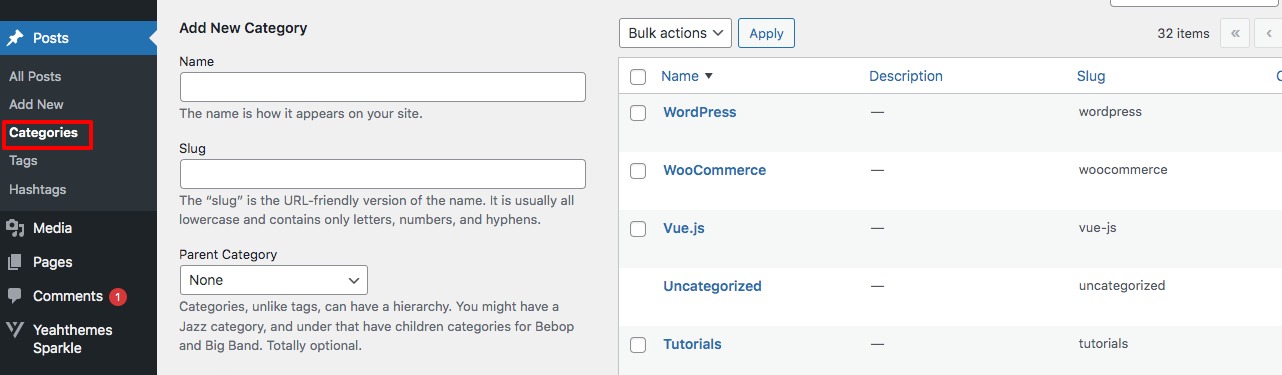
There are two easy ways to edit the category. You can use the quick edit features to rename the name. Just click on the Quick Edit option and it will open the category edit features.
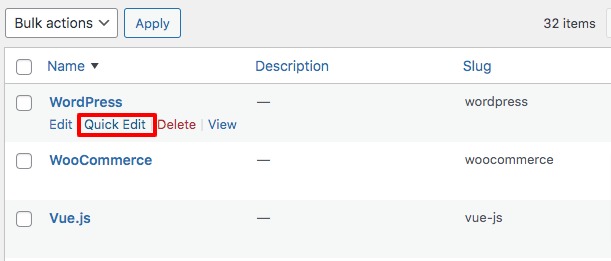
When the quick edit meta box is displayed you can change the category name, slag, and default color for the category. Slag is your website URL for the category. For a normal name change, it is not suggested to change the slag. When you are done click on the Update Category button to save the changes.
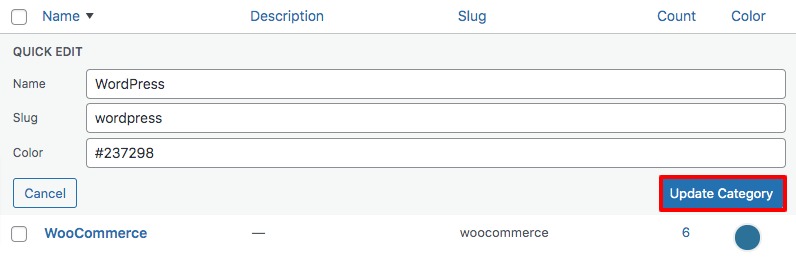
This process does not allow you to edit the category description. To edit the category description you need to follow the second steps. Click on the Edit option of the category.
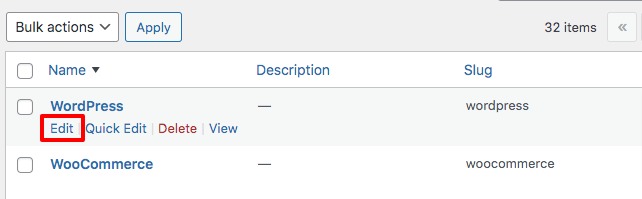
From this page, you can change the name, slug, parent category, description, and color. Click on the Update button when you are done.
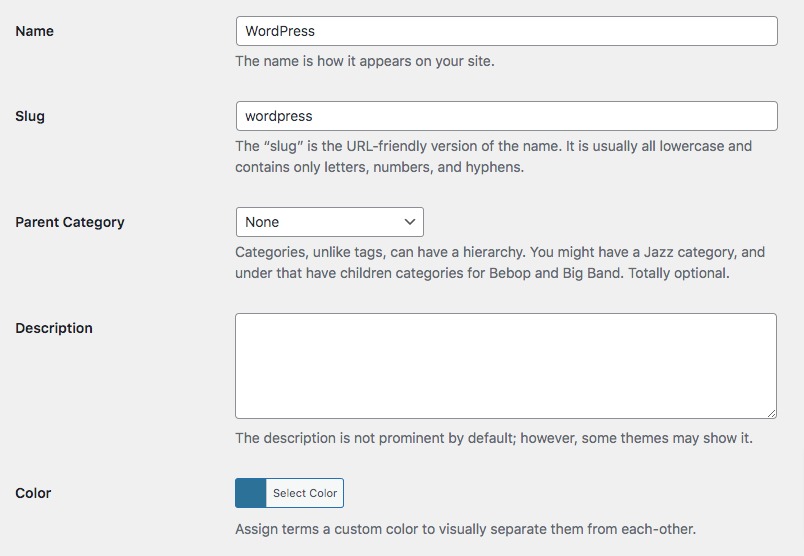
How to change category prefix
You can change the category base in WordPress. So you need to change the prefix of category URLs. For this go to Settings > Permalinks page. Now scroll down for the Optional field where you can change the category base and tag base.
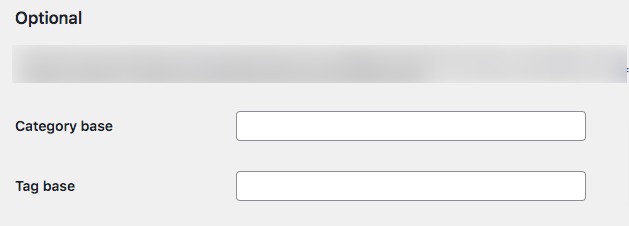
Redirect user to new category URL
If you change the slug of your category then you need to redirect the old URL to the new one. Otherwise, the user landed on the old URL and viewed the 404 error that will create a very negative impression about your website. 404 error will affect a lot in search engine ranking. You need to redirect those URLs so that the user can land in the right place. Read this tutorial to learn how to redirect 404 pages to the new URLs.
Wrapping Up
Following the process, you will be able to rename categories in WordPress without hampering the website’s SEO. You can see our other articles to learn How to move from Shopify to WordPress
How to add captions to featured images in WordPress
How to update URLs in WordPress when moving your site.
We hope this article will help you. If you like this article please like our Facebook page.