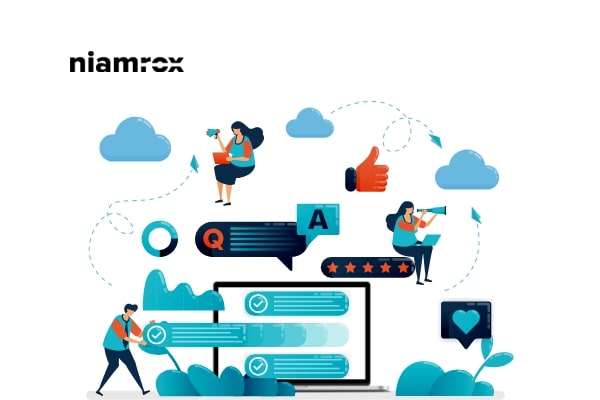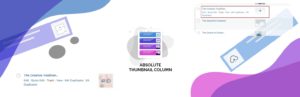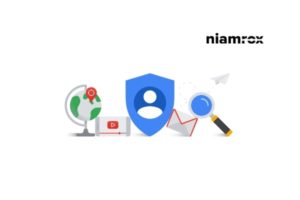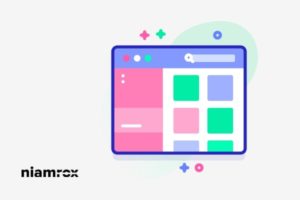Do you want to allow your users to moderate comments on your WordPress website? Here in this article, we will guide you to enable user comment moderation features in a WordPress website.
If you run a blog website and have so many comments in each article, it will be very difficult to moderate all those comments and replay them. To solve this problem you can create new user roles for you users to moderate the comments in your blog post. Those users only have access in the comment nothing else.
Why is it important to allow user’s comments moderation?
We mentioned earlier that it is very difficult for a website that has a large amount of traffic to moderate all the comments. A popular blog website gets hundreds of comments every day. So it’s not easy or takes much time to check and reply all the comments. It can decrease your connectivity with the audience. You need to connect with your audience through their comments.
So by giving the user’s comment moderation access you can check spam messages, replay the user’s comments and make a better user experience for your users. You can select from your audience or from your support team.
You can manage your website’s comments from the default features of WordPress. But WordPress doesn’t provide any specific user roles to only manage the comments. So let’s see how you can create a user role only to manage comments.
Allow users to moderate comments in wordPress
Here we need to install the Comment Moderation Role WordPress plugin. This plugin will enable you to create a separate user role to access the comment section. Login to your WordPress admin dashboard and install the plugin. After successfully activating the plugin go to Users > All Users.
Now check all the users you want to access the comment section and then from the Change role to a menu select the WPB Comment Moderator. Click on the change button and all your selected user roles will automatically turn into a comment moderator. They can only access the comments on your website.

You can also create a new user with a comment moderation user role. To add a new user go to Users > Add New and provide the user information.
Now from the user role option select the WPB Comment Moderator role. Click on the Add User button to add the user.
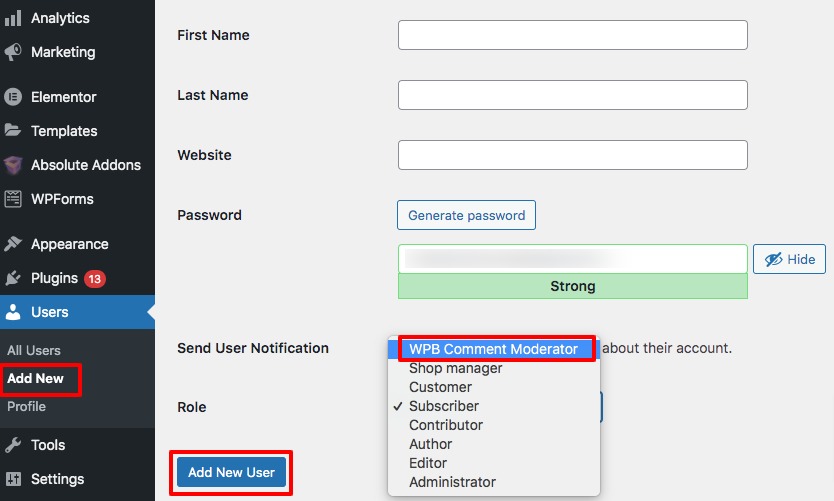
Now if the user login to your website they will see the comment moderation dashboard.
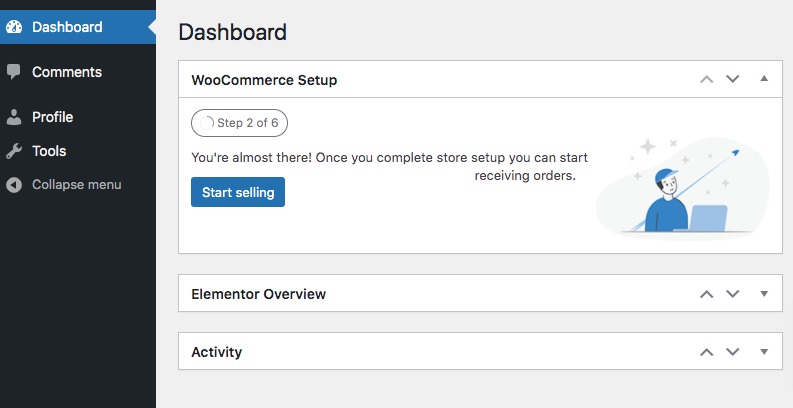 Wrapping Up
Wrapping Up
Following the process, you will be able to allow users to moderate comments in WordPress. You can see our other articles to learn How to update PHP version on the WordPress website
How to Add the WordPress Logout Link to Navigation Menu
How to allow guest users on WordPress
We hope this article will help you. If you like this article please like our Facebook Page to stay connected.