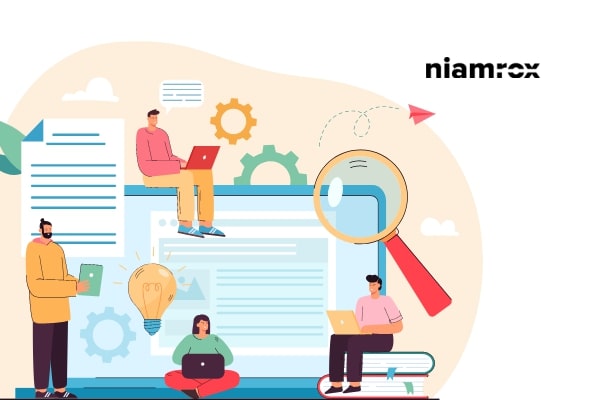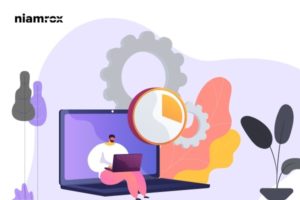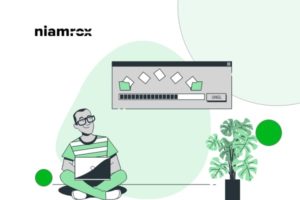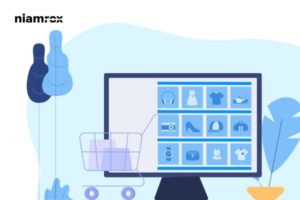Do you want to add special characters in WordPress posts and pages? This article will guide you to add special characters in your WordPress website.
Special characters are not available for normal keyboards so it is very difficult for beginners to add special characters to their website. So let’s see how to do it.
Add special characters in WordPress
WordPress Block Editor
WordPress block editor doesn’t have any default way to add special characters. But there are some methods you can apply for this purpose. The first method is to use HTML Entity Code. When you add content or anything in your website post or page then WordPress automatically formats it as HTML. All the content is in a markup language.
HTML provides some entities to add special characters. You can add symbols, arrows and another special character using the code. The characters are not found in normal keyboards.
For example, if you want to add a copyright symbol then you can use this code – © Similarly, you can enter the code ™ to add a trademark symbol.
After adding every entity code in the post editor it will automatically add the symbol of that code. There are a lot of entity codes available. You can search for the entity code for your selected symbol.
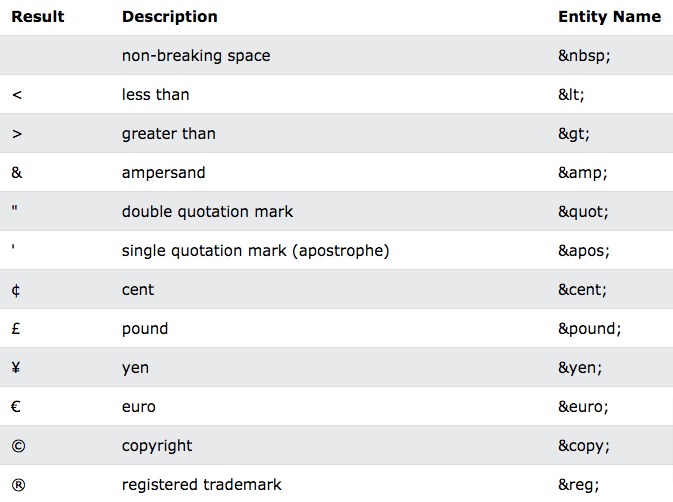
Add special character in the classic editor
The classic editor has a feature to add special characters. Just click on the toolbar icon and then click on the special character icon.
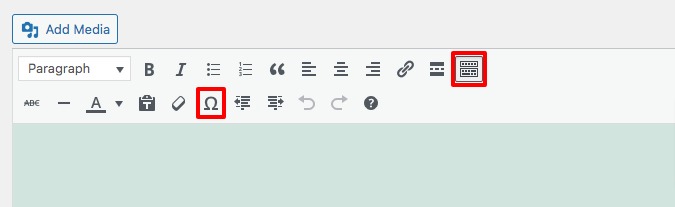
After clicking on that icon it will pop up a window with different special characters. Just click any of it and it will be added to your post.
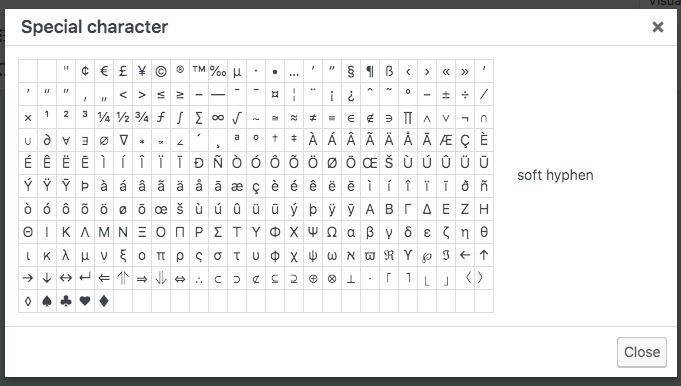
Add special character using a plugin
If you need to use special characters on a regular basis then you need to use a plugin. There are many plugins that provide special character features. Here we are using the Insert Special Characters WordPress plugin.
Install and activate the plugin and then go to any post to edit. Now in the content section expand the block by clicking the arrow icon and then you can see the special character icon. Click on it.
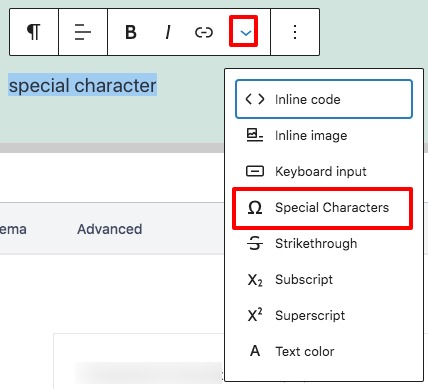
It will pop up a full list of special characters. You can any of the characters you want.
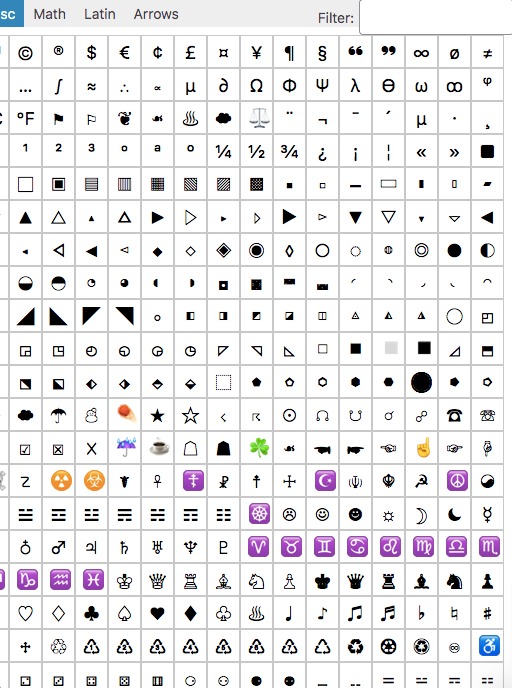
That’s it. You successfully add special characters to your website.
Wrapping Up
We hope this article will help you. You can see our other articles to learn How to display breadcrumb navigation links in WordPress
How to disable image attachment pages on WordPress
How to upload select and change post-thumbnail easily in WordPress