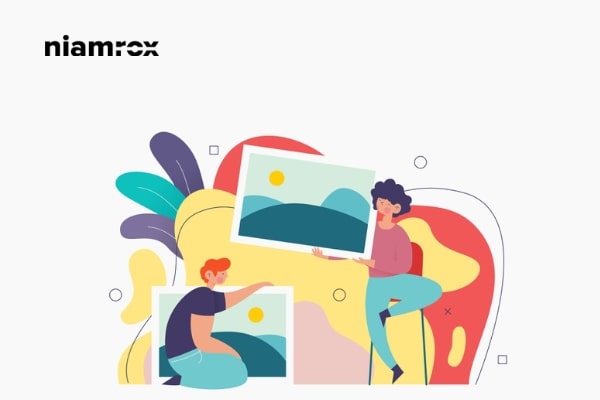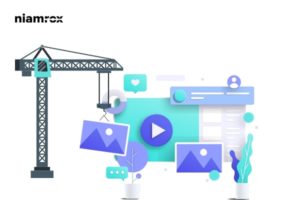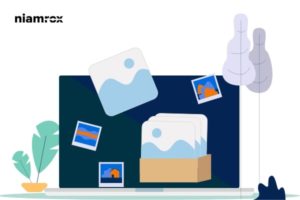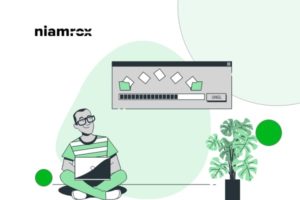Looking for a way to add featured image and post thumbnails to your WordPress website? This article will guide you to add featured image and post thumbnails on a WordPress website.
A feature image is also known as a post thumbnail image and most WordPress themes support this. The featured image appeared at the top of the post or next to the header. Your users can easily get an idea about the content by seeing the featured image. It will appear on social media too.
Add featured image or post thumbnails in WordPress
To add a featured image in WordPress open up a post to edit. At the right column of the dashboard of the content editor, you will find the featured image option. Click on the Set Featured Image option to add an image to the post.
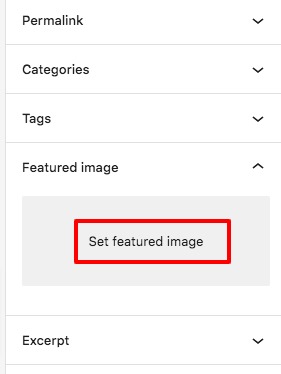
After clicking there it will pop up the WordPress media library window from there you can select an image from the media library or you can upload the image from your computer.
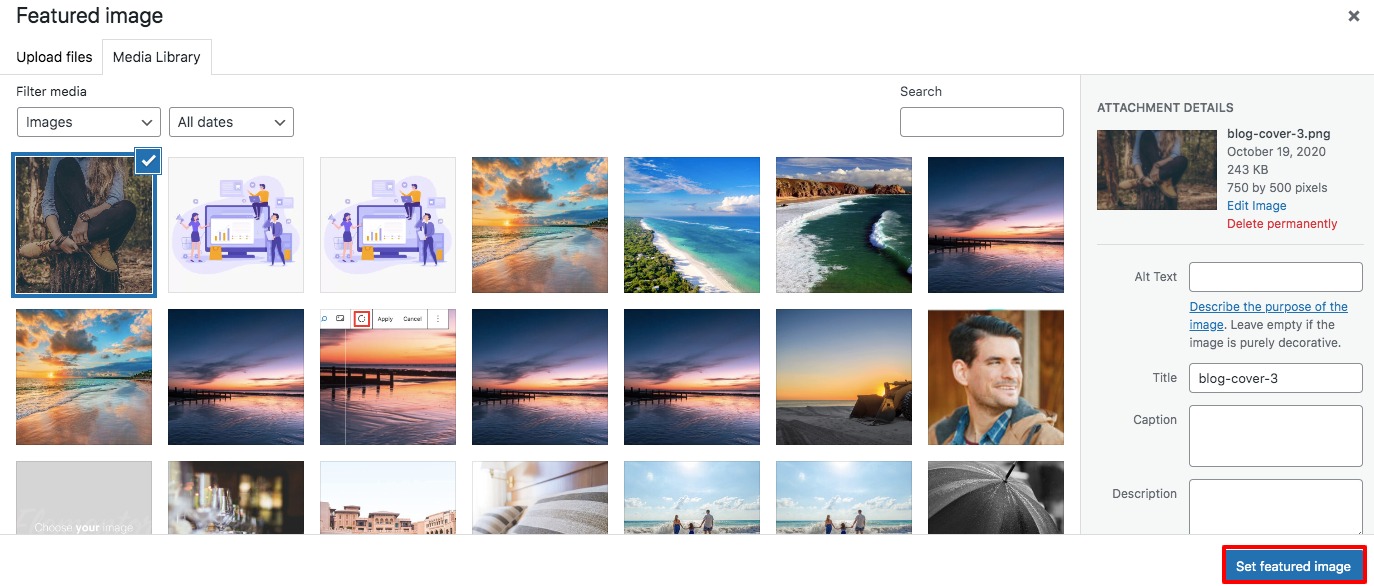
After selecting the image you can see a preview of the image in the editor. But the image will look different based on your theme design on the live website.
How to actively use a featured image
It is very important to choose the featured images carefully. It’s not a good choice to download images from Google and upload it to your website as a featured image. Images from Google have copyright issues so if you use those images without legal permission you may face much trouble for that.
There are a lot of free images website where you will find proper images for your blog post. See the image description properly and use it as a featured image in your post.
Some popular free images website are as follows –
What to do if your theme doesn’t have the featured image option
Featured or post thumbnail image is one of the common WordPress features. Most of the WordPress themes support these features. But if your active theme doesn’t have the features, you will not see the featured image option in your post.
If you are familiar with CSS, you can easily add these features to your theme with this little code snippets. Add this code snippet to your WordPress function.php file.
add_theme_support( 'post-thumbnails' );
This will enable the option to add a featured image to your blog post. But it will not automatically display the post automatically. To display the featured images automatically add this code snippet where you want to display it.
<?php the_post_thumbnail(); ?>
Wrapping up
Following the process, you will be able to add post thumbnail images to your WordPress website. You can see our other articles to learn How to remove unused CSS in WordPress
How to add Call to Action Button under Slider in WordPress
How to install and setup Google Tag Manager In WordPress
We hope this article will help you. If you like this article please like our Facebook Page to stay connected.