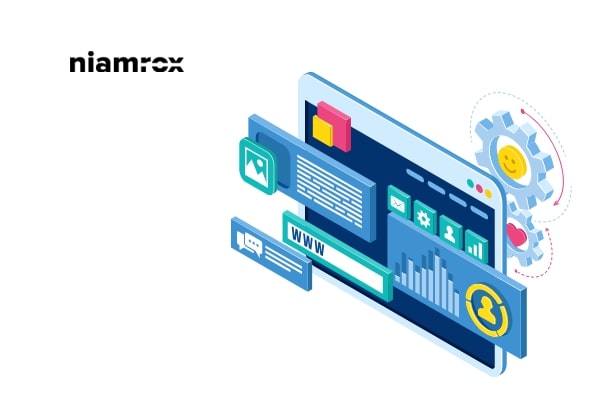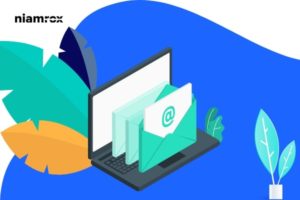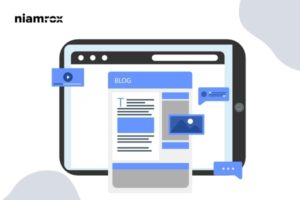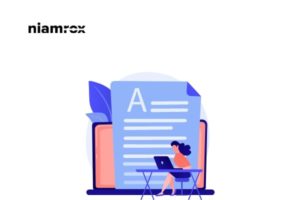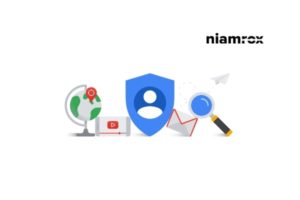Looking for a way to create a short link in WordPress? Here in this article, we will guide you to create a short link to your WordPress website.
A short link is very important when you share your website with email or different social media pages. It is very easy to share a short link to different platforms.
Why is a short link important?
Sharing your website is very important to connect with the users and increase audience engagement. But publishing a long link isn’t a good practice to publish. There are different social platforms that have a limit of characters to publish. So if you have a long link you won’t be able to publish a post.
On the other hand, if you have a short URL you will have more space to add more content to attract the audience. That’s why you need to shorten your URL. A short link is also helpful for SEO too. So let’s see how to create a short link.
Create a short link in WordPress
The easiest and quickest way to create a short link is to use a plugin. Here in this tutorial, we are using the Pretty Links WordPress plugin. This plugin will enable you to create a short link anywhere on your website. You can create a short link for your website URL as well as other website URLs too like affiliate links and others.
With the free version, you can easily create the link but the pro version offers more powerful features and functionalities. Install and activate the plugin and go to the Pretty Links > Add Link page. Now you need to add a target URL and the Pretty Link will be generated automatically.
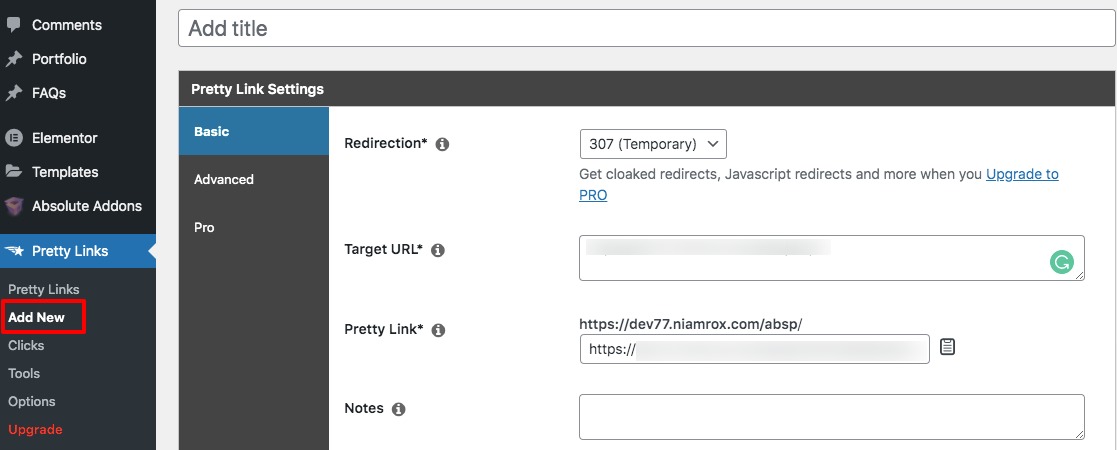
You can also add a title so that you can easily identify the URL. Otherwise, you will be confused about which URL for which purposes. When you are done click on the update button and you will see your created link with the title.

From here you can copy the link and paste it into your different social media platforms. You can also get a report of how many clicks the URL gets with this plugin too.
Wrapping Up
Following the process, you will be able to add a short link to your website. You can see our other articles to learn How to submit a website to the Google search console
How to add a post creation limit for WordPress users
How to add “Terms and Conditions” to the Checkout page on Woocommerce
We hope this article will help you. If you like this article please like our Facebook Page to stay connected.