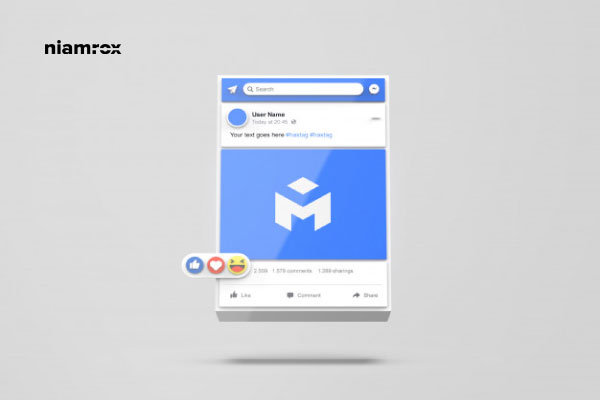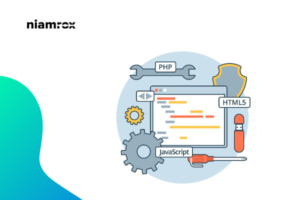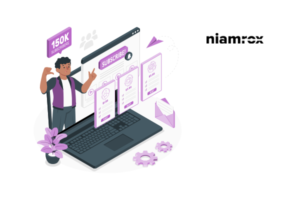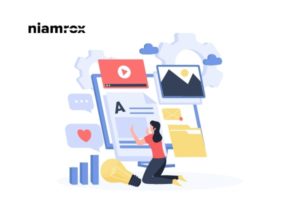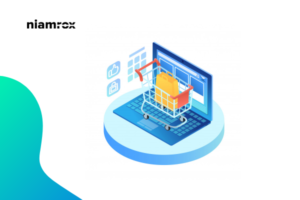Are you trying to embed the Facebook feed in the WordPress website? There are a few ways you can embed all of your Facebook feeds in your WordPress website. Embedding a Facebook feed is a great way to connect with your audience. It will help you to increase your audience engagement.
You can easily connect with your social audience and website audience easily in the same platform by embedding your Facebook feed to your WordPress. So here in this article, we will go to show you the easiest way to embed a Facebook feed in WordPress.
Embed Facebook Feed in WordPress
Here in our article, we are using Smash Balloon Social Post Feed. With the help of this plugin, we can easily embed all of our Facebook feed in our WordPress website. There is a pro version and a free version of this plugin. Here in this article, we are using the free version to show you the process. So let’s start.
At first install and active this plugin you will be able to see the Facebook Feed option in your WordPress dashboard.
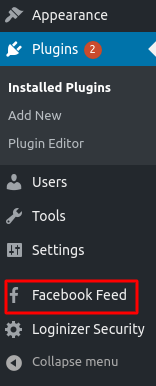
Click on the Facebook Feed option and your embed Facebook Feed option will open up. Now you need to connect your Facebook account to your website. To connect your Facebook account you can easily click on the Connect Facebook account button. Or if you want you can manually connect your Facebook account. It will require your Facebook page id and an access token.
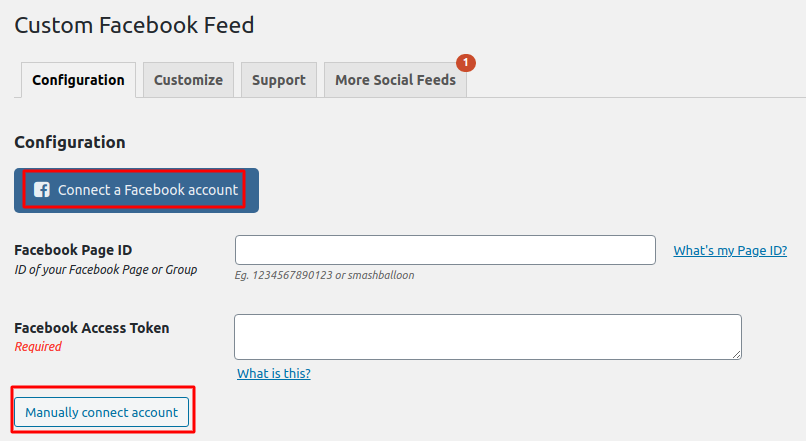
You can add your Facebook page or group to show the feed of that page or group on your WordPress website. For this need an active Facebook page or group.
When you click on the connect a Facebook account button, it will open up a window where you can select a page or a group you want to connect.
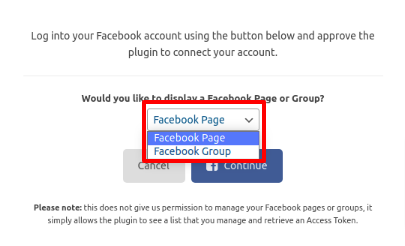
The select page or group you want to embed and then click on the connect button. It will redirect to your Facebook account and Facebook will ask for permission to accept. You can see what info you provide from your Facebook account to this plugin.
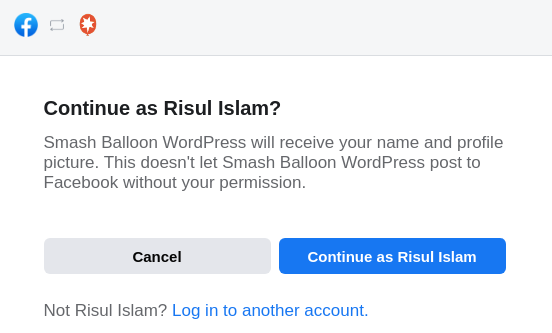
After the confirmation, you will see your available page select the page and click on the Next button.
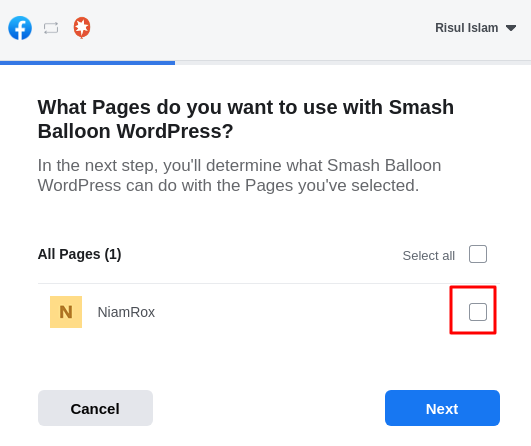
After that, you will be able to see access to the Smash Balloon plugin on your Facebook page.
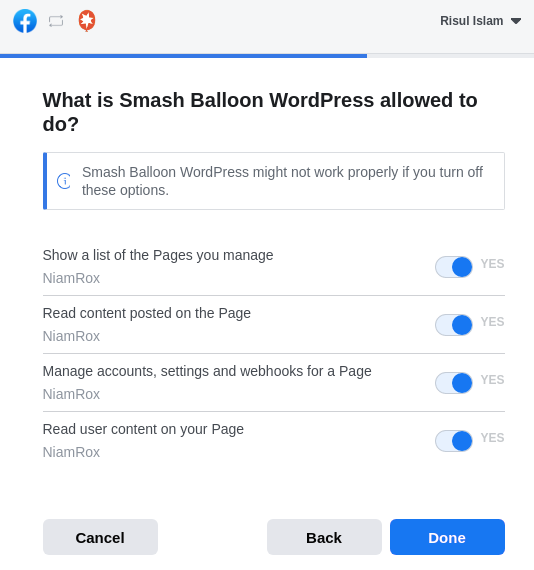
You successfully connect your Facebook page. Now save the settings.

Now you need to display our feed on our website. For this, you need to use a shortcode. [custom-facebook-feed] this shortcode will display our Facebook feed. You need to add this shortcode to any pages, posts, or widgets anywhere you want to display the Facebook feed. Just add this shortcode and your Facebook feed will be displayed.
For example, you want to show our Facebook feed in a post so we need to go to Post from the dashboard. Then open up a post or add a new post and add this shortcode on it.
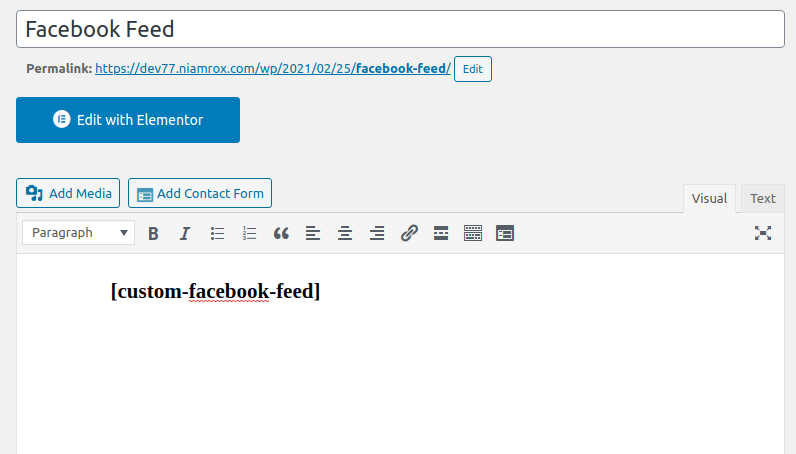
This is how our post will look like displaying our Facebook feed. You can share the feed from your website too.
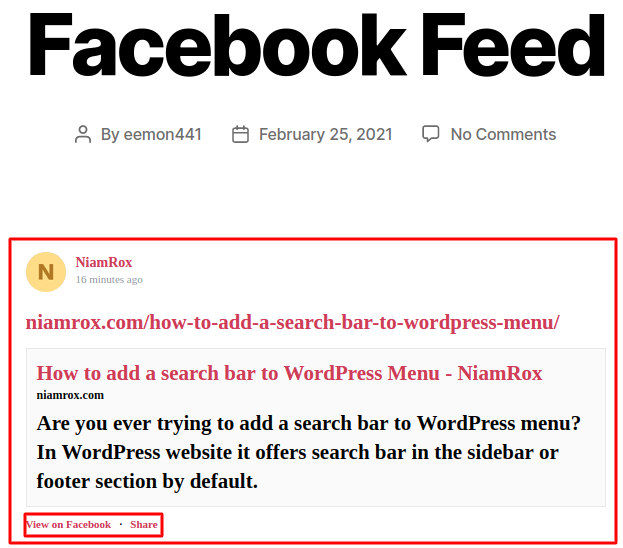
Wrapping Up
Hope this article will help you. You can see our other articles to learn How to get an uploaded image URL in WordPress
How to change or remove ‘Howdy Admin’ in WordPress
How to create a short link in WordPress
If you like this article please like our Facebook page. If you have any problem you can check our Website Maintenance services. We will manage and customize your website professionally.