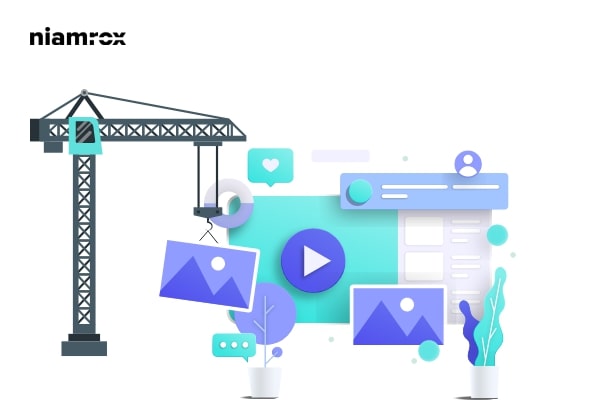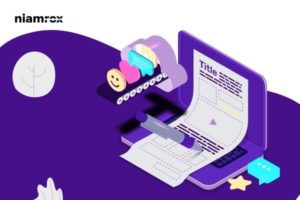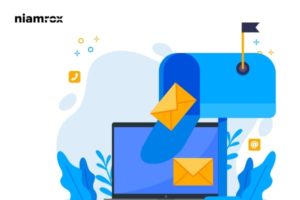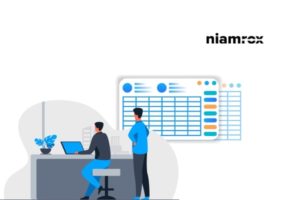Looking for a way to organize or reorder WordPress pages on your website? On your website, all the pages you created are organized by time period or alphabetically. But sometimes you need to rearrange or organize your pages as your want to speed up your workflow. When you have a lot of pages on your website then it is difficult to find and manage any specific pages.
So here in this article, we will guide you to the easiest way to organize or reorder WordPress pages.
Organize or reorder WordPress pages
The easiest and quickest way to organize or reorder WordPress pages is to use a plugin. Here in this tutorial, we are using the Simple Page Ordering WordPress plugin that will offer drag and drop features to reorder your created pages. You don’t need to configure the plugin as there are no additional settings for this plugin. You just need to install and activate the plugin.
After successfully activating the plugin go to Pages > All Pages and then use drag and drop features to reorder your pages. Drag any of the pages and drop them to reorder or organize.
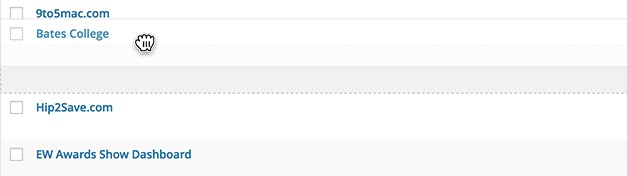
Reorder or organize WordPress pages manually
If you are not comfortable using plugins then you can manually reorder your WordPress pages. You can do this by changing the order on the page attribute section. Open up any pages with the WordPress block editor and then go to the Page Attribute section. You will find the page attribute section on the right dashboard of the block editor.
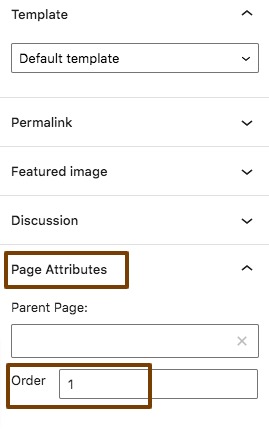
Here in the page attribute, there is an order option. You can set the order value in the field. The order value you entered, the page will organize on the same value. If you set the order value as 1 the page will be in the number one position.
This process is not a professional way to rearrange pages on a WordPress website. you need to set the order value for every page of your website. If you have too many pages then it will take extra time and effort. So we will recommend you use the plugin to reorder your pages with drag and drop features.
Wrapping up
Following the process, you will be able to organize your pages on your WordPress website. You can see our other articles to learn How to create a sticky floating navigation menu in WordPress
Beginner’s Guide create a full-width page in WordPress
How to remove or add capabilities to user roles in WordPress
We hope this article will help you. If you like this article, please like our Facebook Page to stay connected.